Share email to Microsoft Teams
MailMaestro brings you the innovative 'Share to Teams' feature, allowing Outlook users to efficiently discuss email threads directly on Microsoft Teams. This feature encourages aligned communication with team members.
Below is a quick guide on how to use the ‘Share to Teams’ feature.
Get started
1. Open an email in Outlook. MailMaestro will show the ‘Reading’ screen.
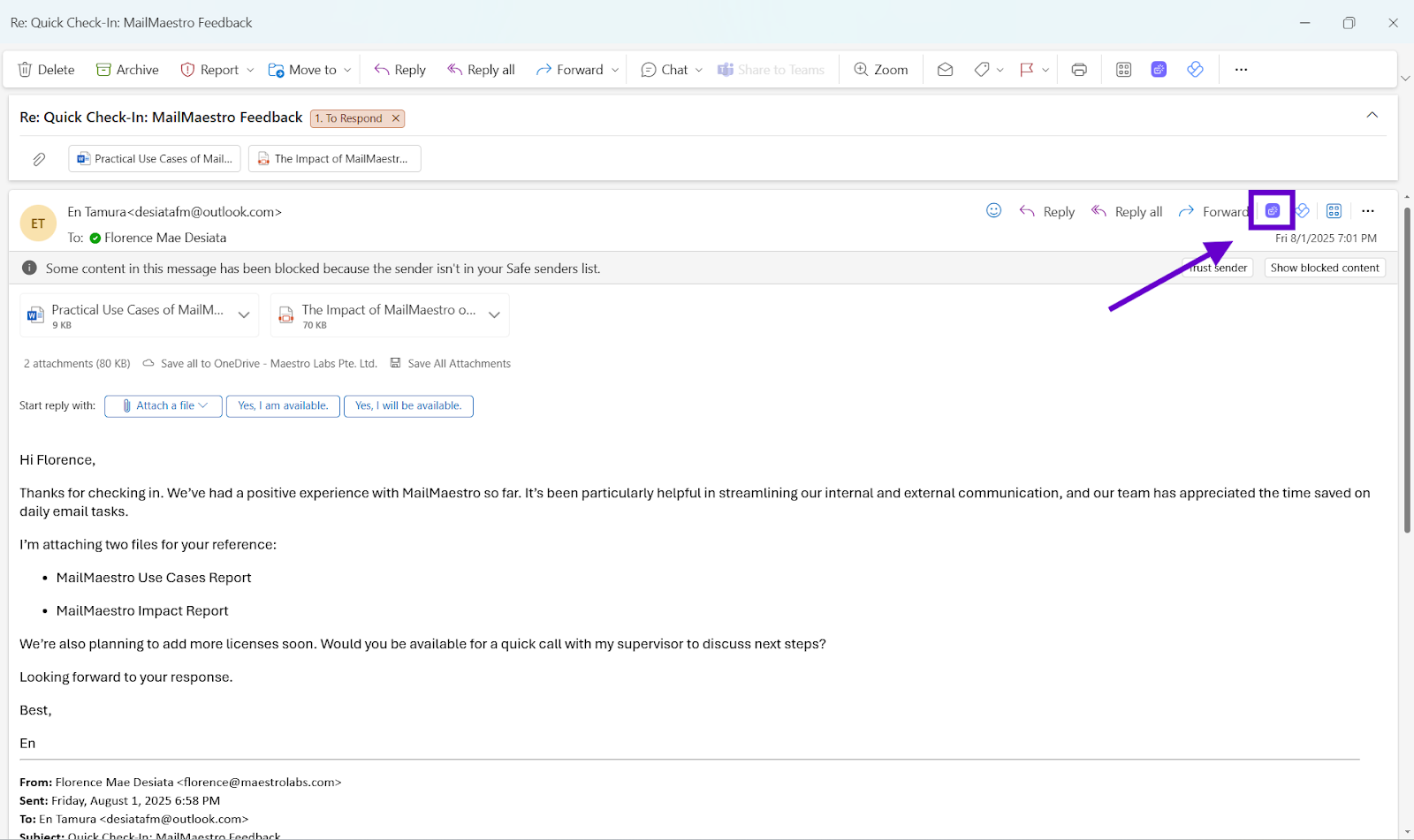
2. Click on the ‘Share to Teams’ button.
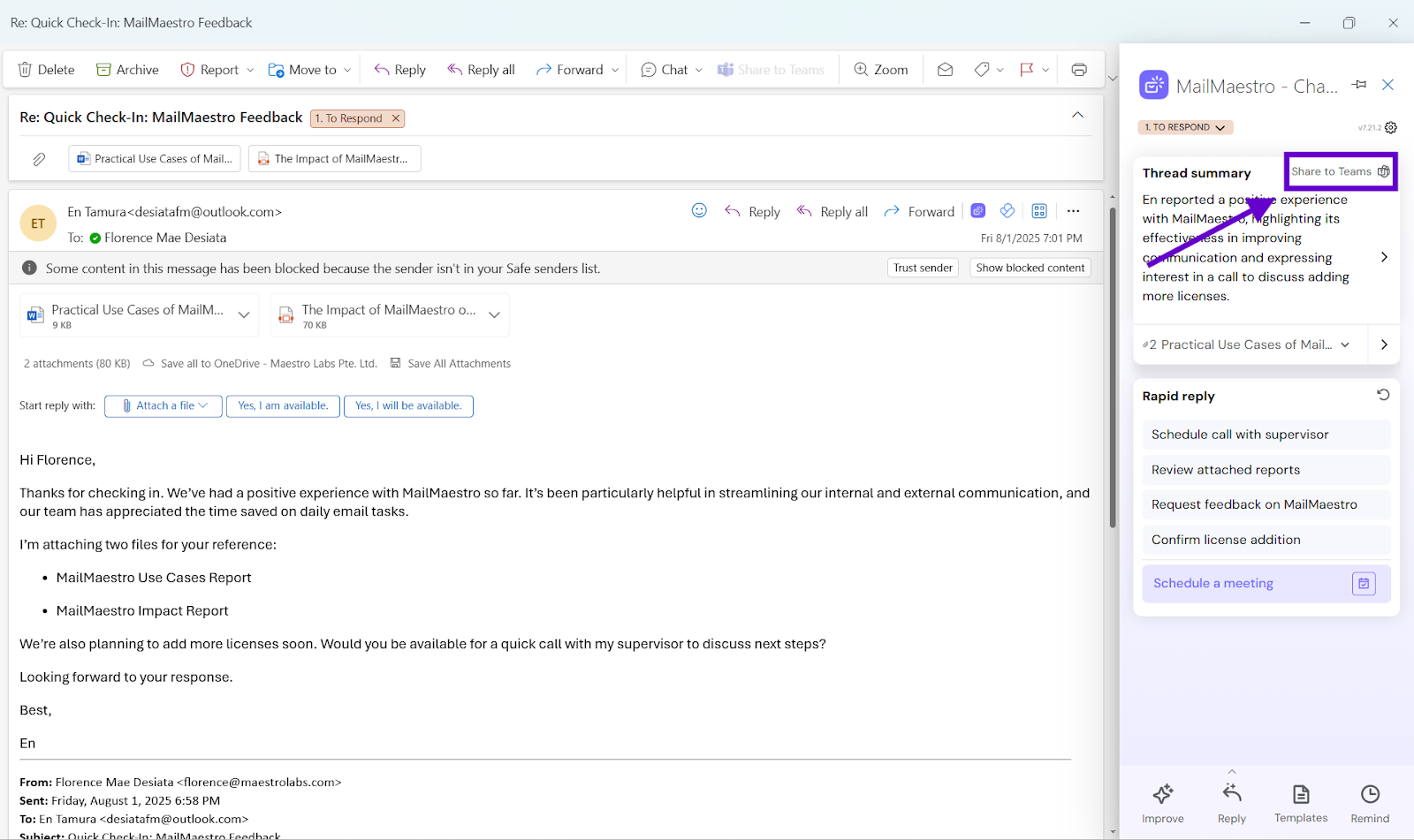
3. The first time you use the feature it will ask for permission to post on your behalf to Microsoft Teams.
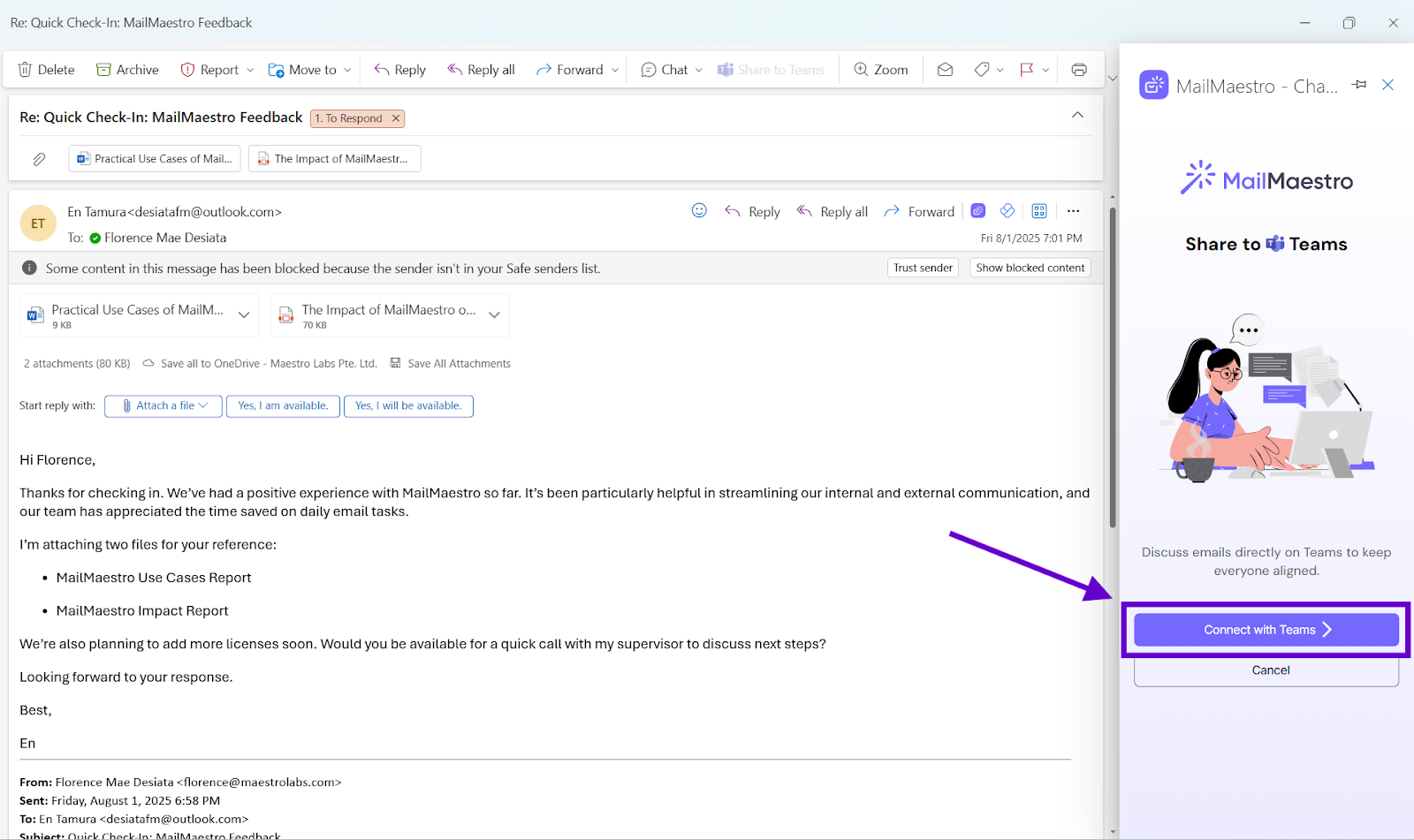
4. In the ‘Discuss on Teams’ field start typing the name, email of a Teams person, or the name of a Teams group or tag. Select an option from the results.
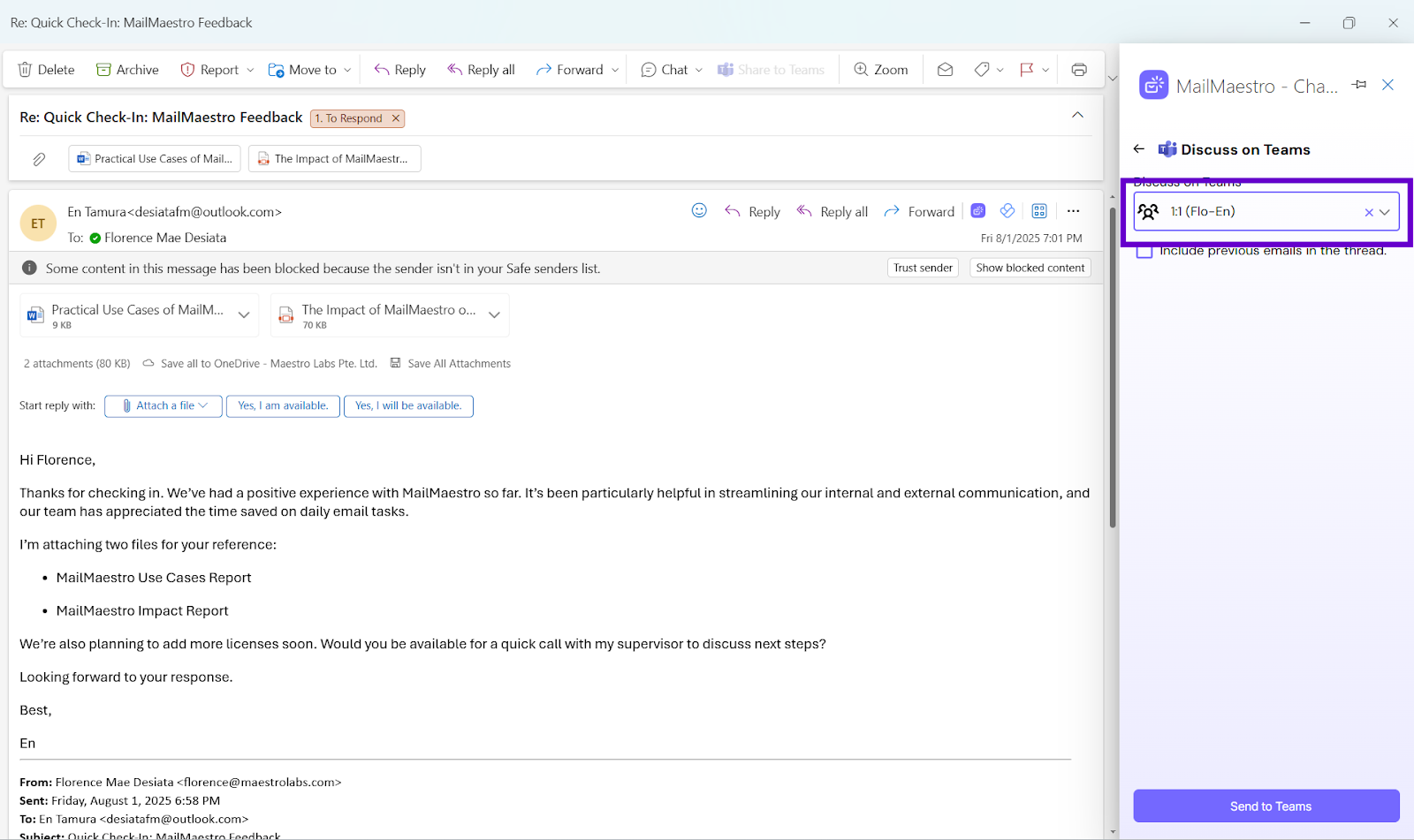
5. Click ‘Send to Teams’.
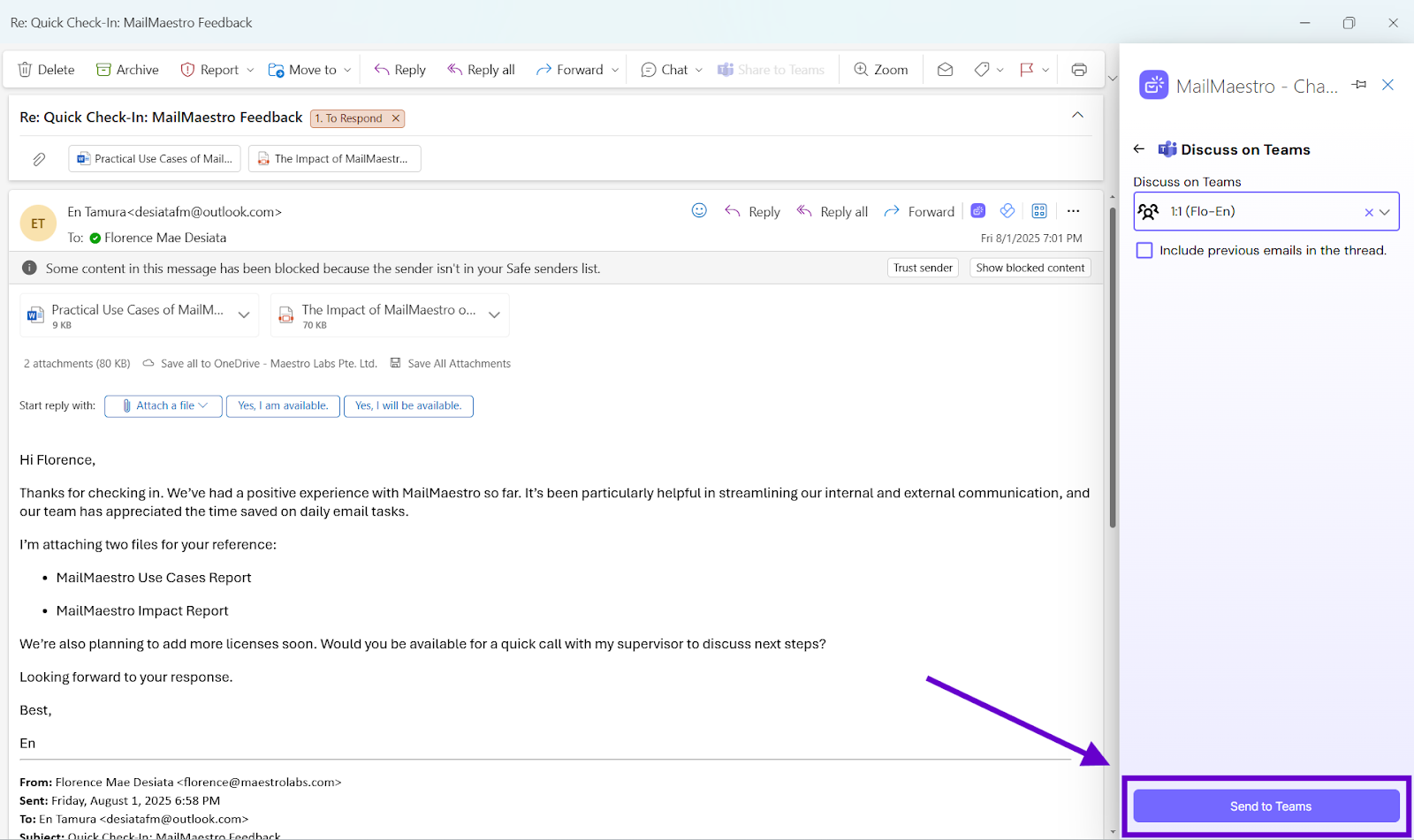
6. The message will then be sent to the selected Teams person, group or channel.
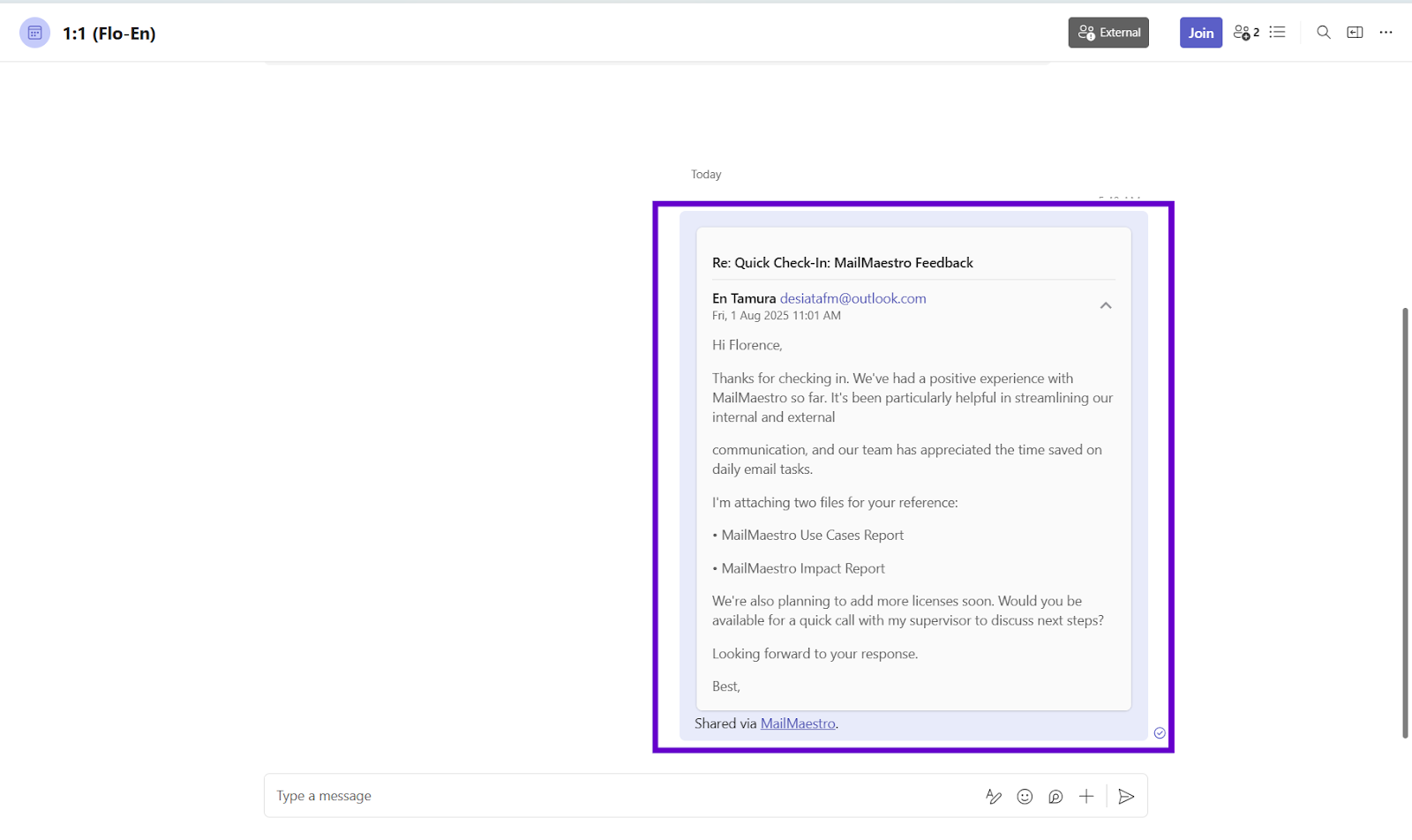
Sharing with teams is now easier with MailMaestro’s ‘Share to Teams’ feature. Note that you need to have Teams enabled and authorized on your account.
More tips coming soon! If you have any questions or need help, email us at feedback@maestrolabs.com.
Languages we support
TeamsMaestro currently supports a wide range of languages for meeting summaries, transcripts, and AI responses — from English and Spanish to French, German, and many more. Our goal is to make every team’s communication experience seamless and inclusive, no matter the language.
If your preferred language isn’t supported yet, we’d love your feedback! Email us at feedback@maestrolabs.com to request new languages or share examples of what you’d like to see. Your input helps us shape the next updates of TeamsMaestro.
Final thoughts
Meeting summaries are no longer one-size-fits-all. With the Language and Template buttons in TeamsMaestro, you can create tailored, polished notes in seconds. Use these tools to communicate clearly, reduce follow-up work, and keep everyone aligned, wherever they are and however they work.
Languages we support
MailMaestro currently supports a growing range of languages for composing, summarizing, and improving your emails. From English and Spanish to French, German, and beyond — we’re expanding our capabilities to make AI communication accessible for everyone.
If your preferred language isn’t available yet, we’d love to hear from you! Email us at feedback@maestrolabs.com to request new language support or share specific examples. We’re continuously improving with your input.
Frequently Asked Questions







.avif)





