How to locate MailMaestro's Outlook AI for Windows, Mac and web
Having trouble locating the MailMaestro Outlook AI in your app? No worries! This handy guide will walk you through the steps to find MailMaestro, whether you're using Outlook on Windows, Mac, or the web version.
MailMaestro's Outlook AI assistant for Outlook Windows:
In this section, we will guide you on how to find the MailMaestro add-in on both old and new versions of Outlook.
Locating MailMaestro on your old Outlook Windows app:
The MailMaestro add-in can be found on the ribbon or by clicking on the All Apps option.
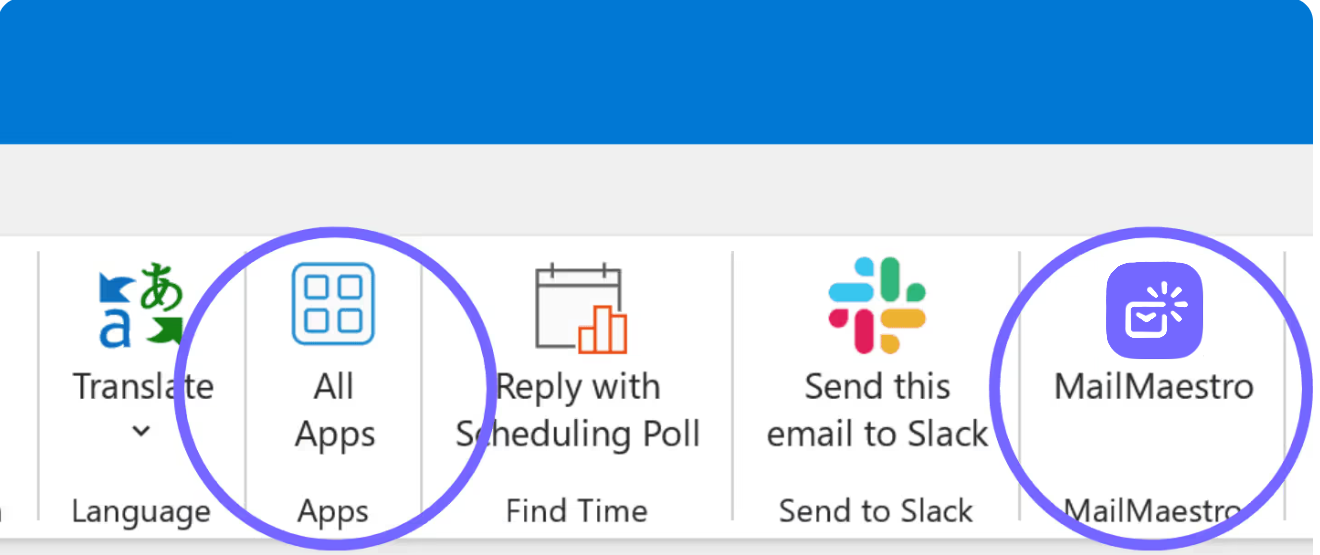
Upon clicking All Apps, you'll see a collection of all the apps you've added to Outlook, including MailMaestro.
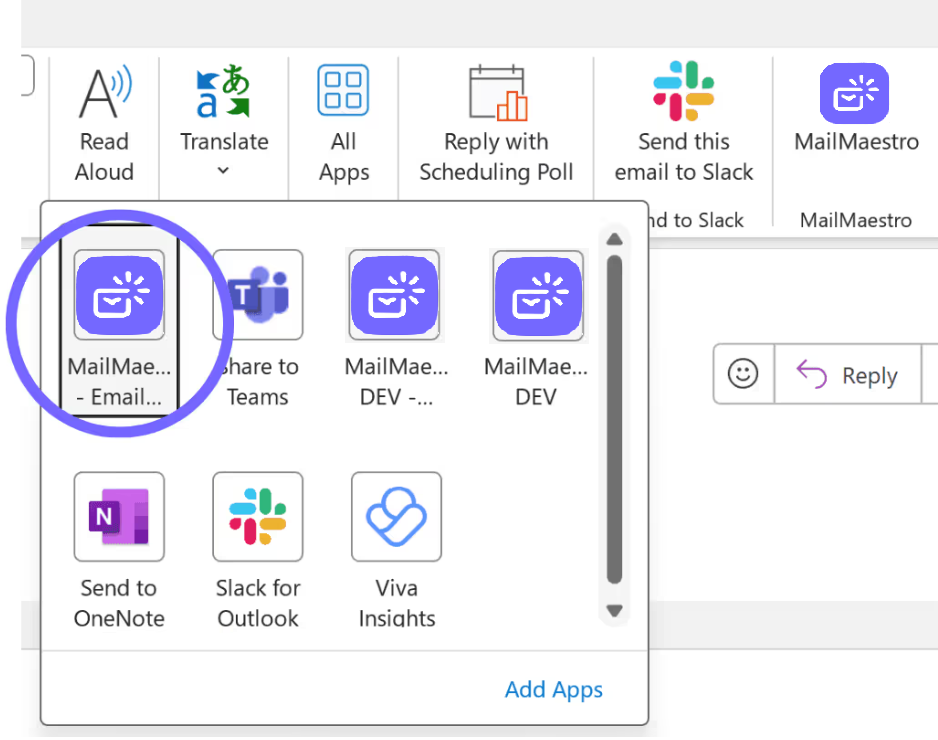
Locating MailMaestro's Outlook AI assistant on your new Outlook Windows app:
Read view
To locate MailMaestro, open an email and find the MailMaestro icon positioned next to the reply icon.
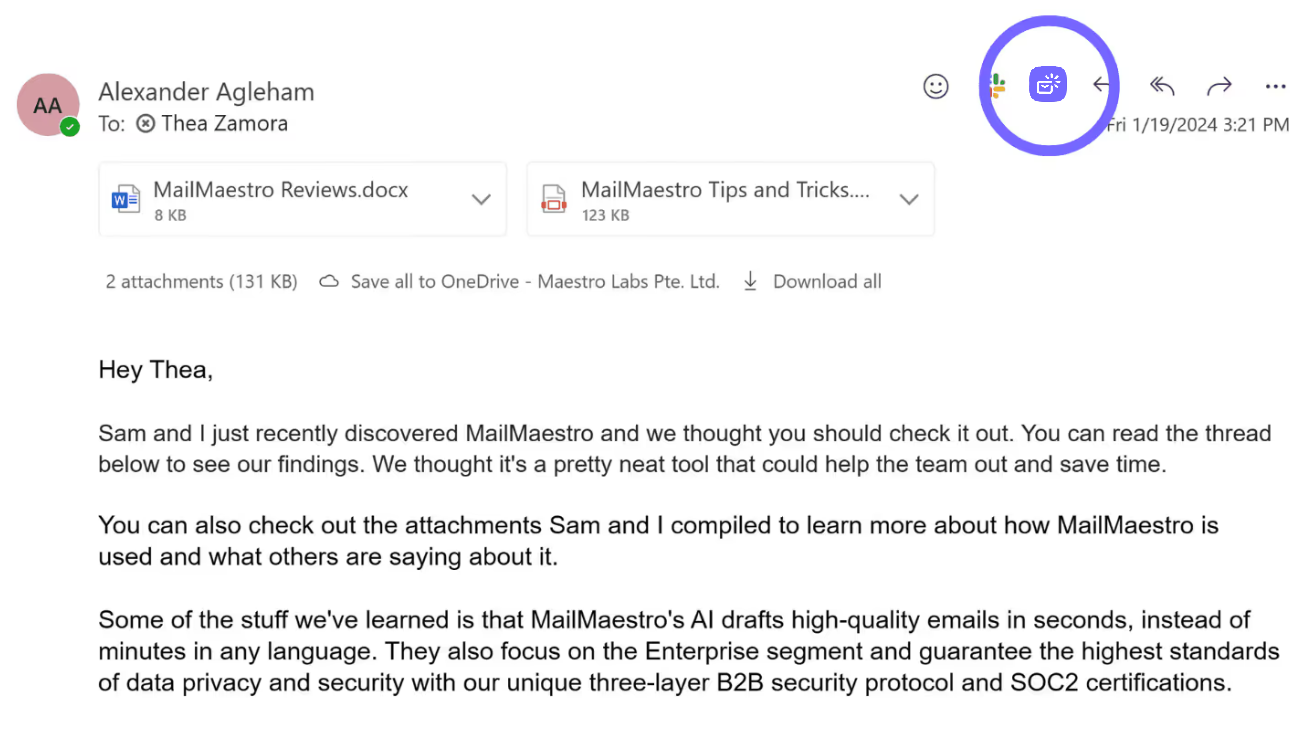
Compose view
The MailMaestro add-in can be found as part of your ribbon. Check out the screenshots below to locate it under either the Classic Ribbon or the Simplified Ribbon.
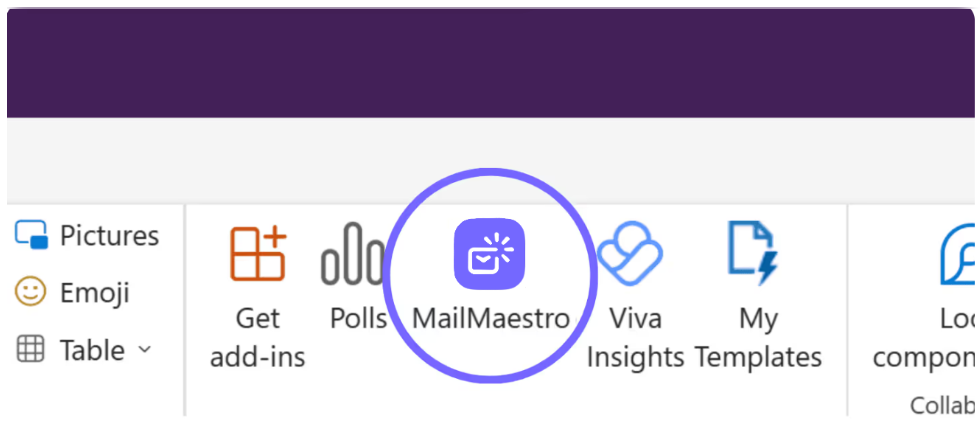
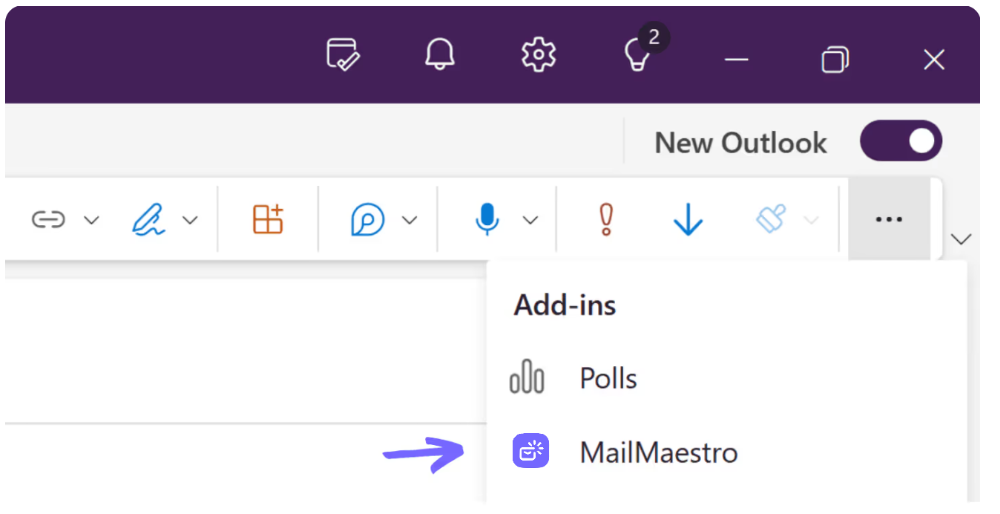
MailMaestro for Outlook Mac:
For Outlook Mac app users, effortlessly access the MailMaestro add-in in both read and compose views by simply clicking on the three dots conveniently located on your ribbon.
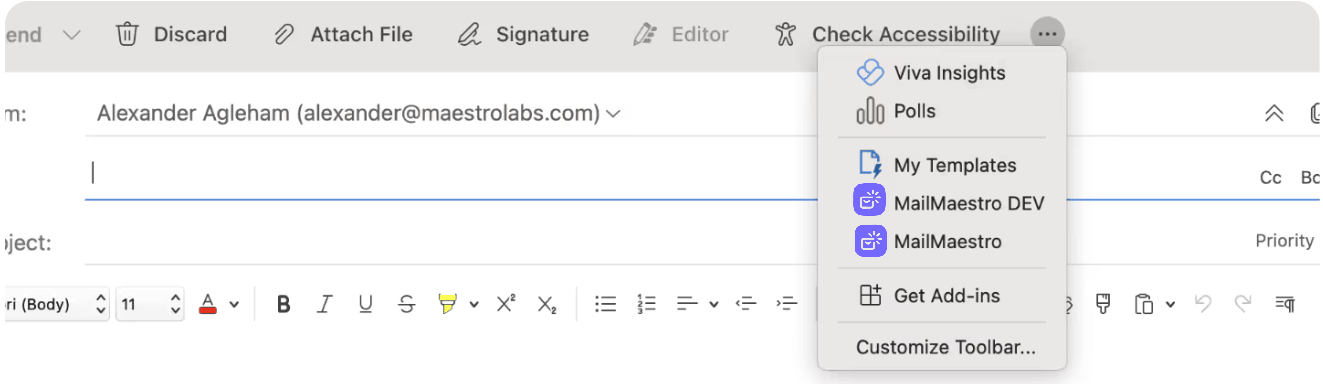
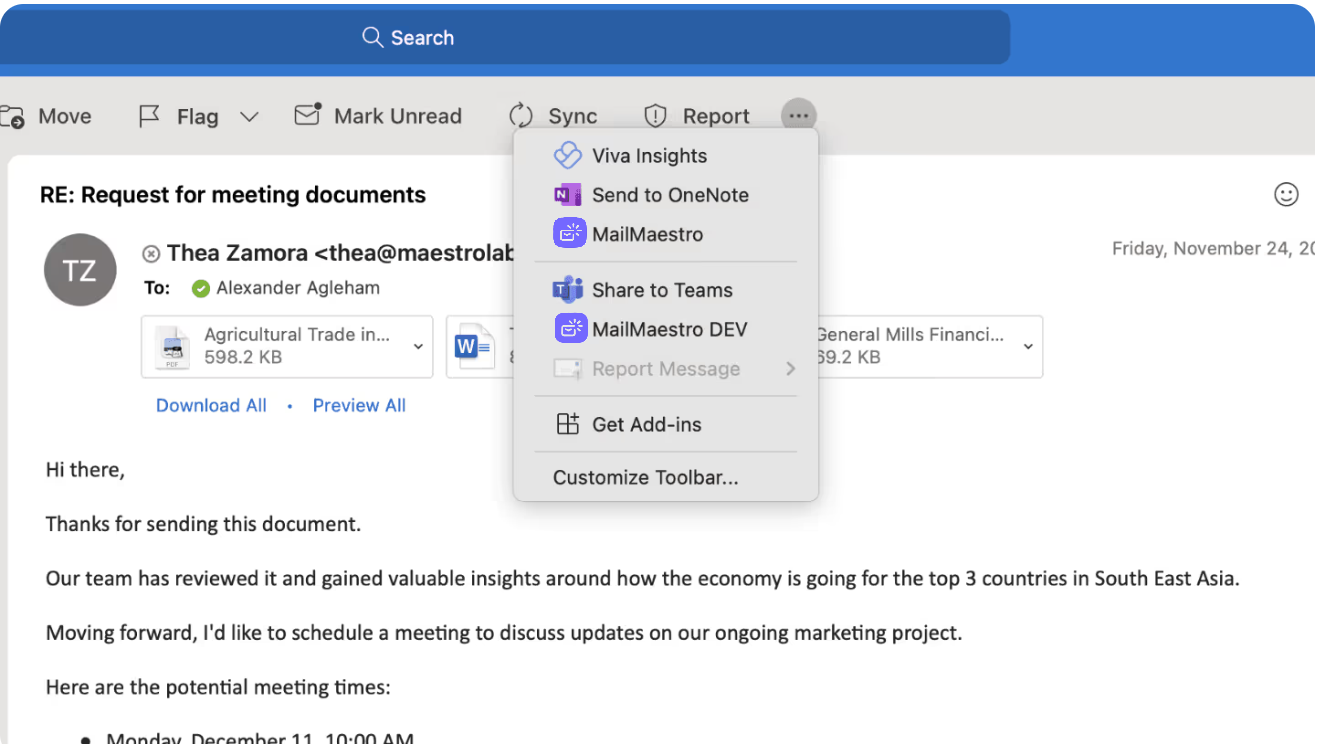
MailMaestro's Outlook AI for Outlook web:
Read view
Just like in the new Outlook for Windows, click on an email and locate the MailMaestro icon next to the reply icon.
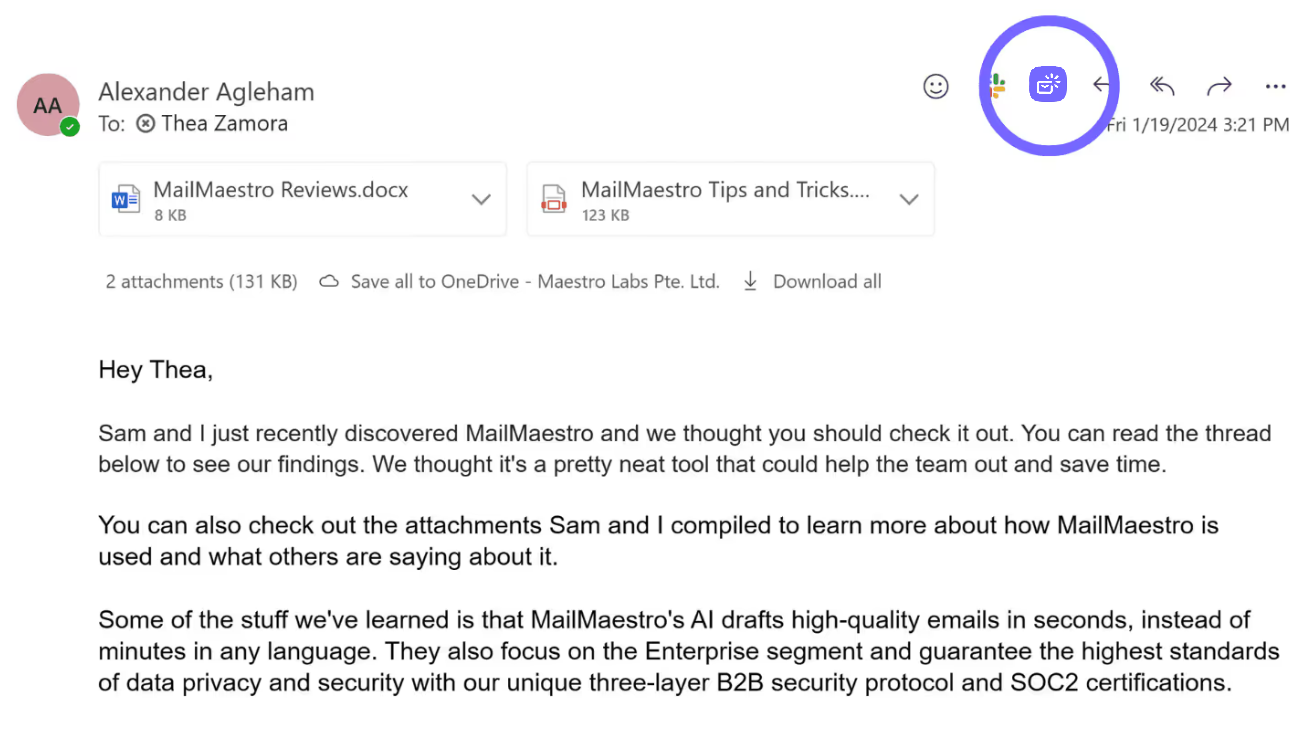
Compose view
The MailMaestro add-in can be located as part of your ribbon or by clicking on All Apps.
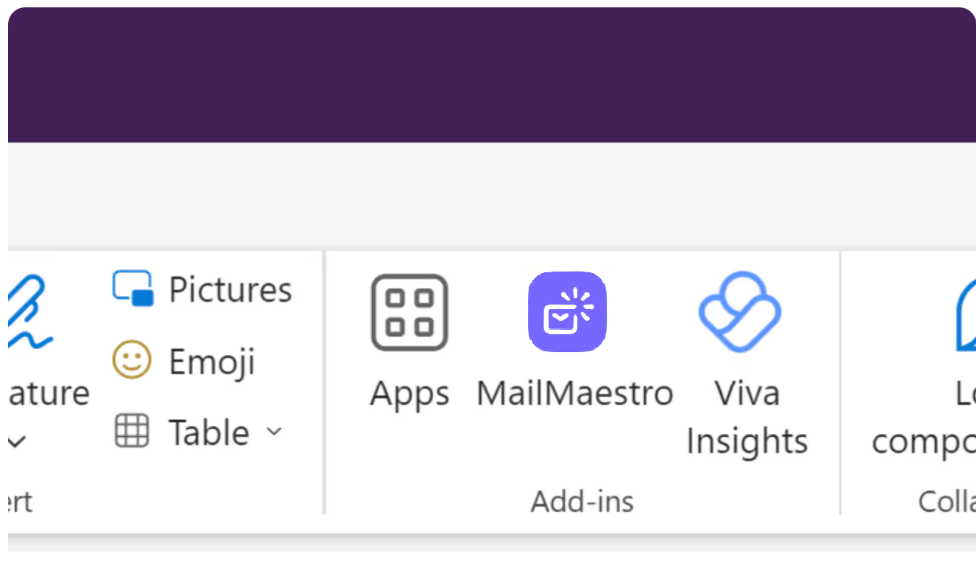
Upon clicking All Apps, you'll see a collection of all the apps you've added to Outlook.
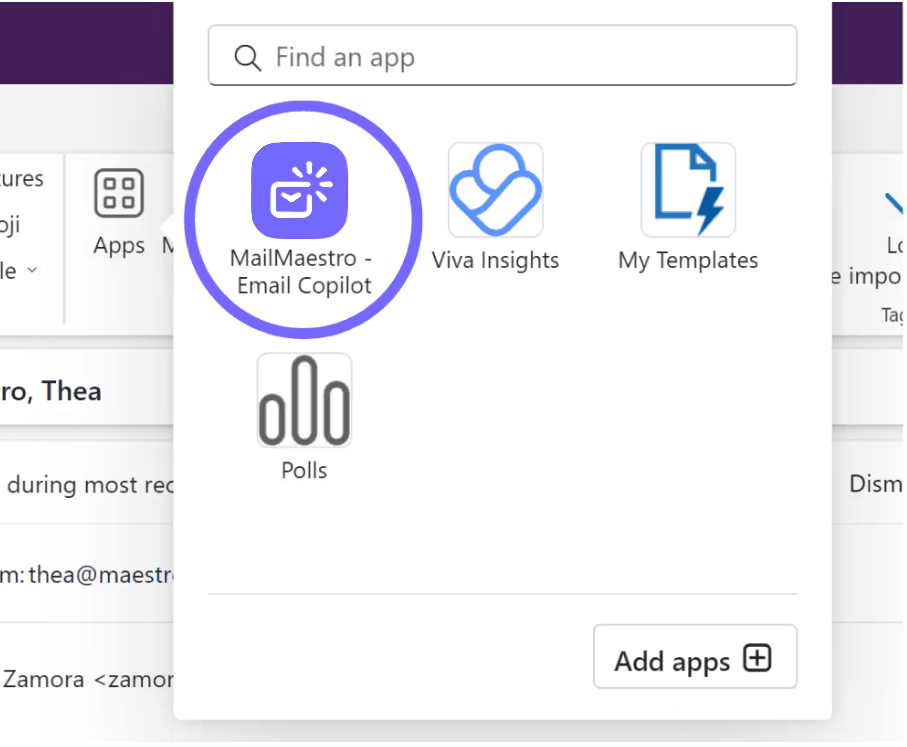
For easier access, we recommend pinning MailMaestro to your sidebar. This will allow you to easily jump between emails without having to search for the add-in each time.
With these simple steps, you can easily find and use the MailMaestro Outlook AI Assistant, making your email experience more efficient and productive. For more information, you can also check out our other tips pages on how to install MailMaestro for individual users and how to install MailMaestro for your organization as a Microsoft Admin.
Remember, if you have any questions or need further assistance, don't hesitate to reach out to our team at feedback@maestrolabs.com. Together, we'll make your email journey with MailMaestro smoother and more enjoyable!
Languages we support
TeamsMaestro currently supports a wide range of languages for meeting summaries, transcripts, and AI responses — from English and Spanish to French, German, and many more. Our goal is to make every team’s communication experience seamless and inclusive, no matter the language.
If your preferred language isn’t supported yet, we’d love your feedback! Email us at feedback@maestrolabs.com to request new languages or share examples of what you’d like to see. Your input helps us shape the next updates of TeamsMaestro.
Final thoughts
Meeting summaries are no longer one-size-fits-all. With the Language and Template buttons in TeamsMaestro, you can create tailored, polished notes in seconds. Use these tools to communicate clearly, reduce follow-up work, and keep everyone aligned, wherever they are and however they work.
Languages we support
MailMaestro currently supports a growing range of languages for composing, summarizing, and improving your emails. From English and Spanish to French, German, and beyond — we’re expanding our capabilities to make AI communication accessible for everyone.
If your preferred language isn’t available yet, we’d love to hear from you! Email us at feedback@maestrolabs.com to request new language support or share specific examples. We’re continuously improving with your input.
Frequently Asked Questions

















