How to download and manage Chrome extensions
Google Chrome extensions are a fantastic way to enhance your browsing experience by adding new features or capabilities to your browser. One of these amazing extensions is MailMaestro, a tool that can revolutionize your email productivity. Here is a guide on how to download and manage Google Chrome extensions, including MailMaestro's AI email assistant.
How to download Google Chrome extensions
1. Open the Chrome Web Store on your desktop.
Note: Extensions can't be added when browsing in Incognito mode or as a guest.

2. Search for the extension you want to install, such as MailMaestro.
Note: MailMaestro for Gmail only works with the Google Chrome browser.
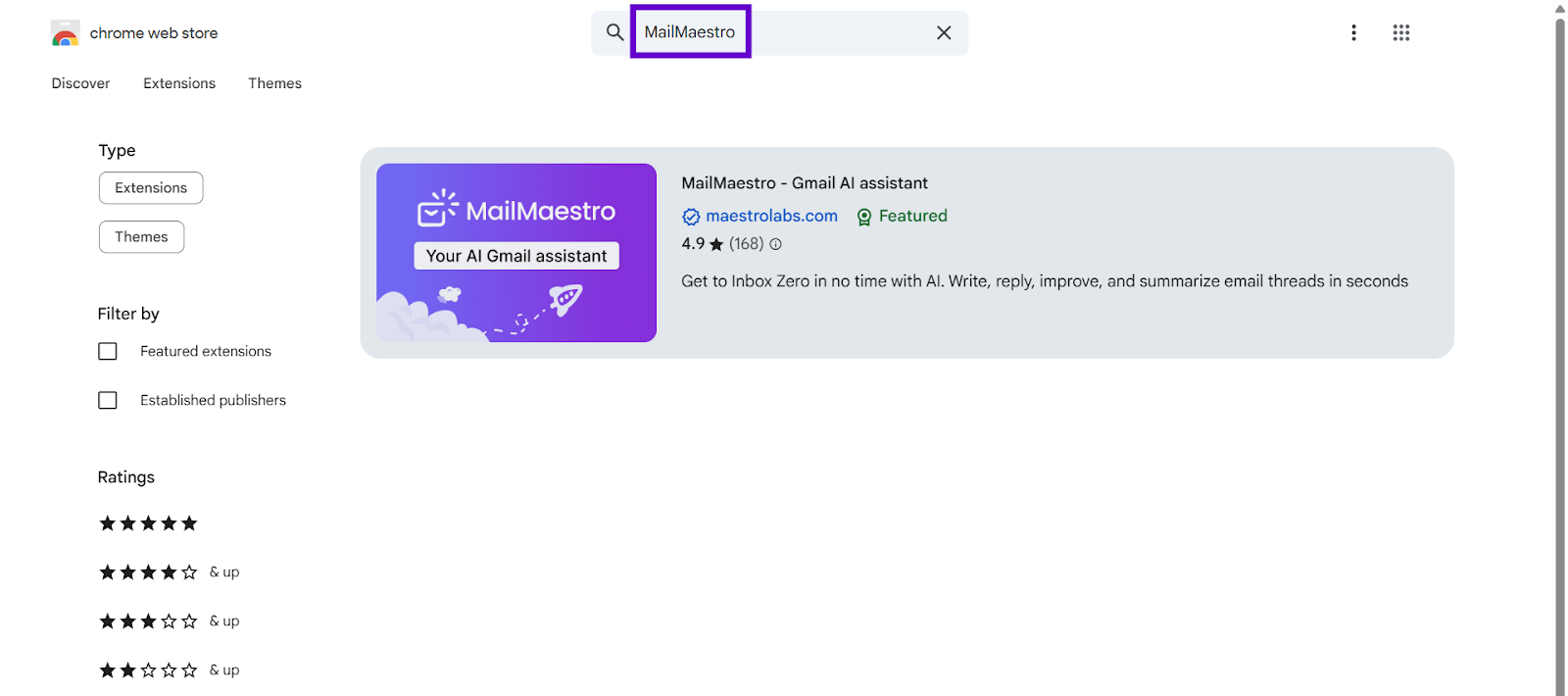
3. Click on Add to Chrome then Add extension. Some extensions will inform you if they require certain permissions or data. Only approve extensions that you trust.
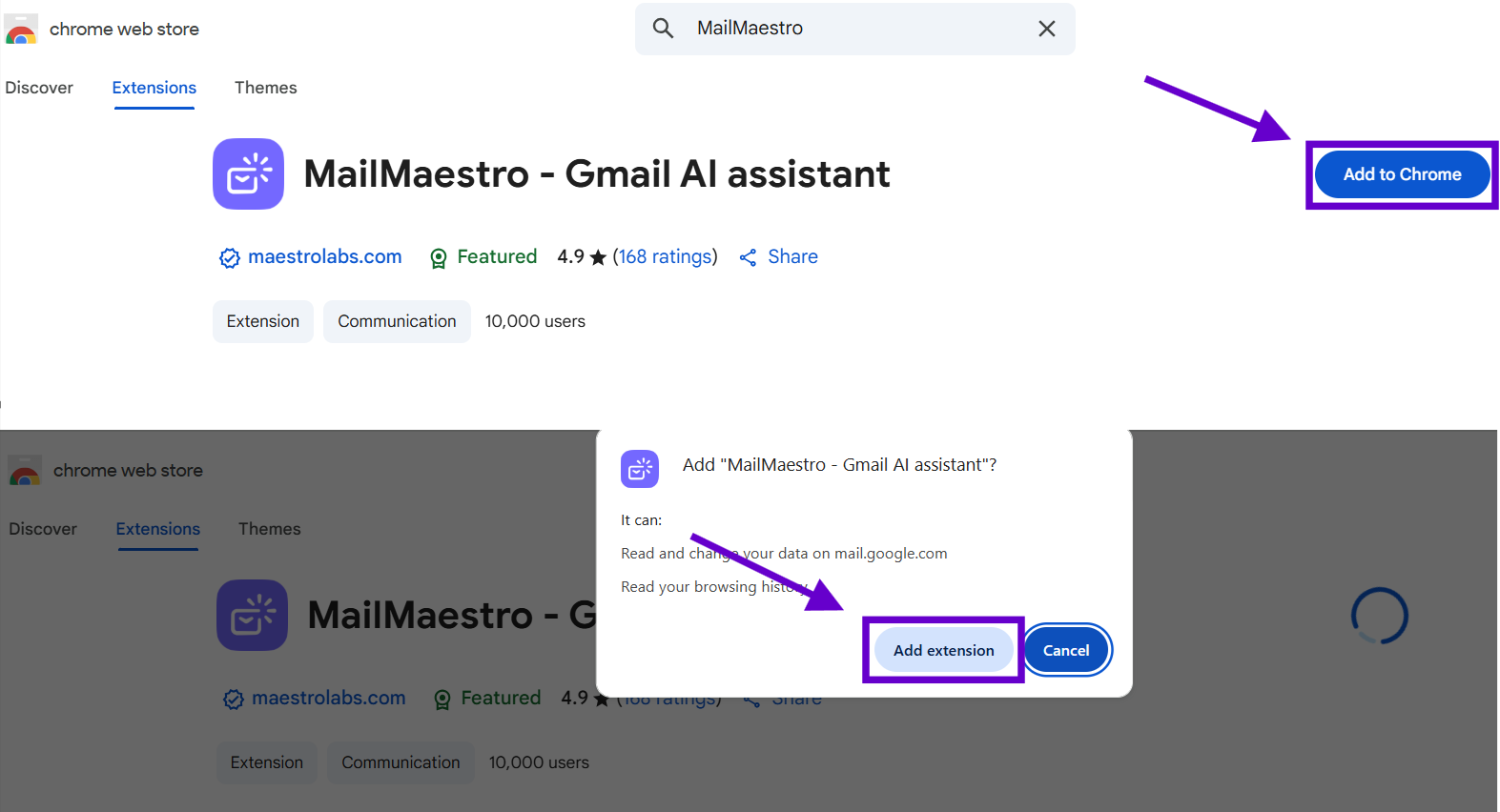
4. To use the extension, click the icon to the right of the address bar. If your organization has blocked some extensions, you may not see the icon.
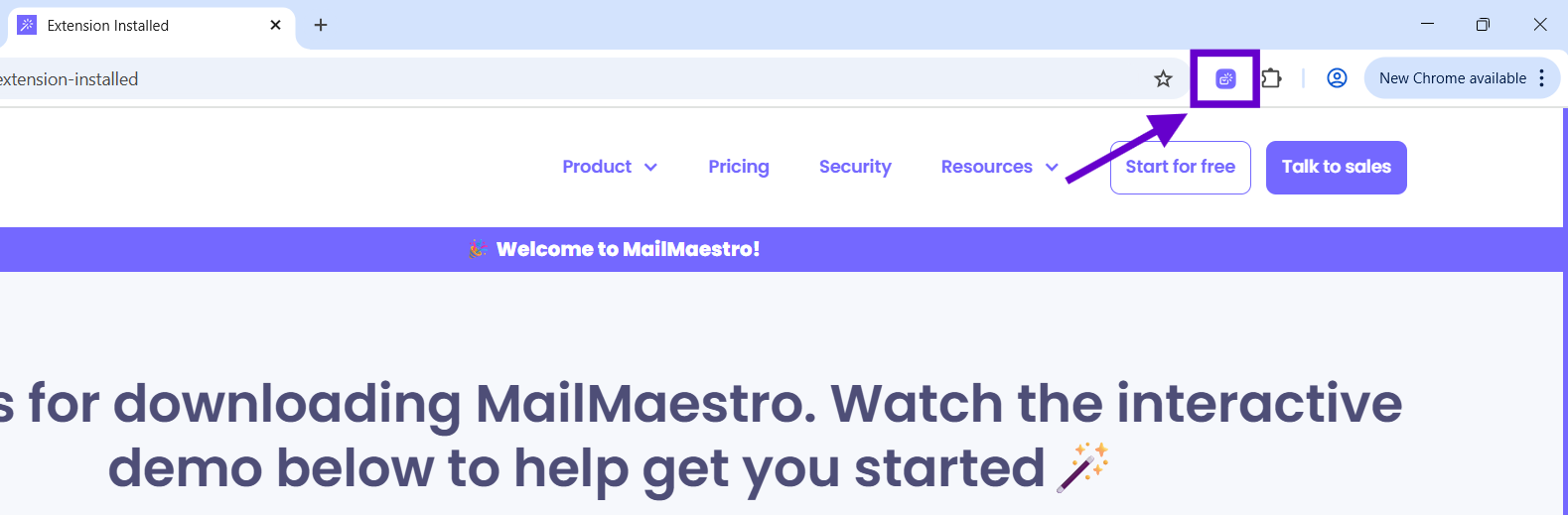
Managing your extensions
1. Open Chrome, click on the three dots beside your profile photo, then Extensions, and finally Manage extensions.
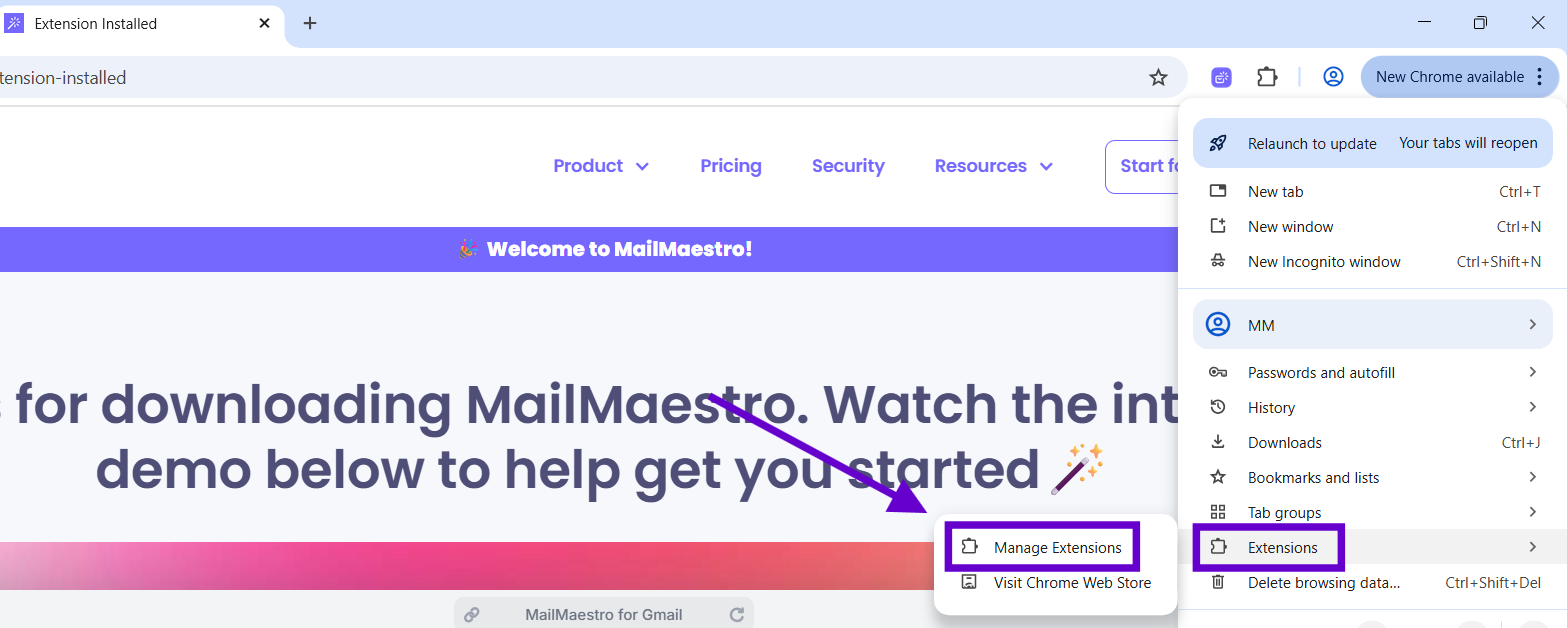
2. Alternatively, you can click on this link to direct you to all your existing extensions.
3. Find the extension you want to manage and click on Details.
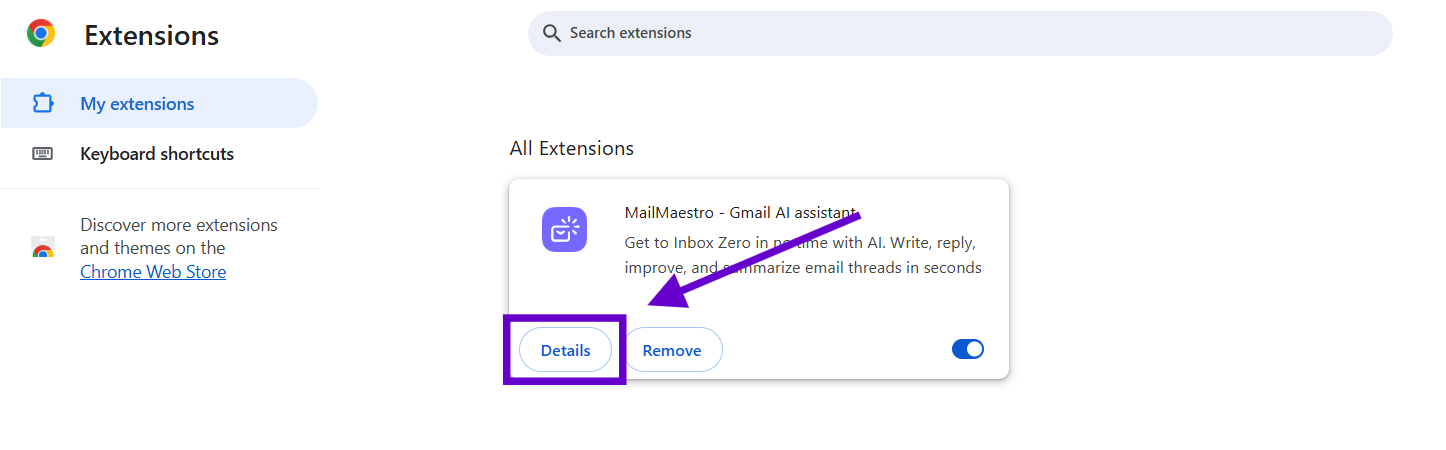
Uninstalling an extension
1. Find the extension's icon to the right of your address bar, right-click it, and select Remove from Chrome.
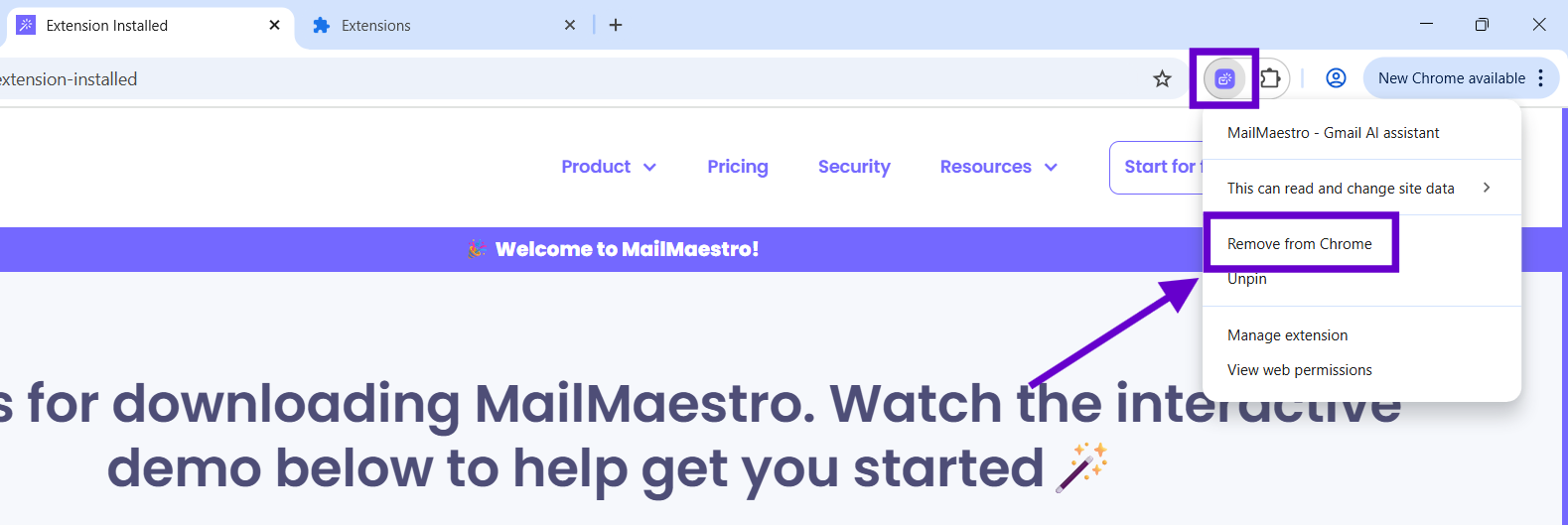
2. If you can't find the icon, open Chrome, click on the three dots beside your profile photo, then Extensions, and finally Manage extensions. Select Remove on the extension you want to delete, and confirm by selecting Remove again.
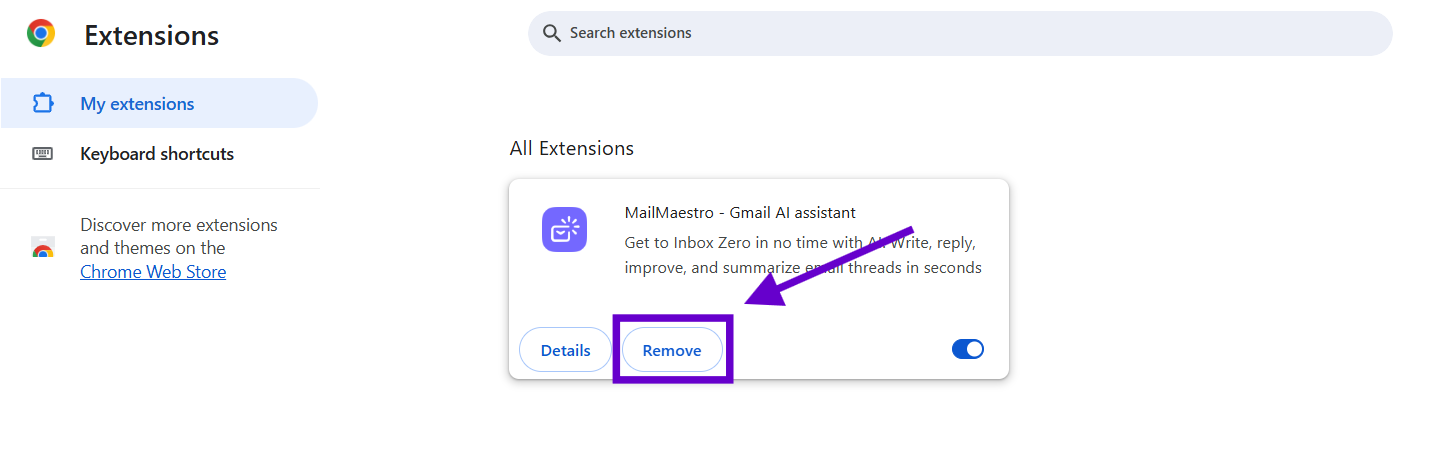
Google Chrome extensions, like MailMaestro's Gmail Ai Assistant, can significantly improve your browsing experience. Use this guide to manage them effectively for a smooth, hassle-free browsing journey.
For a comprehensive guide on how to install, manage, and uninstall Google Chrome extensions, you can visit this support page from Google.
Our team is always ready to assist you. If you have any questions or inquiries about downloading and using MailMaestro, feel free to reach out to us at feedback@maestrolabs.com. Together, let's make MailMaestro the ultimate email productivity tool!
Languages we support
TeamsMaestro currently supports a wide range of languages for meeting summaries, transcripts, and AI responses — from English and Spanish to French, German, and many more. Our goal is to make every team’s communication experience seamless and inclusive, no matter the language.
If your preferred language isn’t supported yet, we’d love your feedback! Email us at feedback@maestrolabs.com to request new languages or share examples of what you’d like to see. Your input helps us shape the next updates of TeamsMaestro.
Final thoughts
Meeting summaries are no longer one-size-fits-all. With the Language and Template buttons in TeamsMaestro, you can create tailored, polished notes in seconds. Use these tools to communicate clearly, reduce follow-up work, and keep everyone aligned, wherever they are and however they work.
Languages we support
MailMaestro currently supports a growing range of languages for composing, summarizing, and improving your emails. From English and Spanish to French, German, and beyond — we’re expanding our capabilities to make AI communication accessible for everyone.
If your preferred language isn’t available yet, we’d love to hear from you! Email us at feedback@maestrolabs.com to request new language support or share specific examples. We’re continuously improving with your input.
Frequently Asked Questions













