How to install add-ins and apps in Outlook for Windows and Mac
The Microsoft Store offers a curated selection of apps and the ability to filter results by app category.
Microsoft Outlook apps for Windows and Outlook on Web
1. From the Ribbon, select All Apps > Add Apps
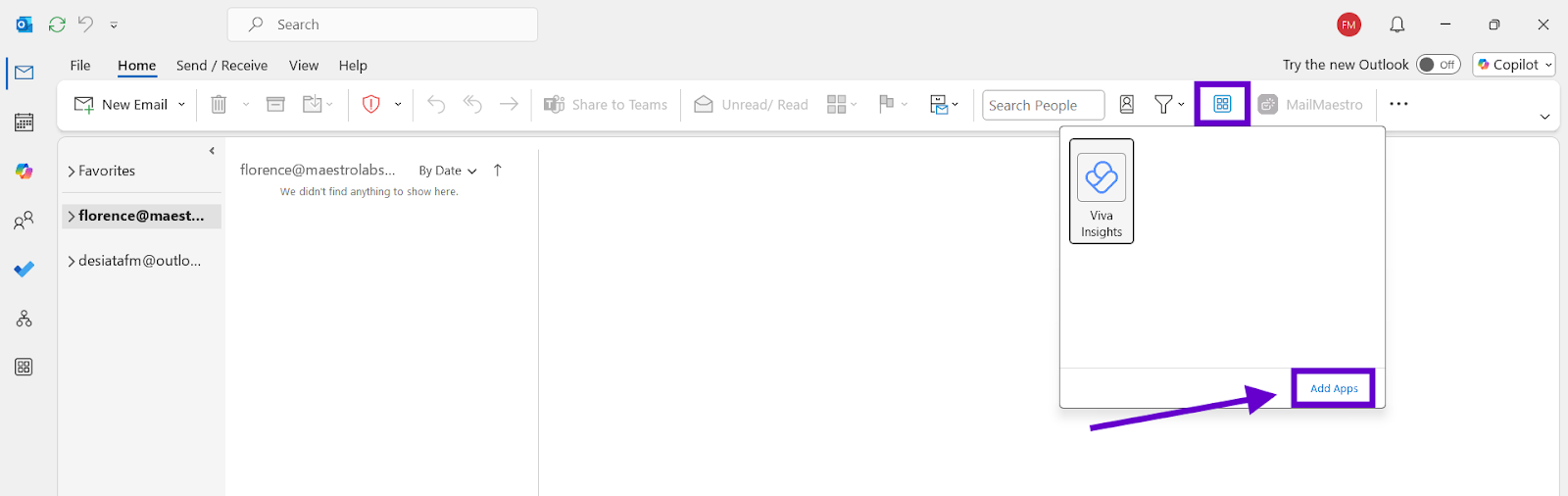
2. From the Navigation Bar, select More Apps > Add Apps
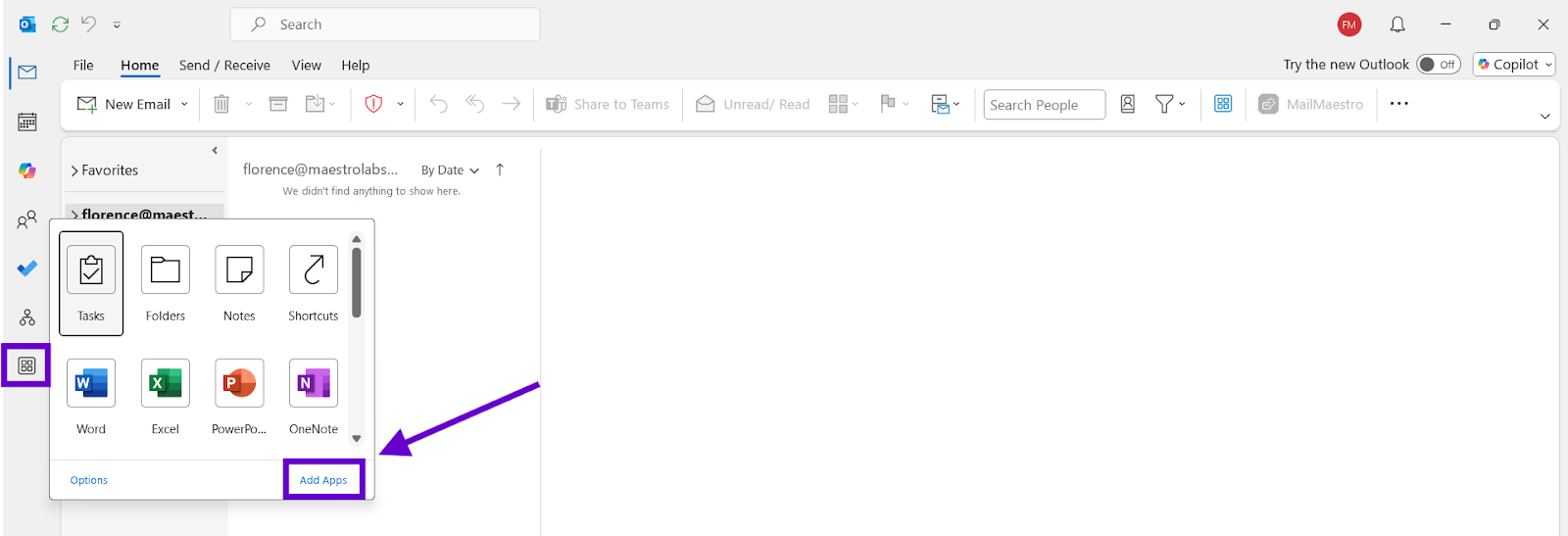
3. After doing either of the steps above, search for the add-in you want and click on Add to install.
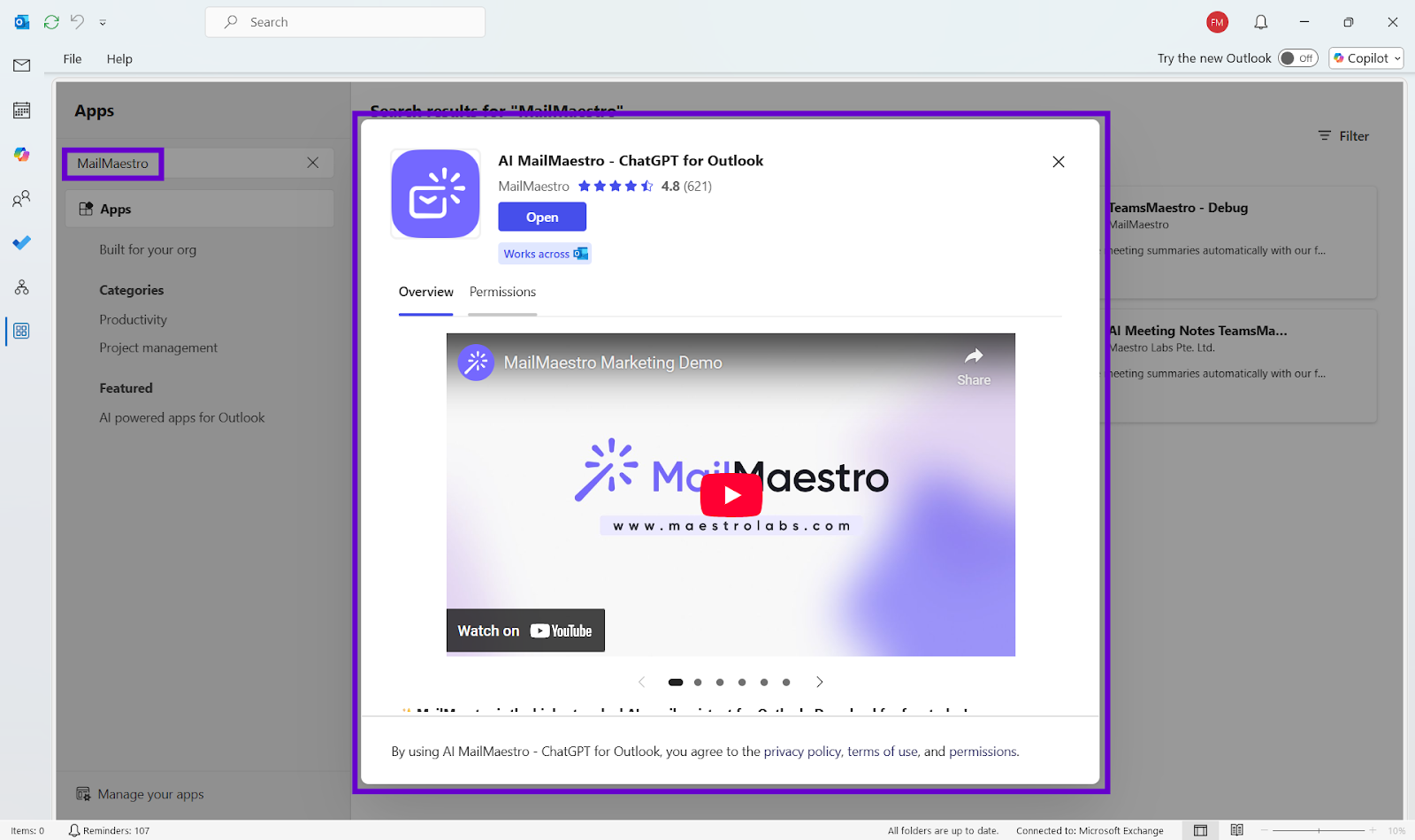
Outlook Web has an additional option to access Apps.
From the Read surface, select Apps > Add Apps
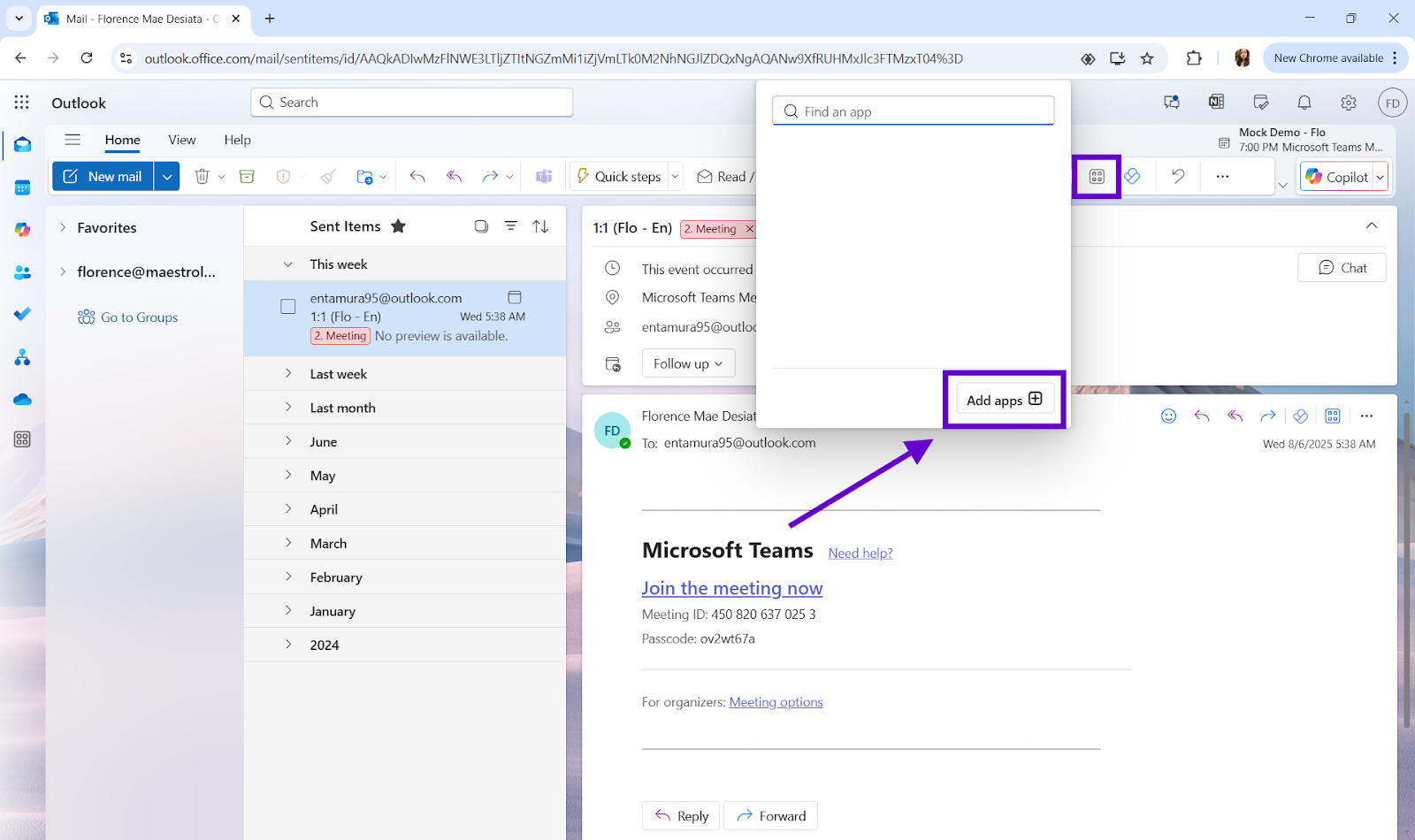
Note: Please note that the All Apps or More Apps option and the updated Store replace the previous Get Add-ins ribbon button and the Add-ins for Outlook dialog.
Microsoft Outlook apps for Mac
1. Open Outlook and click on See more items (...) in the toolbar and select Get Add-ins.
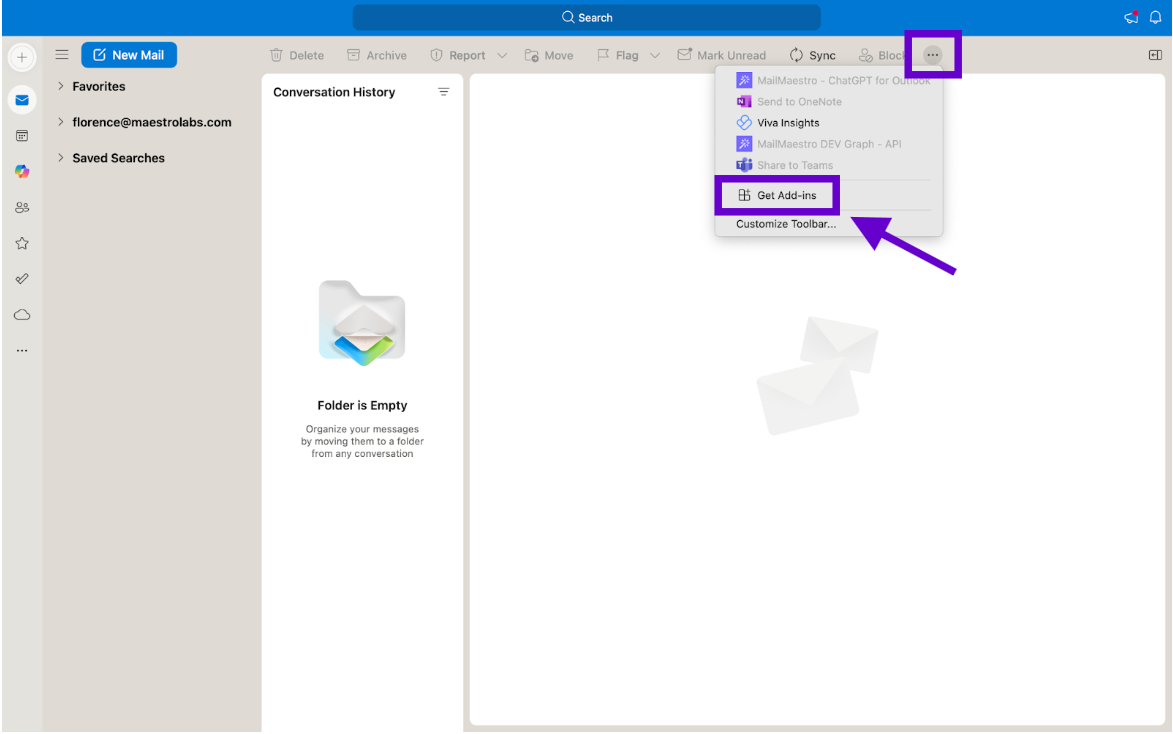
2. Search for the add-in you want. For example, MailMaestro.
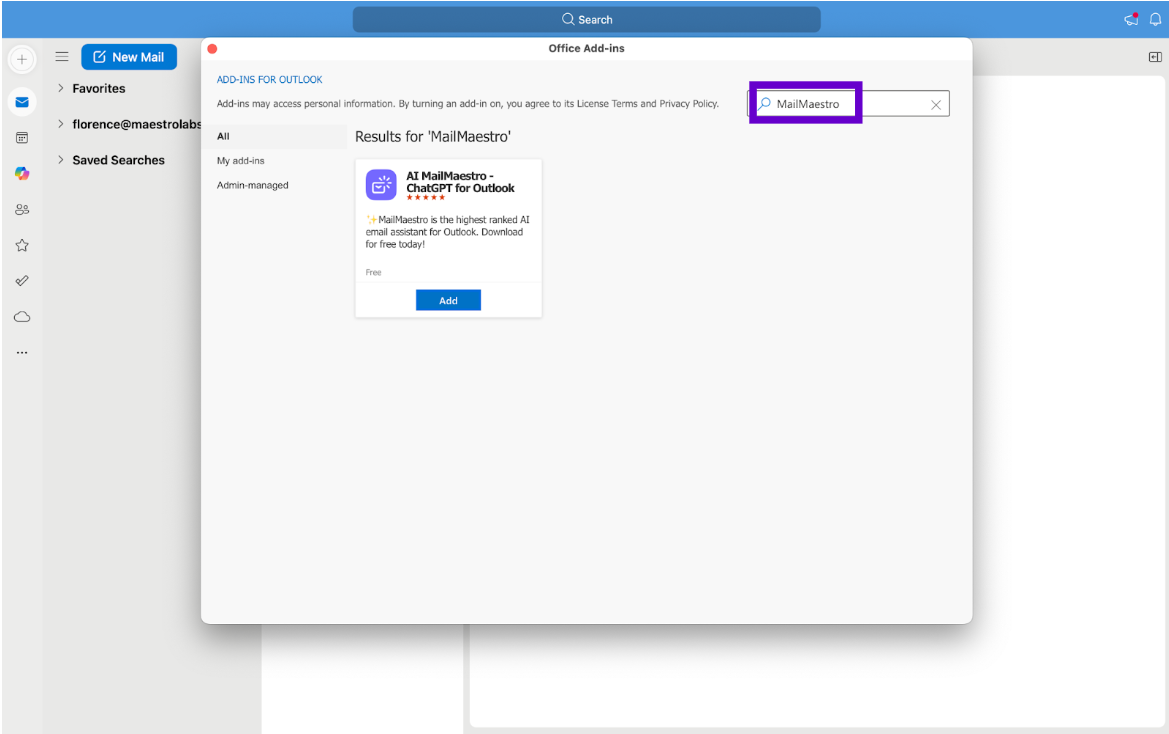
3. Click Add to install it. If prompted, agree to the terms and privacy policy.
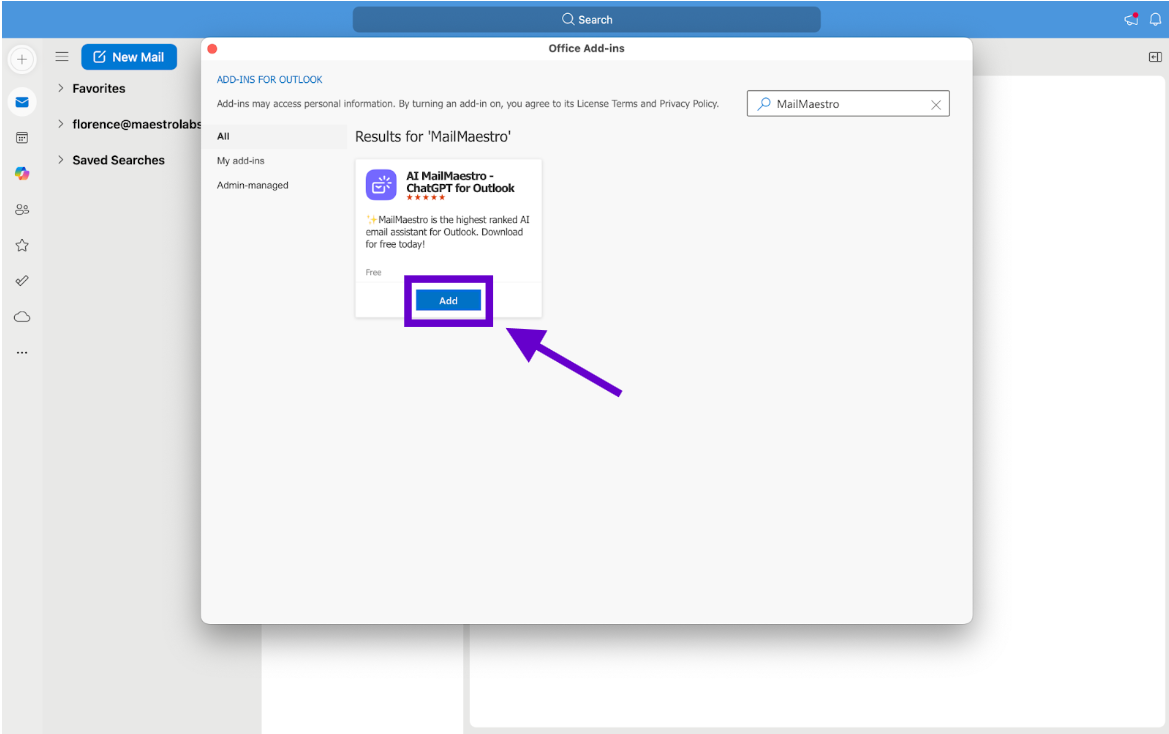
4. Access the add-in from the appropriate toolbar by clicking on See more items (...)
To manage apps and add-ins on Outlook for Mac:
- Open Outlook and click on See more items (...) in the toolbar and select Get Add-ins.
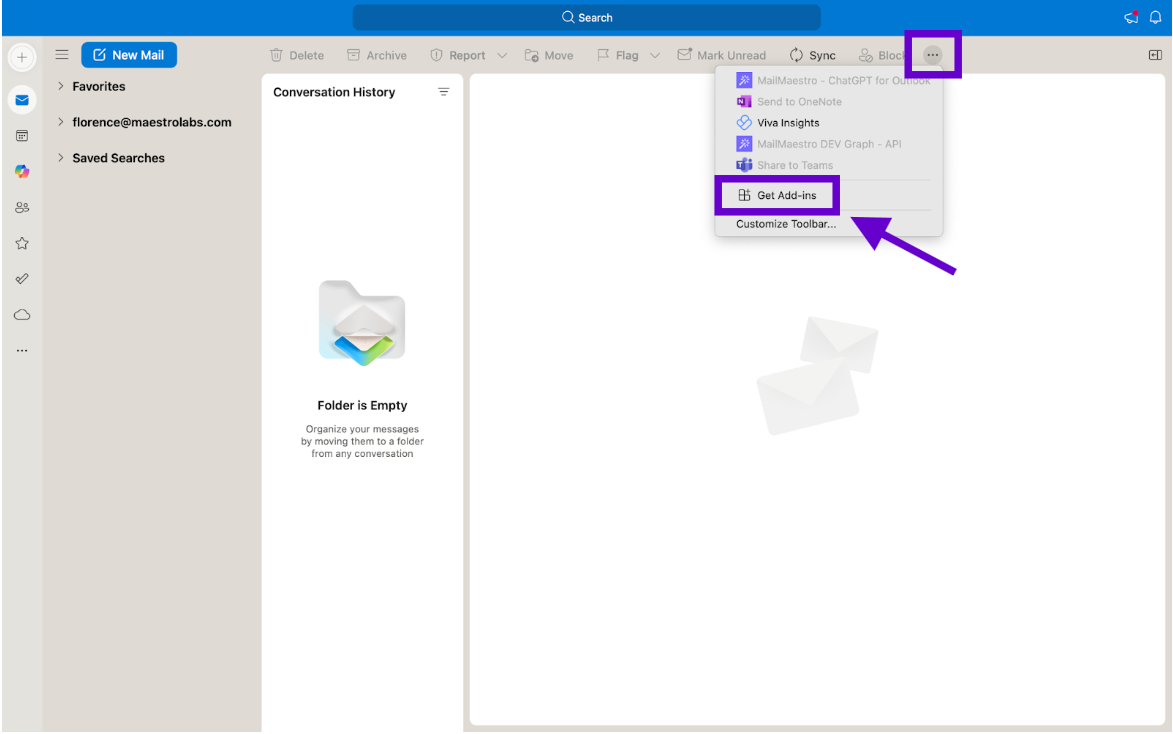
2. Click on My add-ins or Admin-managed to manage installed add-ins.
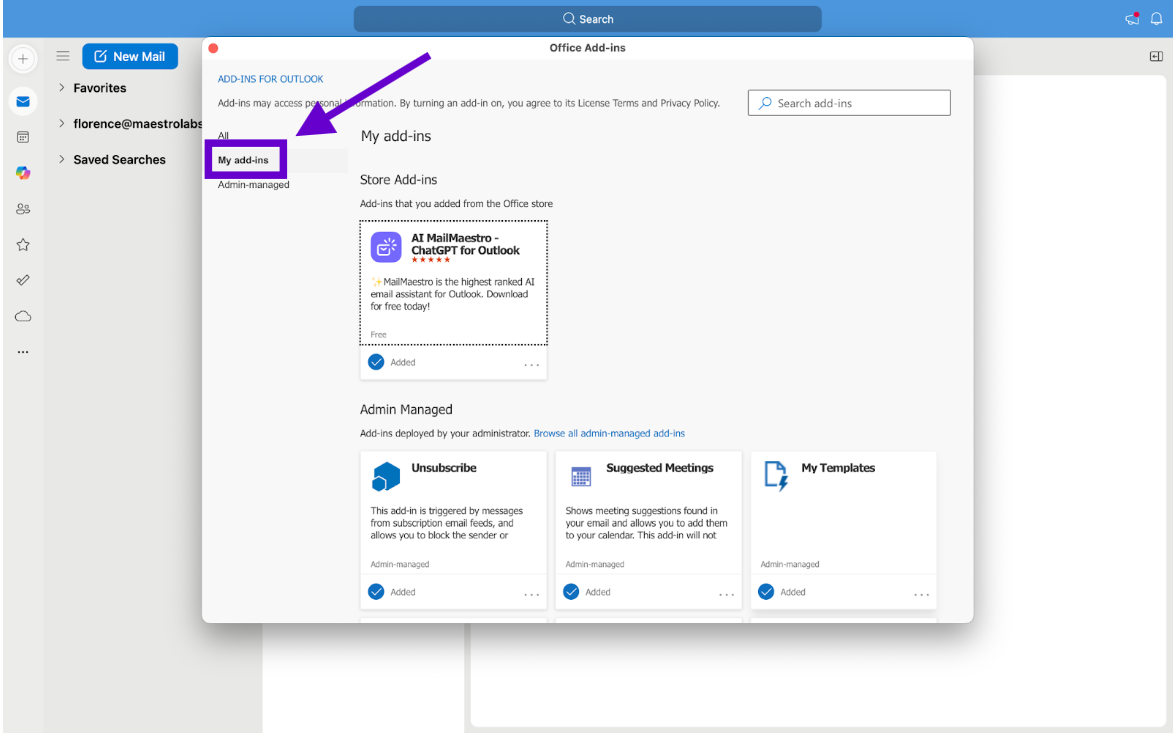
3. Click on the three dots in the add-in tile where you will have the option to: View details, Get started, or Remove.
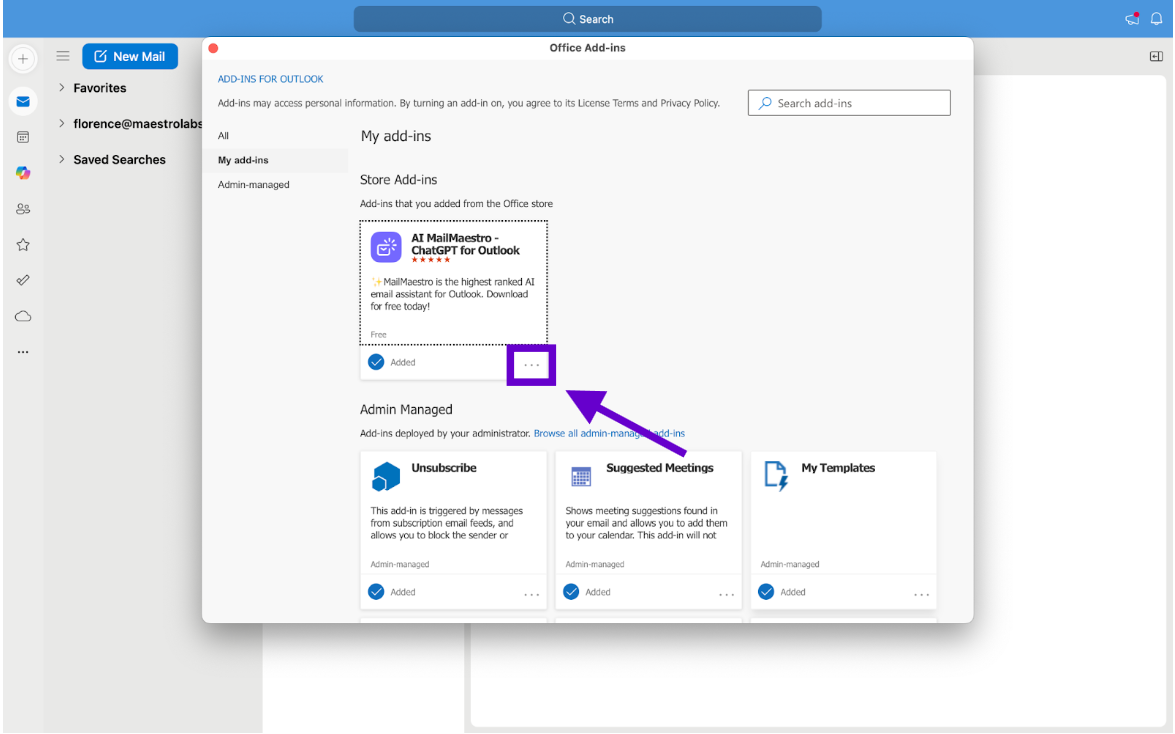
If you need more help, you can refer to Microsoft's article on how to get add-ins for Outlook for Mac here.
Finally, if you've followed these steps but still can't find MailMaestro in your Outlook, try restarting your app or visit our other tips page on how to locate MailMaestro on Outlook.
For any questions or inquiries, feel free to reach out to us at feedback@maestrolabs.com. Together, let's make the most of Outlook's updated features!
Languages we support
TeamsMaestro currently supports a wide range of languages for meeting summaries, transcripts, and AI responses — from English and Spanish to French, German, and many more. Our goal is to make every team’s communication experience seamless and inclusive, no matter the language.
If your preferred language isn’t supported yet, we’d love your feedback! Email us at feedback@maestrolabs.com to request new languages or share examples of what you’d like to see. Your input helps us shape the next updates of TeamsMaestro.
Final thoughts
Meeting summaries are no longer one-size-fits-all. With the Language and Template buttons in TeamsMaestro, you can create tailored, polished notes in seconds. Use these tools to communicate clearly, reduce follow-up work, and keep everyone aligned, wherever they are and however they work.
Languages we support
MailMaestro currently supports a growing range of languages for composing, summarizing, and improving your emails. From English and Spanish to French, German, and beyond — we’re expanding our capabilities to make AI communication accessible for everyone.
If your preferred language isn’t available yet, we’d love to hear from you! Email us at feedback@maestrolabs.com to request new language support or share specific examples. We’re continuously improving with your input.
Frequently Asked Questions













