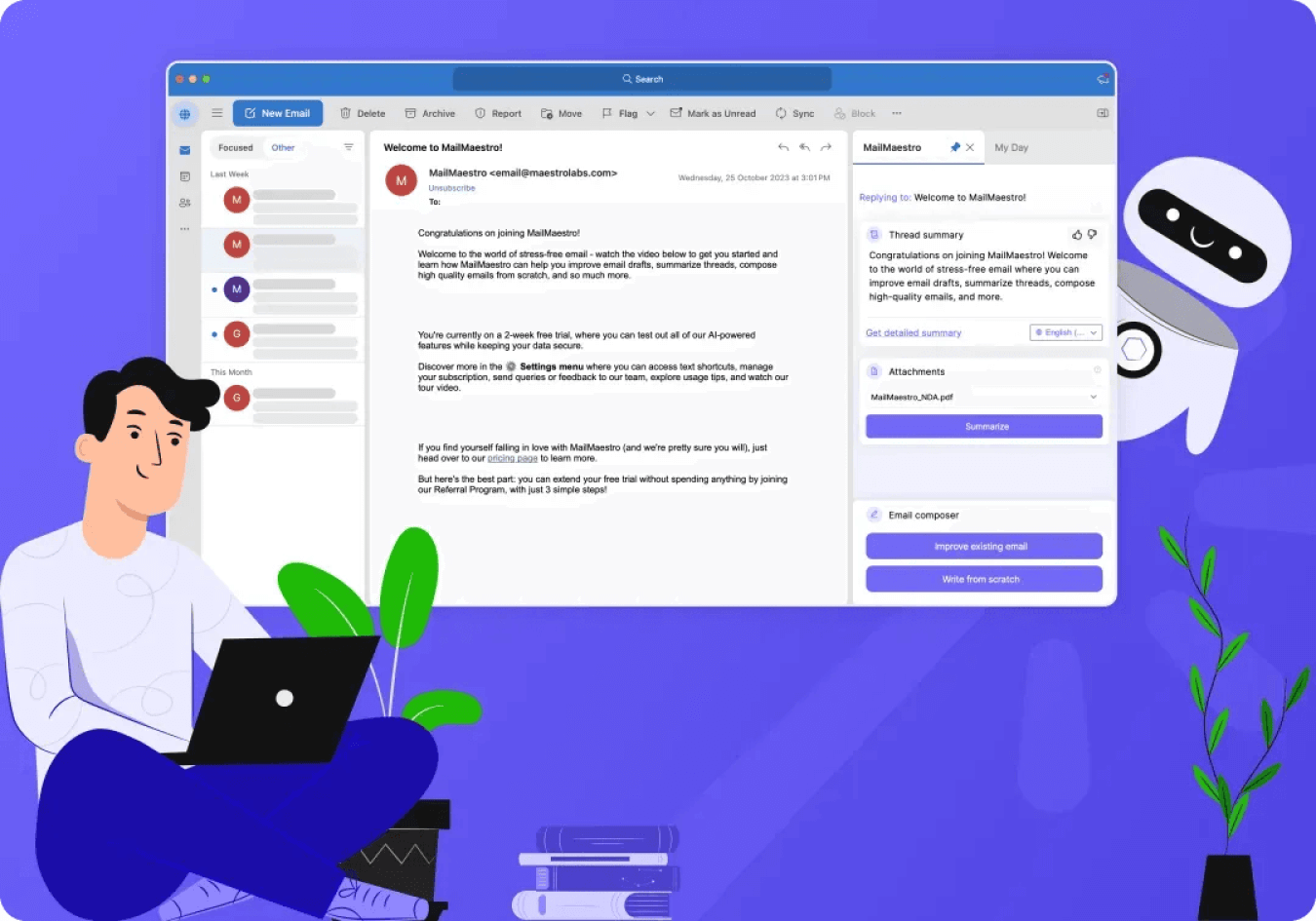
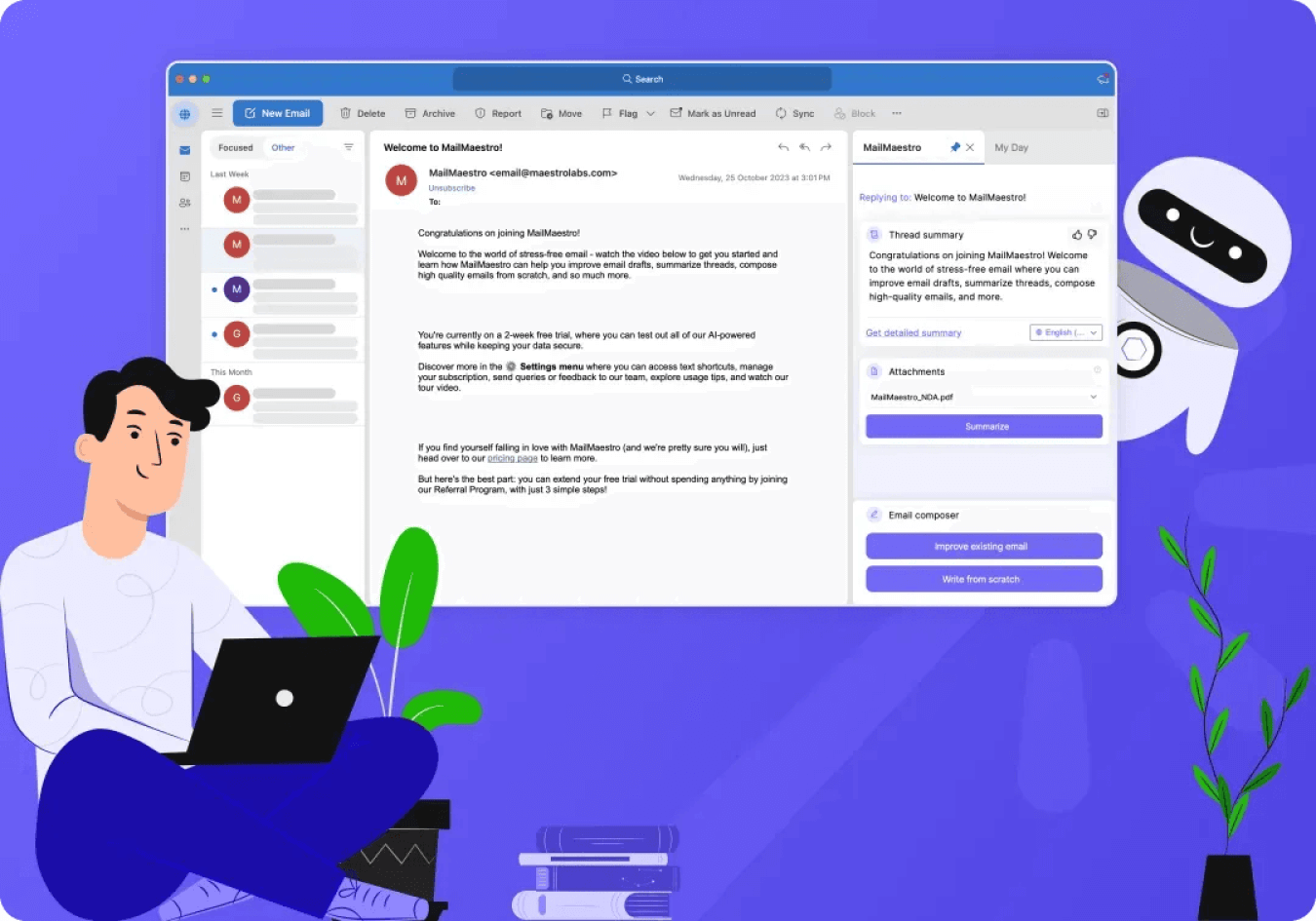
Are you drowning in emails, trying to find one important thread to respond to?
Or maybe you're staring at an empty draft, unable to find the right words? If this sounds familiar, it's time to use the Artifical intelligence (AI) in Outlook.
In today’s fast-paced digital world, effective email communication is critical. It's not just about sending emails. It's about crafting the right message, managing threads, and staying productive. But how do you navigate this sea of information without getting lost? The answer is a use of an AI virtual assistant.
An Outlook AI assistant can transform your email productivity. It can write emails from prompts, summarize long threads, and quickly craft replies based on the conversation's context.
The key point is that Outlook's virtual assistants are evolving. Future updates will add more features - so now it's the best time to start using them, to avoid getting behind.
This blog post will explore ways to integrate AI into Outlook. It will cover AI add-ins, Microsoft Copilot, and MailMaestro's AI email assistant.
The benefits of using Outlook AI Assistant
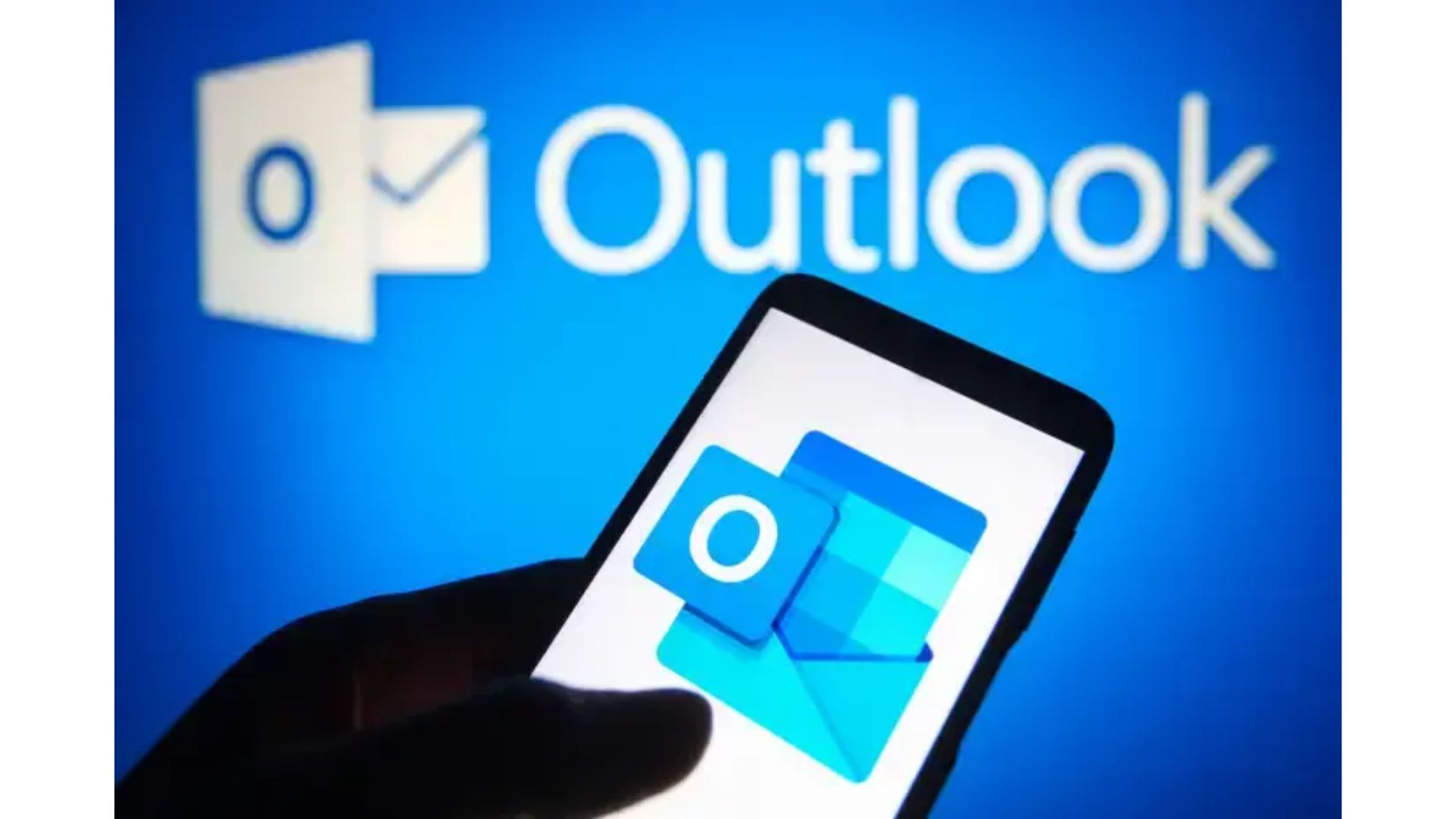
There are many benefits to using Ai tool in Outlook. Based on our survey of Microsoft 365 users, the top ones include:
- Saving time on repetitive tasks
- Improving the quality of communication
- Keeping the inbox organized
- Scheduling meetings quickly and easily
- Ensuring professional, natural language communication
- Extracting the most relevant information from long threads
- Staying on top of important tasks
- Encouraging creative processes
- Quickly writing low-fidelity emails
- Syncing relevant business data in both directions using tools like Salesforce
- Limiting the number of email exchanges
Is there a ChatGPT for Outlook?
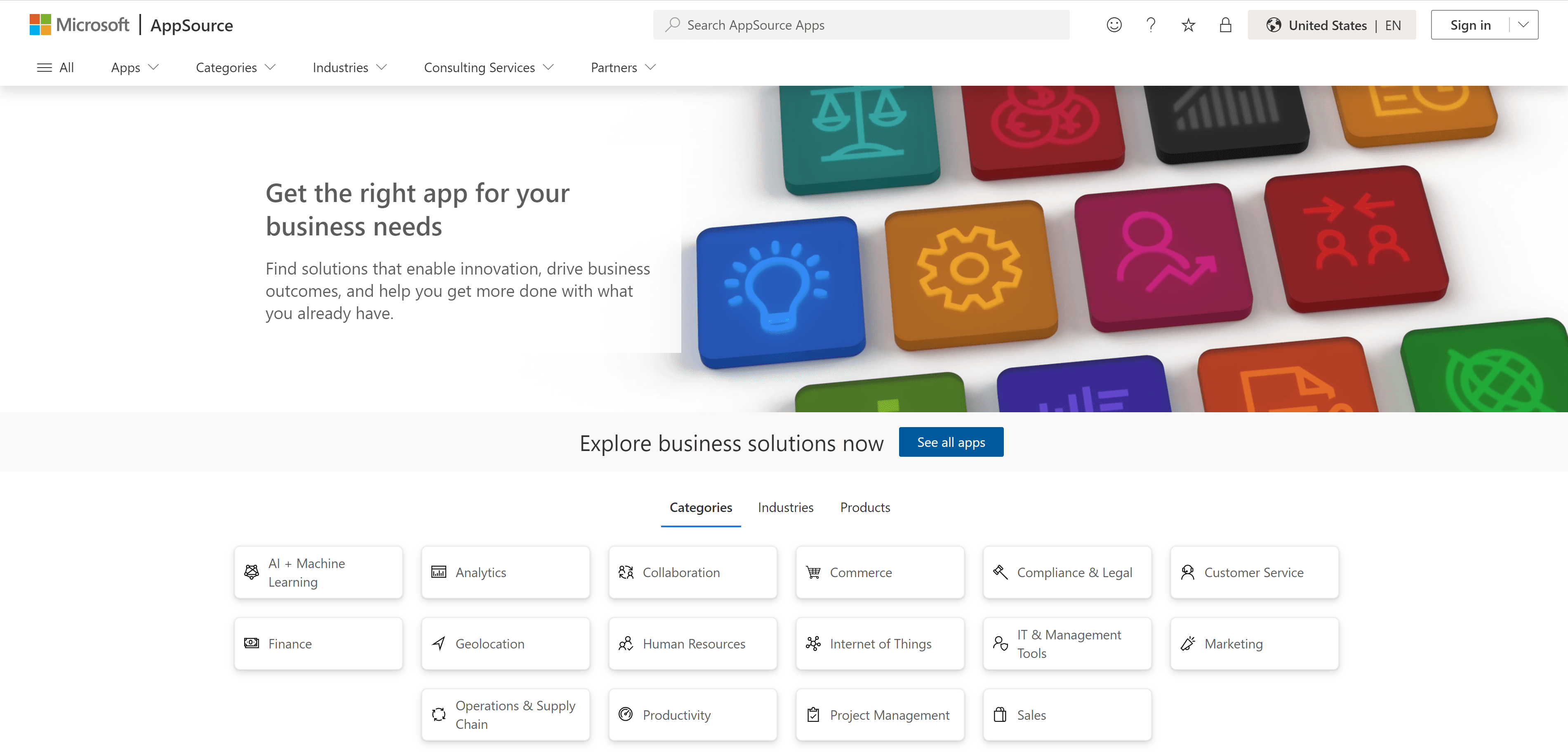
Outlook supports a variety of AI tools that can greatly enhance your email experience.
These AI add-ins offer a multitude of benefits that improves productivity and quality of communication.
MailMaestro, for example, is a comprehensive AI assistant leveraging various NLP (natural language processing) techniques and the best-in-class LLMs - including GPT-4o and Claude 3.5.
It provides a multitude of features, including summarizing email threads, improving existing emails, and suggesting meeting times based on your calendar slots, among others.
What are the key features of the best AI email assistants?
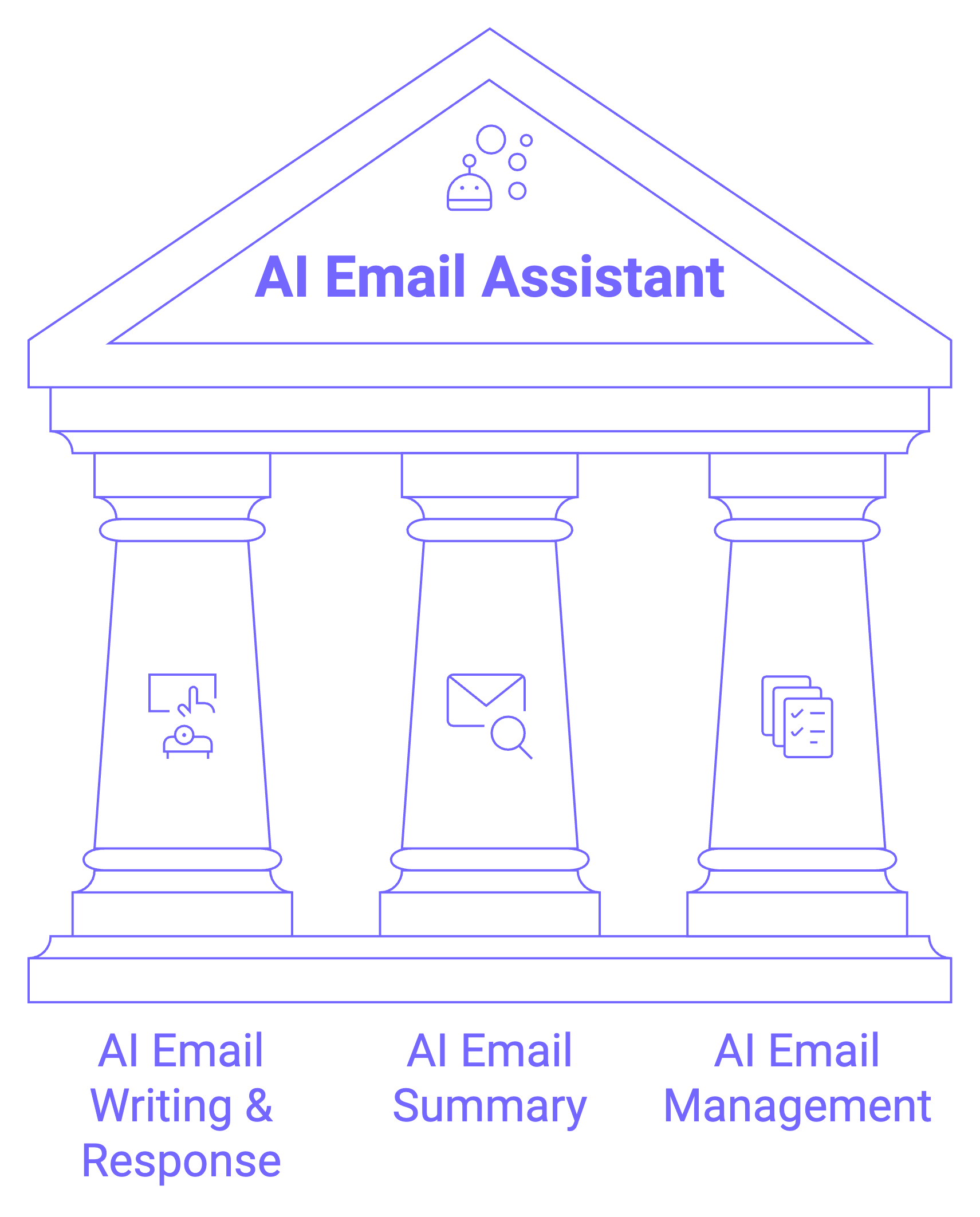
AI email writing & response
Your assistant should help you write and reply to emails using prompts or rough drafts, using your unique writing style and context.
AI email summary
Many workers receive far too many emails each day, and there is usually no need to read them all. An AI assistant summarizes email threads and attachments for you, saving you time.
AI email management
An ideal Outlook assistant should help you prioritize the most important threads, and quickly act on them according to the rule of 4 D's: delete it, do it, delegate it, or defer it.
What makes the best Outlook AI?
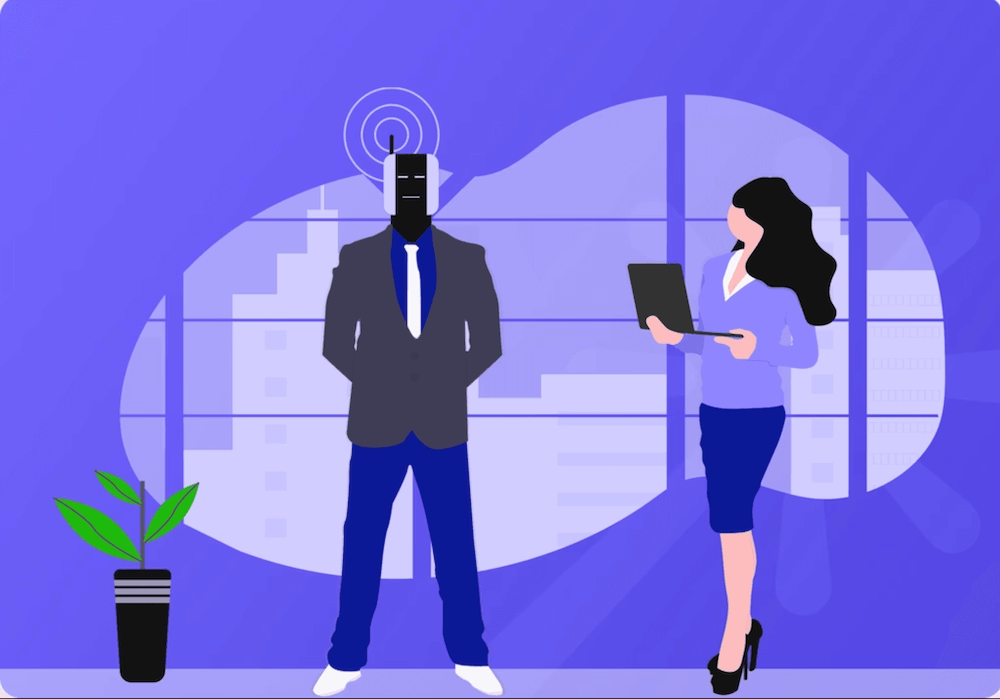
They use the best LLMs available in the market
At the heart of every AI email assistant sits an advanced LLM (Large Language Model). It's responsible for ensuring that everything you create is accurate and sound professional.
Each model has its own advantages and flaws - so ideally you'd like to use a tool, that combines many of them for the best possible accuracy.
They offer a variety of AI-powered tools
Your ideal AI assistant should be able not only to write great emails, but also craft responses, schedule meetings right in your calendar, summarize lengthy emails and help you with your creative process.
After all, it's all about getting through your cluttered inbox faster-not just writing emails.
They integrate easily with your Outlook account and your email client
The Microsoft Outlook add in is probably the best form factor for your virtual assistant. It integrates directly with your email client, so there's no need to download or configure any additional tools.
You probably don't want to spend your whole day setting your email client from scratch. A few clicks should be enough to get your virtual assistant up and running.
They are easy to learn and use
While it may be beneficial to learn 100s of shortcuts or have long AI chat conversations every time you want to get to a clean inbox, most of us just want to get our work done in less time, without the lengthy learning process.
They integrate with other tools
Your email client is rarely the only business tool you use on a daily basis. So the ability to integrate relevant data with your CRM, calendar, or Word can help you improve productivity, past just writing email messages.
They focus on your safety and privacy
Integrating AI can be risky, because emails often contain a lot of sensitive data that you don't want anyone else to read. The good news is that some email assistants, such as MailMaestro and Proton Scribe, protect your privacy by implementing strong security measures.
To integrate AI tools into Outlook, follow the steps below:
1. From the Ribbon, select All Apps > Add Apps
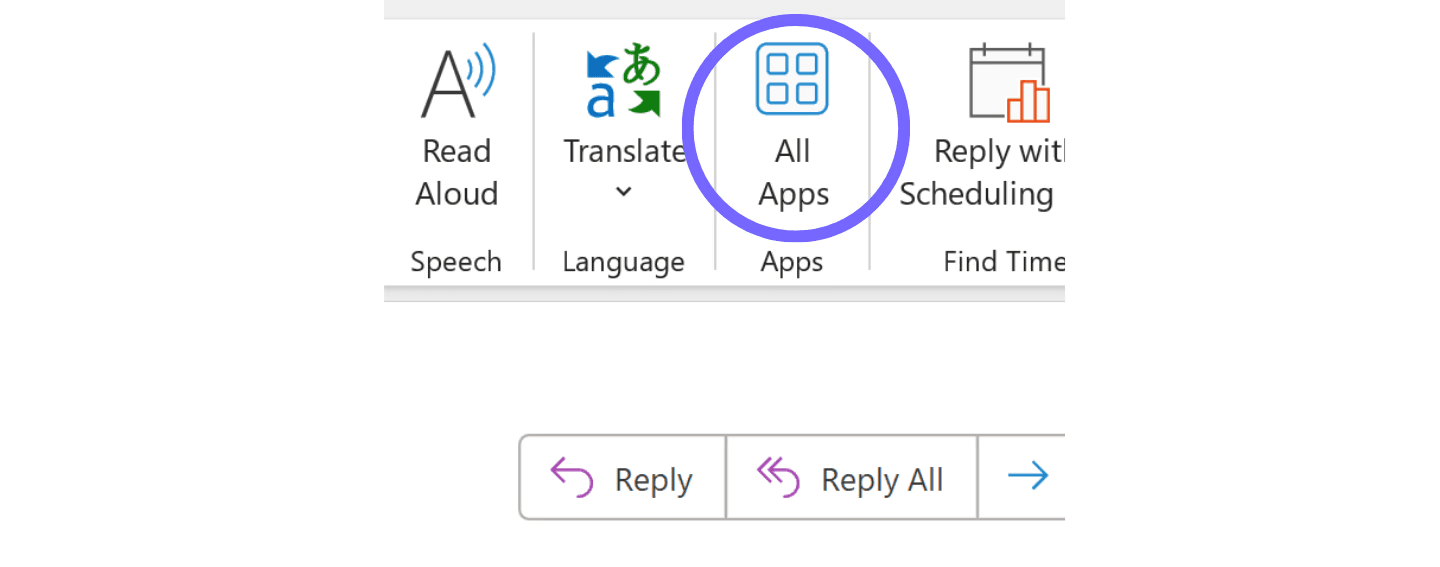
2. You can also access it from the Navigation Bar - just select More Apps > Add Apps
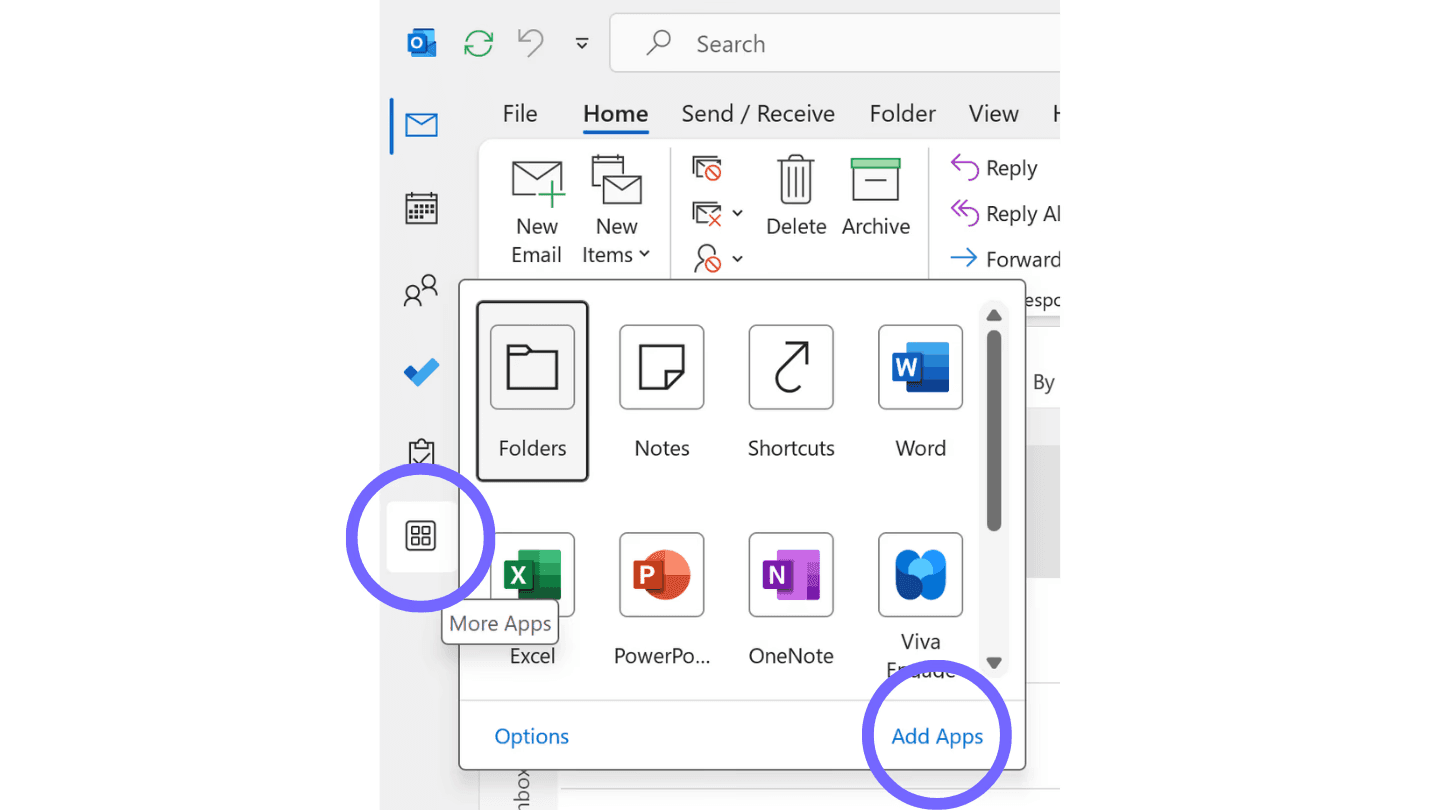
3. Here, you can search for the add-in you want or simply put “AI Outlook assistant” to look for AI tools
4. After you find the ai tool that's interesting to you, click on Add to install

5. You can also just head to Microsoft App source and look for an add in that's interesting to you.
When evaluating the best AI email assistants, consider key features such as easy email integration, inbox management, advanced AI features like sentiment analysis and other business data extraction, productivity and automation tools, as well as data privacy and security.
For more detailed instructions on how to install and use add-ins and apps, visit this page from Microsoft.
Recommended Outlook AI Assistants:
1. MailMaestro - #1 rated Outlook AI in Microsoft App Store

MailMaestro's Outlook AI plugin is currently the number #1 rated Outlook AI in the Microsoft App Source store, with 500+ ratings, an average rating of 4.8/5 and easy learning curve.
It's designed for teams and professionals who want to save time and aim for stress-free communication.
It helps you get to inbox zero with AI in no time. With key features like writing, replying with 1-click replies, improving and summarizing threads in seconds, MailMaestro's virtual assistant helps you manage your email like never before and always sound like a communications professional.
Our Microsoft Outlook AI add-in uses state-of-the-art NLP (Natural Language Processing) techniques and LLMs (Large Language Models) to help you write better emails faster.
It works with several different Outlook clients, including Outlook Online, Outlook Legacy, Outlook for Apple's Mac, and more.
You can also choose your preferred writing style (from 7 currently available), language (14 supported including English, Spanish, Portuguese, German, French, and Dutch), or use advanced features such as magic templates or machine learning driven keyboard shortcuts.
To try MailMaestro for Outlook for free, go to this page, and click "Get it now". Then add to your Outlook account, open your inbox and voila - you can now start saving time on emails.
2. Microsoft Copilot - the most sophisticated enterprise virtual assistant
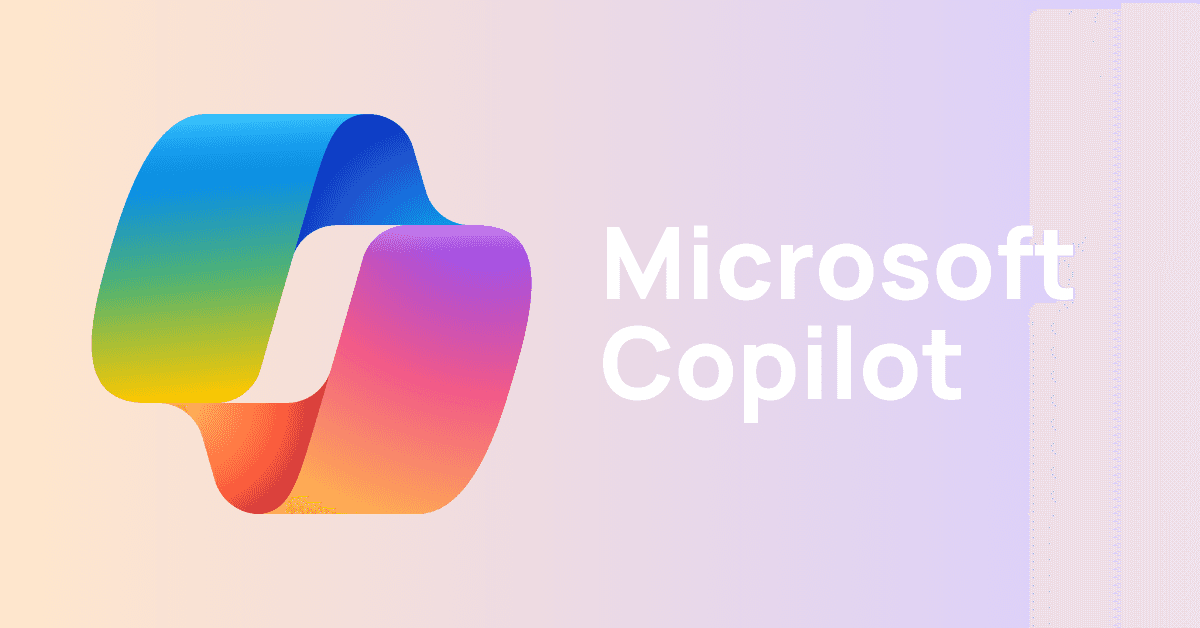
Microsoft Copilot for Outlook is an generative AI solution chatbot designed for Microsoft 365 apps and services.
It offers several features aimed at improving users' email management. This includes writing emails, summarizing email threads and attachments with AI, and even providing coaching by rating emails based on overall quality, tone, clarity, and sentiment.
You can learn more about the Microsoft Copilot virtual assistant by watching the demo below.
However, Copilot's accessibility is an important factor to consider. Currently, the Copilot email AI assistant is limited to newer versions of Outlook.
It also has a fairly steep learning curve, as it integrates with a number of different Microsoft 365 tools, including PowerPoint, Word and Excel, and may require in-depth training. Most organizations would also find it expensive, with enterprise licenses for Microsoft Copilot starting at $360 per seat per year, with only annual plans available
This is where MailMaestro comes in. Like Copilot, MailMaestro offers a suite of features that dramatically improve email management, and is designed specifically for Microsoft Outlook.
It features broad platform compatibility and doesn't require a minimum number of users, making it accessible to small businesses. With MailMaestro, you get more AI features as well as increased availability, accessibility & security.
For a more detailed comparison between these two tools, check out this comprehensive comparison between Copilot and MailMaestro. Learn more about each of MailMaestro’s features by watching the overview below.
3. AI tools for meetings scheduling and summaries

Artificial intelligence-powered meeting scheduling is now possible. Virtual assistants such as Otter.ai and Clara have changed the game.
These tools can handle the back-and-forth of preparing meeting notes, scheduling meetings by accessing your calendar, finding open time slots, and even sending meeting invitations to other attendees. This allows you to focus more on meeting content and less on logistics, saving time for many companies around the world.
It's also worth noting that MailMaestro and other top AI email assistants also offer meeting scheduling capabilities. They recognize meeting invitations and suggest responses (including calculating time zone differences) without any user input, making them a great tool for getting through your inbox in less time.
For more tips on scheduling meeting requests using AI, check out our Tips page on responding to meeting requests.
Can I use AI Email Assistant with other email clients like Gmail?
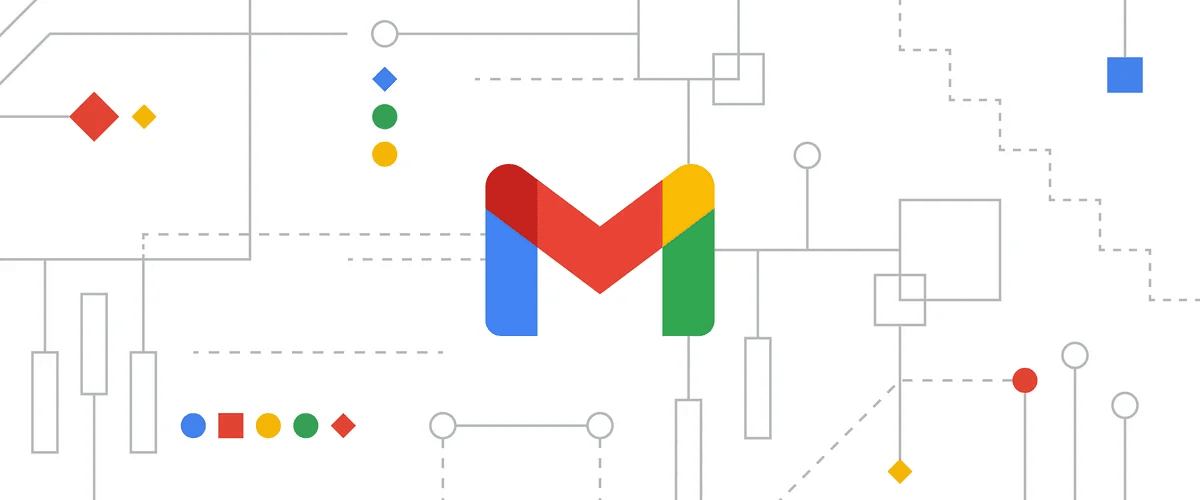
Unfortunately, most tools like Microsoft Copilot only work in their native ecosystems. That usually means a Gemini-powered Copilot in Gmail, Microsoft Copilot in Outlook, or Apple Mail.
But with ecosystem agnostic tools like MailMaestro - you can work across different workspaces, like Outlook for business email and Gmail for personal email. You can access our Gmail AI assistant by searching for "MailMaestro Gmail AI Assistant" in Google Search.
By providing the same experience across all your email, we hope to help you manage your email more effortlessly.
Wrapping it up - the new era of working with email is here
In the digital age, managing email shouldn't be a chore or a source of stress. With the right tools and a virtual assistant, you can transform your Outlook experience - boost your productivity and focus on what matters most.
Ready to take a leap? Get your MailMaestro for Outlook and start your journey towards seamless email management today. Start for free today!
Frequently Asked Questions
Is there an AI for Microsoft Outlook?
Unfortunately, there is no built-in AI capability in Microsoft Outlook. To access AI, you must either download an Outlook extension (such as MailMaestro) from Microsoft App Source or purchase a Microsoft Copilot and connect it to Outlook.
How do I enable AI in Outlook?
To enable AI in Outlook, you must first install the plug-in. Go to the Microsoft App Source on the web. Then search for the Outlook AI extension and select the one you like best. Next, click 'Get it now'. Open your inbox and you should see your assistant in the top right-hand corner.
Is there a free AI extension for Outlook?
There are several free AI extensions for Outlook. As of today, MailMaestro is the highest rated free AI plugin for Outlook. To get it, go to Microsoft App Source and search for MailMaestro.
Lorem ipsum dolor sit amet, consectetur adipiscing elit. Suspendisse varius enim in eros elementum tristique. Duis cursus, mi quis viverra ornare, eros dolor interdum nulla, ut commodo diam libero vitae erat. Aenean faucibus nibh et justo cursus id rutrum lorem imperdiet. Nunc ut sem vitae risus tristique posuere.



follow-up on our previous call, ask if he’s ready to start cooperation let him know that our discount ends tomorrow ask him if he had time to calculate roi













