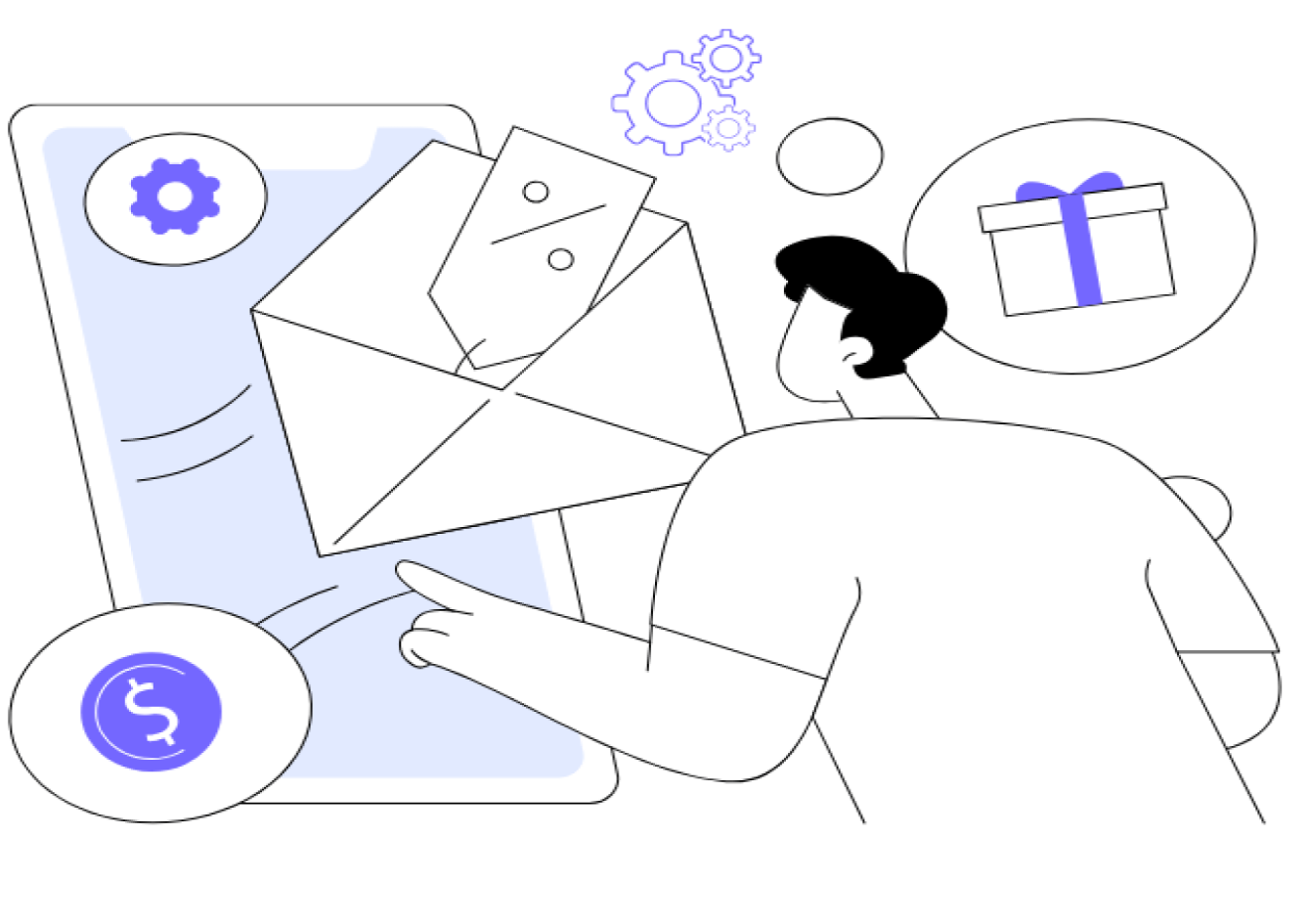
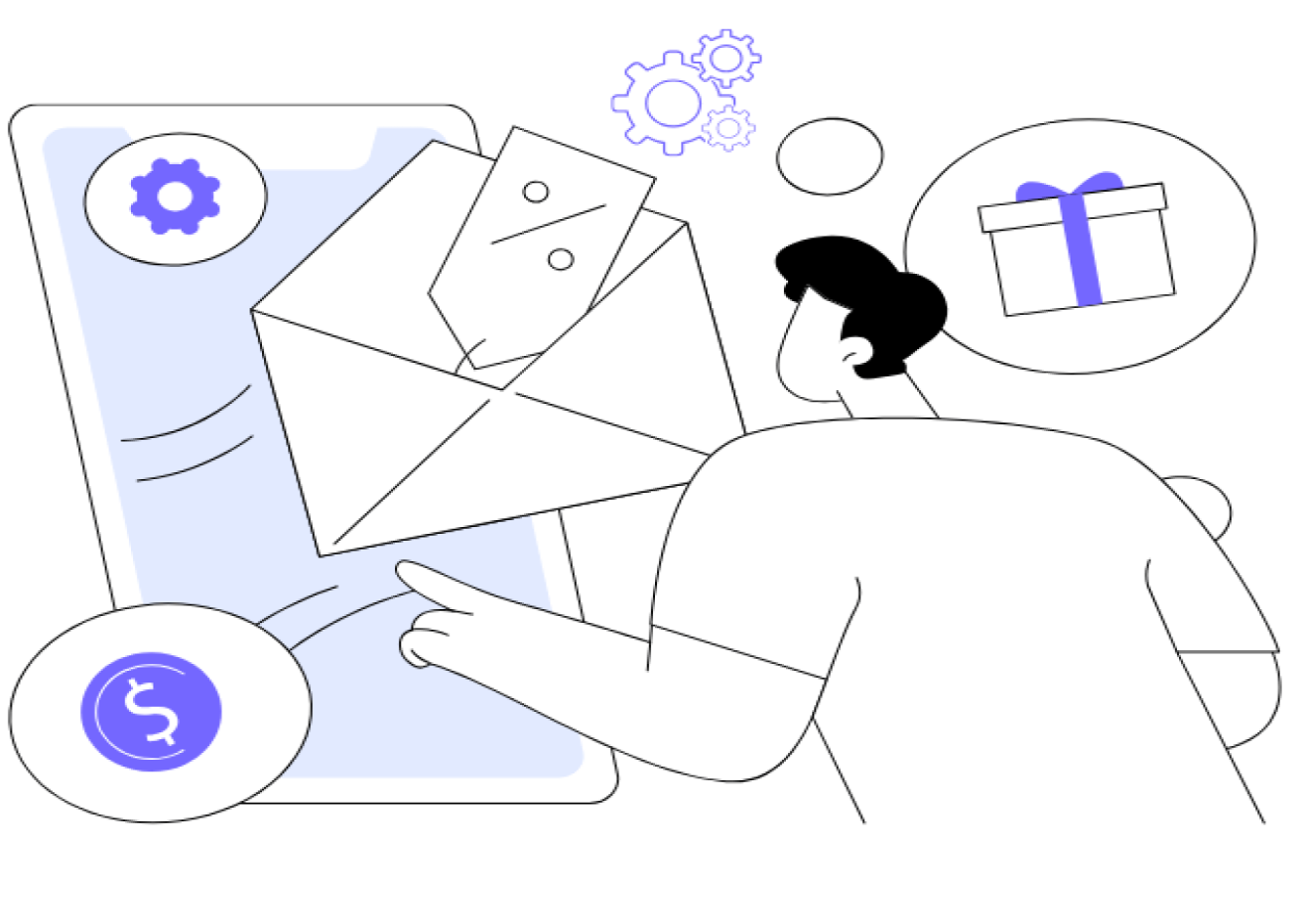
With 4.37 billion people sending and receiving 347.3 billion emails daily, it’s easy to feel overwhelmed by promotional emails, spam, and other non-essential emails. Missing one important message can mean lost opportunities or hours of sifting through threads to find important messages.
The good news is that effective email management software can bring order to the chaos. By implementing these email organization strategies, you’ll save time and keep customers happier, prevent urgent messages from falling through the cracks, and maintain inbox organization across multiple email accounts. Below you’ll find the tools and tips to help you optimize inbox management—and get back hours in your day.
Email Management for Professionals
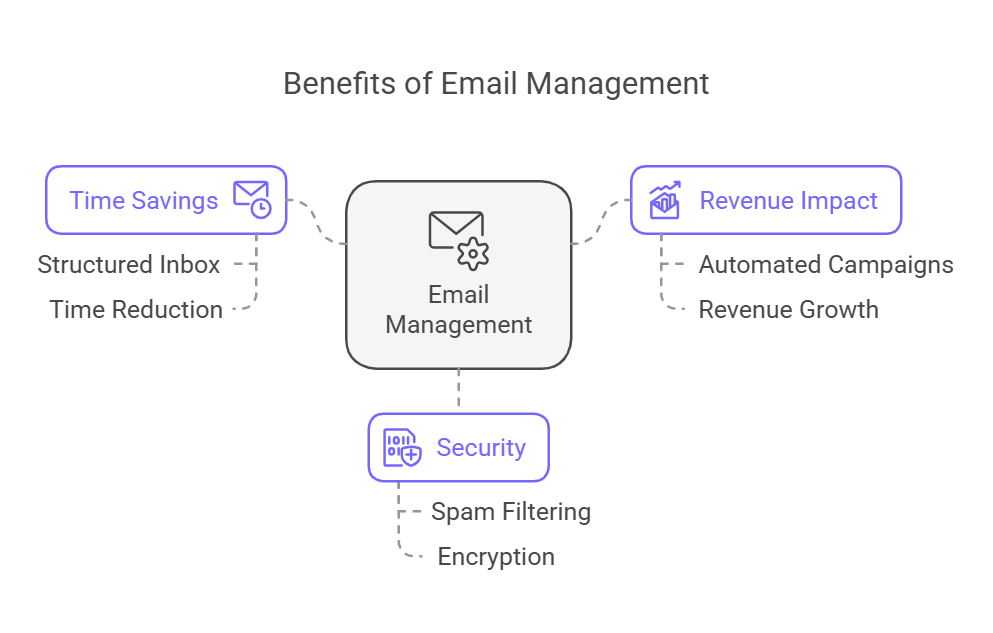
Managing personal emails effectively can feel like a small change, but it’s one that delivers big results. It’s all about using simple strategies—like labeling important emails, setting up auto-responses for repetitive tasks, and keeping your inbox secure with tools that filter spam and encrypt sensitive information.
Why does this matter? Studies show just how much of an impact email management can have:
- Save Time: The average person spends over 2.5 hours per day on email (McKinsey). That’s more than a quarter of your day! By adopting better email habits, like prioritizing urgent emails or decluttering regularly, you could reclaim up to 30% of that time.
- Boost Productivity: Organized emails mean less mental clutter. Imagine an inbox where every message has its place—it’s easier to focus and get things done.
- Stay Secure: Phishing and cyberattacks account for 94% of malware delivered via email (Verizon). Using tools with strong spam filters, two-factor authentication, and encryption helps protect sensitive information, ensuring your professional communications remain secure.
Email is a big part of our daily lives, but it doesn’t have to take over. By making small, thoughtful adjustments, you can spend less time sorting emails and more time doing the things you enjoy.
Top Email Organization Tools for Professionals
Picking the right solutions from the hundreds of available options can feel overwhelming. The tools below are grouped by their main functionality—quick replies, prioritization, decluttering, collaboration, or secure data management. Try one or two of these, and you’ll see a big difference in your inbox organization.
1. Tools for Quick Email Replies
When you’re bombarded with repetitive questions, having a way to respond quickly saves you from time-consuming manual replies. These tools help you maintain a professional tone while drastically cutting response times.
MailMaestro
Managing emails doesn’t have to be overwhelming. With MailMaestro, you can tackle your inbox effortlessly while saving time and staying organized. This AI-driven tool doesn’t just write emails for you; it helps you manage every aspect of your inbox.
MailMaestro combines AI-powered email writing with intelligent organization tools, helping professionals reduce email stress, streamline workflows, and achieve inbox zero.
Key Features:
- AI personality feature ensures email responses align with your desired tone.
- Smart summaries for long email threads allow you to skim relevant content.
- Works seamlessly with Outlook and Gmail through native support and a Chrome extension.
Benefits for professionals
- Save time on everyday back-and-forth, especially for client emails with repetitive queries.
- Maintain a consistent tone that strengthens client relationships and trust.
- Simplify your workflow and achieve inbox zero faster with quick, efficient reply drafting.
Canned Responses (Gmail)
For Gmail users looking for a built-in solution, Canned Responses is a straightforward yet powerful tool that can slash the time spent writing repetitive emails.
Key Features:
- Customizable templates you can activate in just a few clicks.
- Ideal for standard FAQs—like event information, billing questions, or company guidelines.
- Integrates smoothly with other Gmail features (filters, labels) to help you organize your inbox.
Benefits for professionals:
- Ensures consistency when responding to customer queries or internal emails.
- Reduces the risk of typos or inconsistent messaging, further solidifying your professional image.
- Speeds up routine email tasks, giving you more time for pressing matters.
2. Tools for Email Prioritization
Not all emails are equally important, and these tools make sure you focus on what truly matters—whether it’s client deals, critical project updates, or time-sensitive internal communications.
SaneBox
When your inbox is flooded with promotional emails and random newsletters, SaneBox steps in to intelligently filter out distractions. It “learns” your habits, ensuring your main inbox only holds the most important messages.
Key features:
- Automated sorting that identifies key senders and separates routine marketing emails or unimportant emails.
- A “snooze emails” feature that re-delivers certain threads at a more convenient time.
- The “Saneblackhole folder” permanently silences senders you no longer wish to hear from.
Benefits for You:
- Minimizes inbox clutter, making inbox zero more achievable.
- Ensures essential tasks stand out, letting you respond faster to real priorities.
- It integrates well with free plans or paid email services and is suitable for freelancers and larger companies.
3. Tools for Scheduling and Follow-Ups
Timely responses can be the difference between closing a big deal and losing a customer. Scheduling and follow-up tools ensure your messages reach inboxes at the best times and remind you when certain emails need another nudge.
Boomerang for Gmail
Want to send your next marketing newsletter during peak open hours? Boomerang for Gmail lets you do exactly that. It’s a must-have for those who aim to schedule emails for maximum engagement.
Key Features:
- “Send Later” function targets optimal reading times for different time zones or demographics.
- Automated reminders if a recipient doesn’t reply, safeguarding customer interactions from being forgotten.
Benefits for You:
- Perfect for managing multiple inboxes and multi-step email outreach campaigns.
- Ensures important messages like project milestones or customer queries don’t vanish.
- Minimizes time-consuming back-and-forth, letting you maintain inbox zero more easily.
FollowUp.cc
For professionals who often lose track of ongoing conversations, FollowUp.cc provides a reliable safety net. It offers simple, in-inbox reminders that keep you up to speed on every thread.
Key Features:
- Customizable alerts for unanswered emails, so you don’t accidentally drop the ball on big opportunities.
- Analytics that let you see how often recipients open or engage with your messages, aiding in informed decisions for email marketing.
Benefits for professionals
- Ideal for personal email or business use, especially if you juggle multiple accounts.
- Ensures timely responses to customer emails, boosting customer satisfaction.
- Simple workflow that complements other scheduling tools and fosters a more organized email client environment.
4. Tools for Inbox Decluttering
When you look at your inbox and see a litany of unread marketing emails, old newsletters, and random spam, it’s probably time for a decluttering solution. These tools help you clear out what no longer serves you, driving you closer to a clutter-free main inbox.
Clean Email
If you’ve ever wished you could batch-delete hundreds of unwanted messages in a single go, Clean Email is designed exactly for that purpose. It helps systematically purge everything from promotional emails to outdated threads.
Key Features:
- Auto clean rules that immediately sort out repetitive messages from the same senders.
- A daily digest of new subscriptions and mailing lists, letting you unsubscribe with just a few clicks.
Benefits for You:
- Great for those dealing with multiple accounts, especially if your free plan email storage is near its limit.
- Accelerates your journey to inbox zero by removing unimportant emails in bulk.
- Makes it easier to maintain inbox sanity if you handle both Gmail inbox and Outlook inbox.
Unroll.Me
Ever feel like your inbox is overrun by newsletters and deals you barely remember signing up for? Unroll.Me tackles exactly that, making it simpler to see (and unsubscribe from) your many mailing lists.
Key Features:
- A visual feed of your marketing newsletter and other subscriptions, letting you keep some and ditch others.
- Automatic cleanup that tucks irrelevant content away from your main inbox.
Benefits for You:
- Reduces inbox clutter drastically, so you can focus on important messages.
- Speeds up repetitive tasks like unsubscribing from promotional emails.
- Ideal for anyone with personal email and business addresses who wants to keep only relevant content.
5. Tools for Collaboration
In many companies, email isn’t just an individual responsibility—multiple team members handle customer interactions or share a single inbox for various tasks. Collaborative solutions allow you to assign tasks, add internal notes, and track progress collectively.
Help Scout
If you manage a busy support team or frequently receive customer queries, Help Scout’s shared inbox approach makes it easy to collaborate on emails without losing context.
Key Features:
- Assign emails to specific team members based on expertise.
- Attach private notes to a customer email so your colleagues see the background without looping in the customer.
Benefits for You:
- Improves customer satisfaction by ensuring timely responses and reducing miscommunication.
- Keeps a clear, central record of every conversation, preventing confusion over multiple channels.
- Scales easily for larger companies that need advanced analytics on inbox management.
Front
For larger teams juggling email, SMS, and even social media messages, Front acts as a one-stop shop. Its real-time collaboration tools help keep everyone on the same page, eliminating guesswork.
Key Features:
- Real-time collaboration with the ability to tag team members, attach internal notes, and track who’s responsible for which conversation.
- Insights into response times and campaign performance, ensuring you can make informed decisions about your communication strategy.
Benefits for You:
- Centralizes multiple inboxes, making it easier to handle time-consuming customer issues.
- Avoids redundant internal emails by letting you comment directly on a thread.
- Gives managers an overview of how well (and how fast) the team handles tasks.
6. Tools for Secure Email Management
Security often ranks high on the list of concerns for professionals, especially those handling sensitive data or personal email. The right tools provide encryption and robust spam filtering to keep important messages confidential and your digital environment safe.
ProtonMail
If privacy is your top priority, ProtonMail stands out with its end-to-end encryption and commitment to user anonymity, ensuring that only you and the intended recipient can read the messages.
Key Features:
- Fully encrypted, meaning even ProtonMail’s staff can’t read your emails.
- Doesn’t track your online activity, aligning with a strong privacy ethos.
Benefits for You:
- Ideal for larger companies in regulated industries like finance or healthcare.
- Protects internal emails from external threats, allowing you to maintain inbox integrity.
- Offers a top-tier free plan as well as paid tiers with additional features like custom domains.
Zoho Mail
Zoho Mail combines spam protection and encryption within a broader suite of business tools, making it easier to manage everything from simple tasks to more advanced workflows under one umbrella.
Key Features:
- AI-based spam filtering, blocking phishing attempts across multiple channels.
- Encryption that keeps both incoming messages and outgoing mail private.
- Strong admin controls to mark emails or block suspicious activity on your own server.
Benefits for You:
- Perfect if you’re already leveraging Zoho’s other products—CRM, Finance, or HR modules.
- Great for teams needing additional features like domain-based email addresses.
- Useful for both personal email and multi-user business setups seeking consistent security standards.
Choosing the Right Email Management System for Professionals
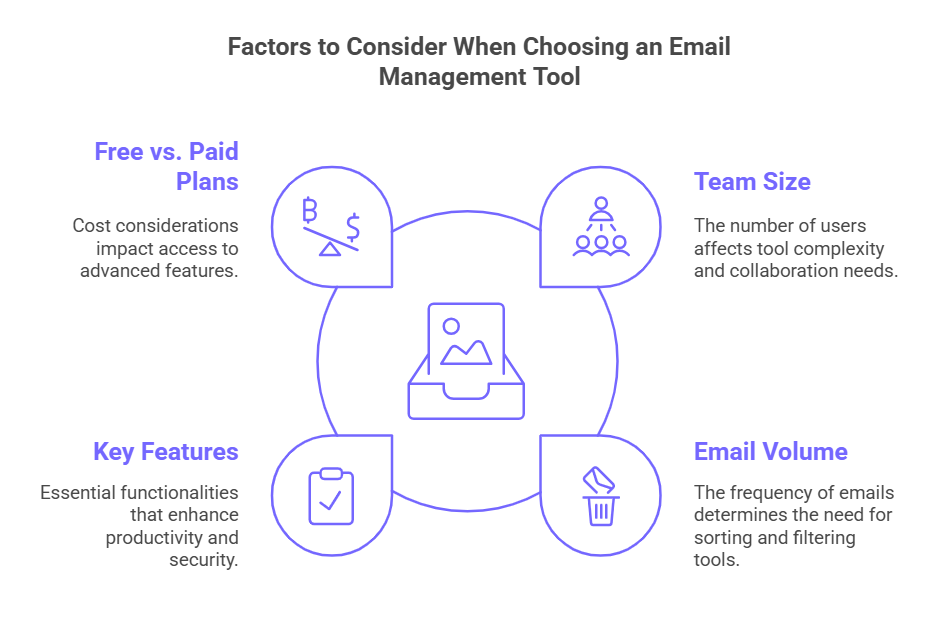
Not all tools suit every workflow. Your choice hinges on factors like company size, compliance regulations, and whether you handle multiple accounts or a single shared inbox. Answering these questions first helps you pinpoint the software that will genuinely improve your daily routines.
- Assess Team Size:
- Individuals or small offices: If you are a small team, you might only need quick email replies or prioritization tools.
- Larger companies: Larger companies may require collaboration tools to streamline cross-departmental workflow.
- Evaluate Email Volume:
- High volume: Look for AI-driven filtering or auto-sorting (SaneBox, Clean Email) to maintain inbox zero.
- Moderate volume: Basic scheduling and prioritization might do the trick, especially if you need to monitor a few mailing lists or marketing emails.
- Prioritize Key Features:
- Automation: Choose tools that can handle repetitive tasks, such as scheduling emails in advance, setting up ready-to-use replies, or organizing your inbox with automatic sorting.
- Collaboration: For teams, shared inboxes can streamline communication by assigning emails to the right person.
- Security: ProtonMail or Zoho Mail if you want extra encryption and robust spam filters.
- Weigh Free vs. Paid Plans:
- Free Plan: Perfect if you're just testing the waters or only need basic features like unsubscribing from those endless promotional emails.
- Paid Plans: These take it up a notch, offering more storage, detailed insights, and tools to handle multiple inboxes without breaking a sweat.
Email Organization Tips and Best Practices for Professionals

Even the best email management software won’t solve all your inbox woes if you don’t support it with solid day-to-day habits. These practical pointers will ensure your system remains tidy and efficient, helping you move closer to that elusive goal: inbox zero.
- Create Action-Oriented Folders or Labels
- Divide your inbox into categories like “To Do,” “Follow Up,” and “Reference.”
- This strategy keeps urgent tasks visible and prevents completed threads from staying in your main inbox.
- Purge Your Inbox Regularly
- Set aside 15–30 minutes each week to remove unimportant emails—like old marketing campaigns or expired newsletters.
- Tools like Clean Email make bulk archiving a breeze, improving your overall inbox management.
- Leverage Automation
- Schedule emails for optimal engagement times, especially if you do email marketing or handle large distribution lists.
- Rely on canned responses to maintain a consistent brand voice without rewriting the same reply repeatedly.
- Archive Completed Threads
- Once a matter is settled, store it in a separate folder or archive it.
- This practice keeps your main inbox free for ongoing tasks, allowing you to spot new incoming emails immediately.
- Adopt a Team-Friendly System
- Use collaboration tools like Help Scout or Front for team members based in different departments, eliminating confusion over who answers what.
- A single platform for all messages can drastically reduce time-consuming internal emails or task duplication.
- Stay Vigilant About Security
- Even if your data isn’t classified as ultra-sensitive, encryption and spam filtering reduce the risks of phishing or malware.
- Enable two-factor authentication on your email client where possible for an extra security layer.
- Aim for Consistency
- The more regularly you tidy up your inbox and apply best practices, the easier it becomes to maintain inbox zero.
- Over time, you’ll build habits that make even large volumes of emails manageable.
Final Words
Email management may initially seem daunting, but the right combination of tools and practices can transform your inbox from a stressful black hole into a well-organized productivity center. Whether you aim to save time, foster stronger customer interactions, or ensure that no important messages slip by, these strategies and tools will help you regain control.
Take the stress out of managing your inbox with MailMaestro. Whether you need to organize emails or quickly craft polished replies, it’s designed to make your day easier. Say goodbye to clutter and hello to inbox zero—give MailMaestro a try and see how much simpler email can be.
FAQs for Email Organization Tools for Professionals
How can I combine multiple tools without complicating my workflow?
Look for software integrations. For example, use SaneBox for sorting, Boomerang for scheduling, and MailMaestro for AI-generated, professional replies. Ensure each tool handles a distinct function so they don’t overlap confusingly.
Do I need IT support to install these tools?
Most tools are user-friendly and require minimal technical know-how. However, enterprise-level deployments—like those with strict compliance or on your own server—may benefit from dedicated IT assistance.
Will these tools slow down my email client?
Generally not. Most solutions run as lightweight browser add-ons or cloud-based apps, so any performance impact is negligible. For large-scale rollouts, confirm hardware and network bandwidth are adequate.
Is advanced security necessary if I don’t handle sensitive data?
Strong security is beneficial for any professional. Encryption and spam filtering protect you from phishing, which can compromise your data and your client’s trust.
What’s the best first step if my inbox is overwhelming right now?
A clean slate helps you clearly see which incoming emails matter most, making it easier to set up rules and automation afterwards.
Lorem ipsum dolor sit amet, consectetur adipiscing elit. Suspendisse varius enim in eros elementum tristique. Duis cursus, mi quis viverra ornare, eros dolor interdum nulla, ut commodo diam libero vitae erat. Aenean faucibus nibh et justo cursus id rutrum lorem imperdiet. Nunc ut sem vitae risus tristique posuere.



follow-up on our previous call, ask if he’s ready to start cooperation let him know that our discount ends tomorrow ask him if he had time to calculate roi










