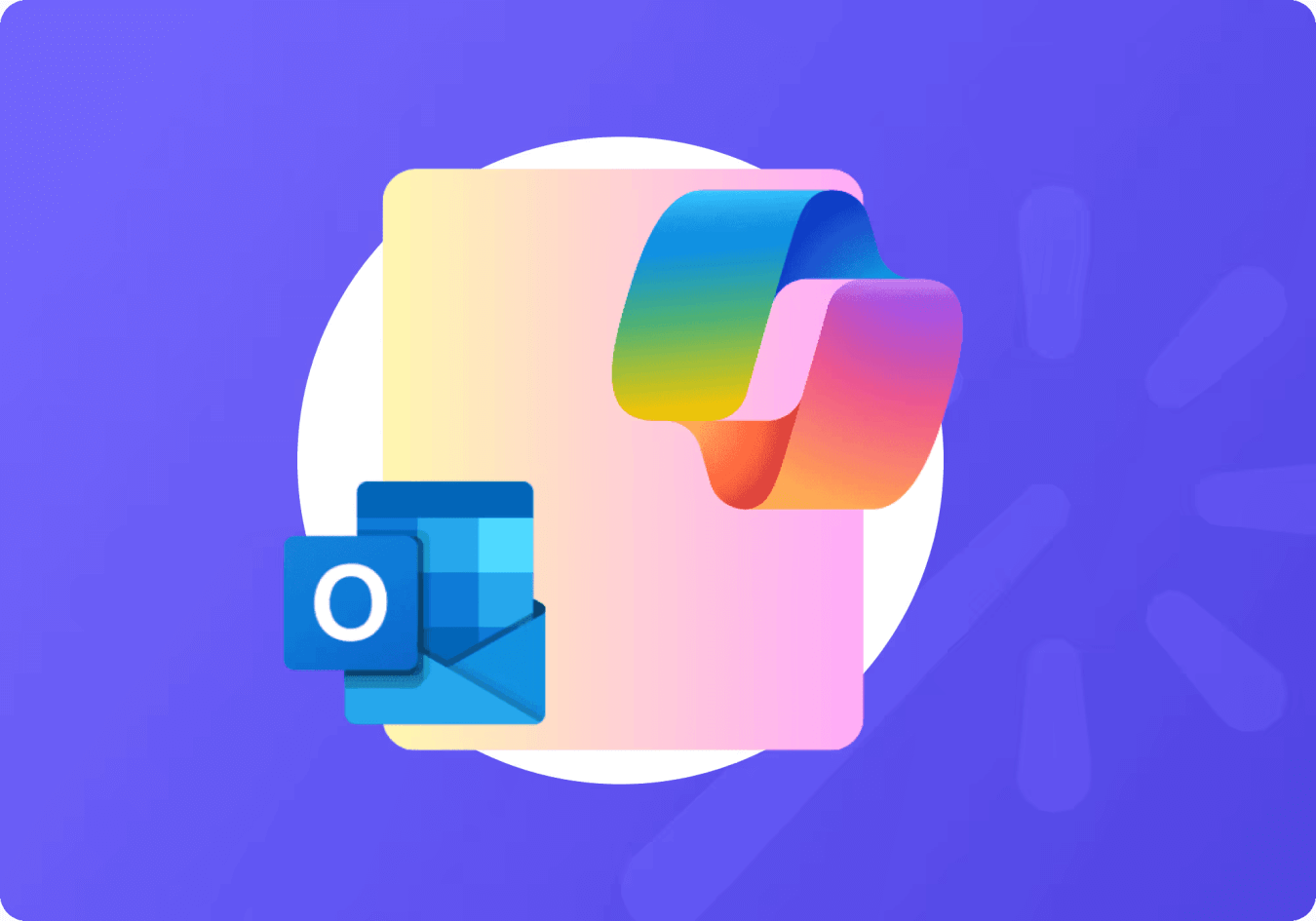
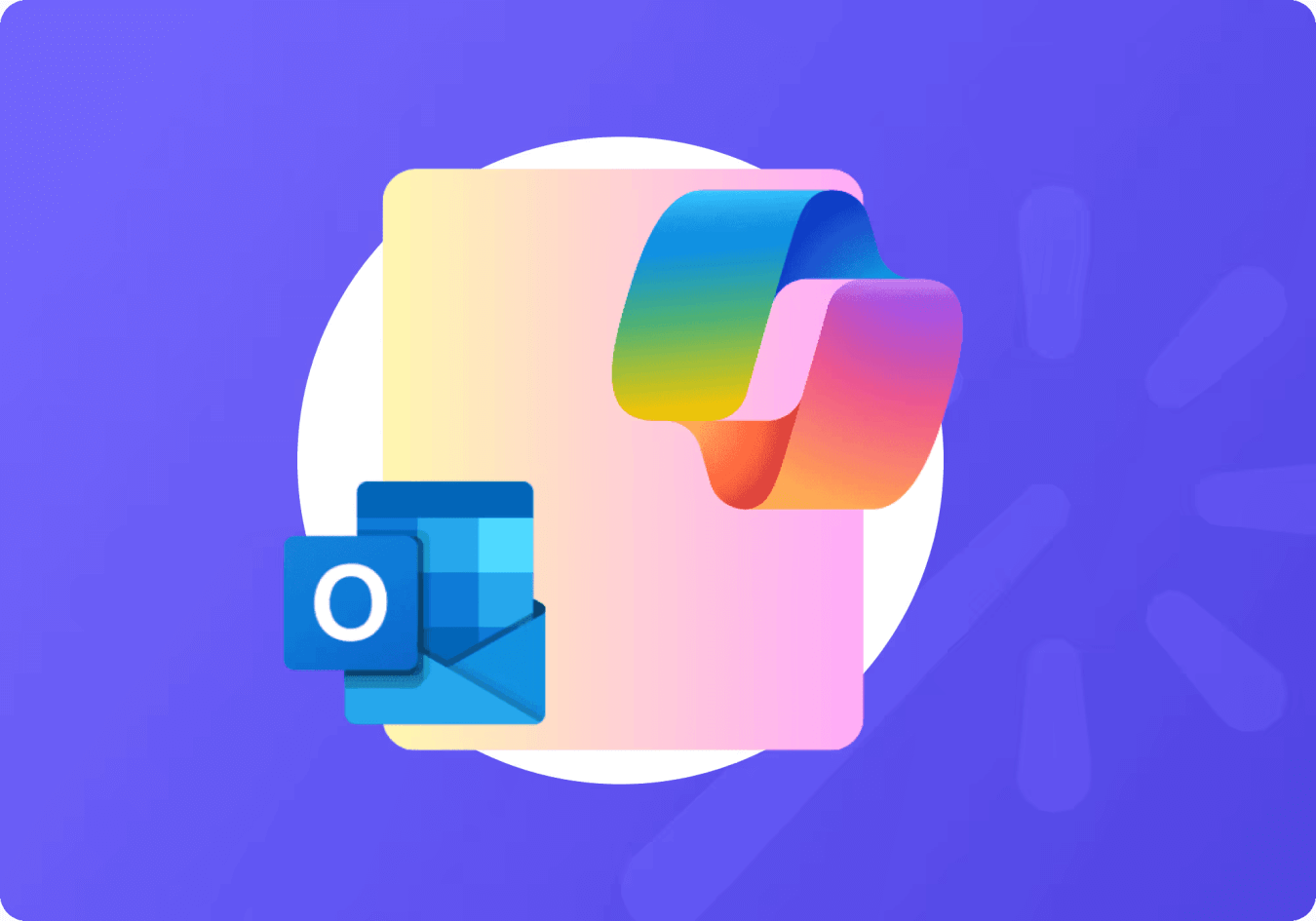
Email overload is a common struggle for professionals, and Microsoft’s Copilot for Outlook aims to solve this problem with its advanced AI features. Copilot helps you save time by automating tasks like drafting, summarizing, and organizing emails, so you can focus on what really matters. However, it may not be the best fit for everyone, especially if you have unique needs or prefer a more customizable tool.
In this review, we’ll discuss Copilot’s features, pricing, and user feedback and guide you through enabling and using it. We’ll also explore alternative AI email assistants to help you find the best solution for your specific needs.
What is Outlook Copilot?
Microsoft Copilot in Outlook is an AI assistant built into Microsoft Outlook, part of the Microsoft 365 Copilot suite. It uses advanced AI, including large language models (LLMs), to help with email. Copilot drafts, summarizes, organizes, and even responds to emails. It’s a tool for professionals to supercharge their communication workflow.
The AI in Copilot has been trained on massive amounts of data to understand and generate human-like responses. In Outlook, Copilot can draft entire emails from brief prompts, summarize long email threads, and suggest quick replies, all while matching the tone and style of your previous communications. Additionally, it integrates with Microsoft Graph to enhance email management and workflow efficiency.
Microsoft Copilot Pricing
There are two pricing options for Microsoft Copilot:
- Copilot Pro – $20 per user per month for Microsoft 365 Personal or Family subscriptions.
- Copilot for Microsoft 365 – $30 per user per month for Microsoft 365 Business Standard, Business Premium, E3, E5 or Office 365 E3 or E5 subscriptions.
Note that Copilot can’t be purchased just for Outlook. With either subscription, Copilot is available for all your Microsoft 365 apps, including:
- Outlook
- Word
- PowerPoint
- Excel
Microsoft Copilot's pricing model makes it a great value for those who want to supercharge their productivity across a wide range of Microsoft 365 tools, especially for businesses with heavy email usage.
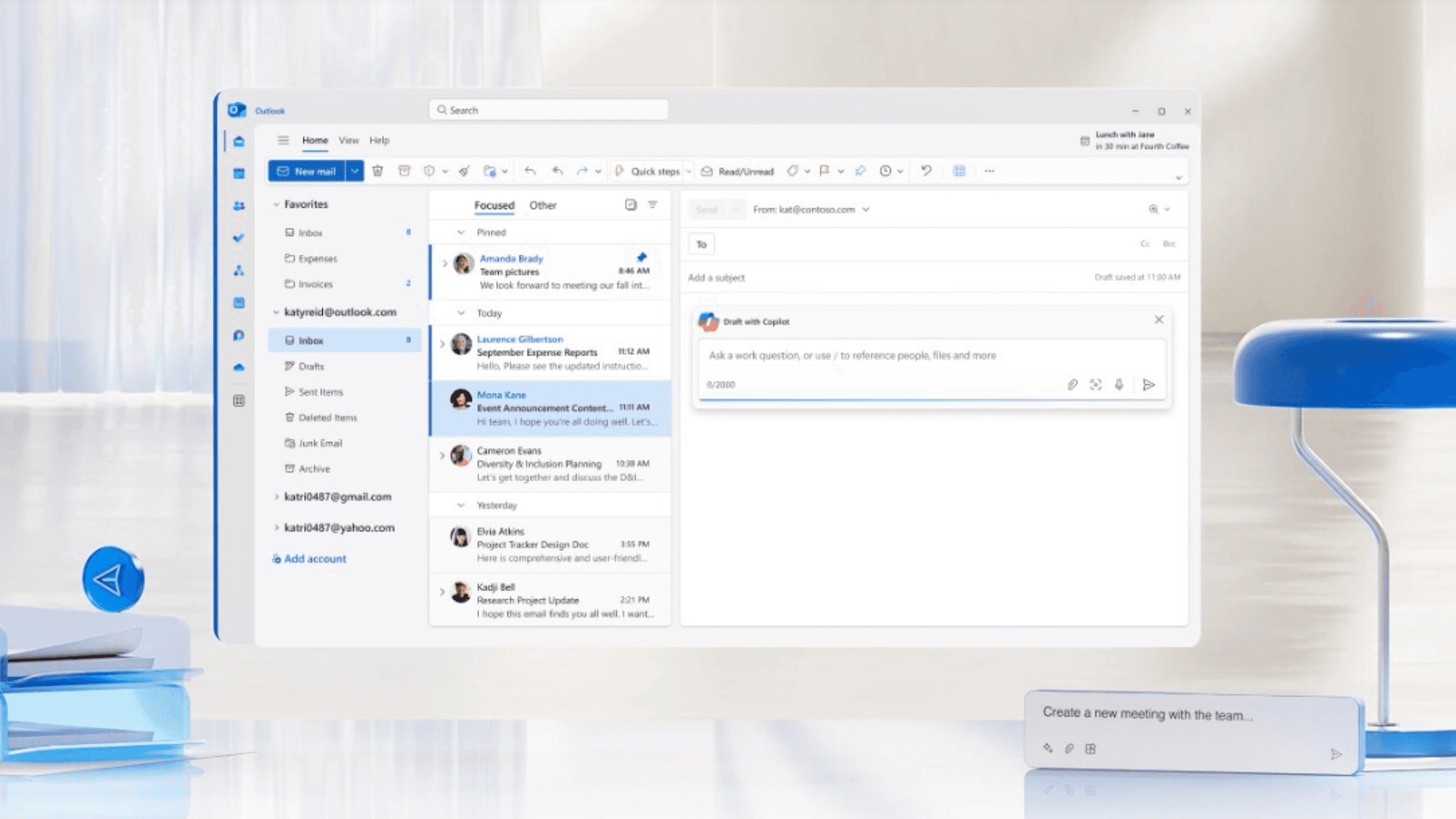
How to Enable Copilot in Outlook
Enabling Outlook Copilot is easy if you have the right Microsoft 365 subscription. Here’s how to get started:
- Check Subscription: Make sure your Microsoft 365 subscription has Copilot. This feature is available for enterprise plans like Microsoft 365 E3, E5, Business Standard and Business Premium. Note that a Microsoft account is required to access Copilot features.
- Update Outlook: Make sure your Outlook is up to date. Copilot is in the latest versions of Outlook for desktop and web.
- Go to Settings: Open Outlook and go to settings. You may find the option to activate Copilot under ‘Intelligent Services’ or ‘Productivity Tools’.
- Activate Copilot: Follow the prompts to activate Copilot. Once enabled you’ll see Copilot options in your email composition and management tools.
- Start Using: Once activated you can start using Copilot by typing prompts into your emails or using the suggestions from the AI assistant.
How to Use Copilot in Outlook
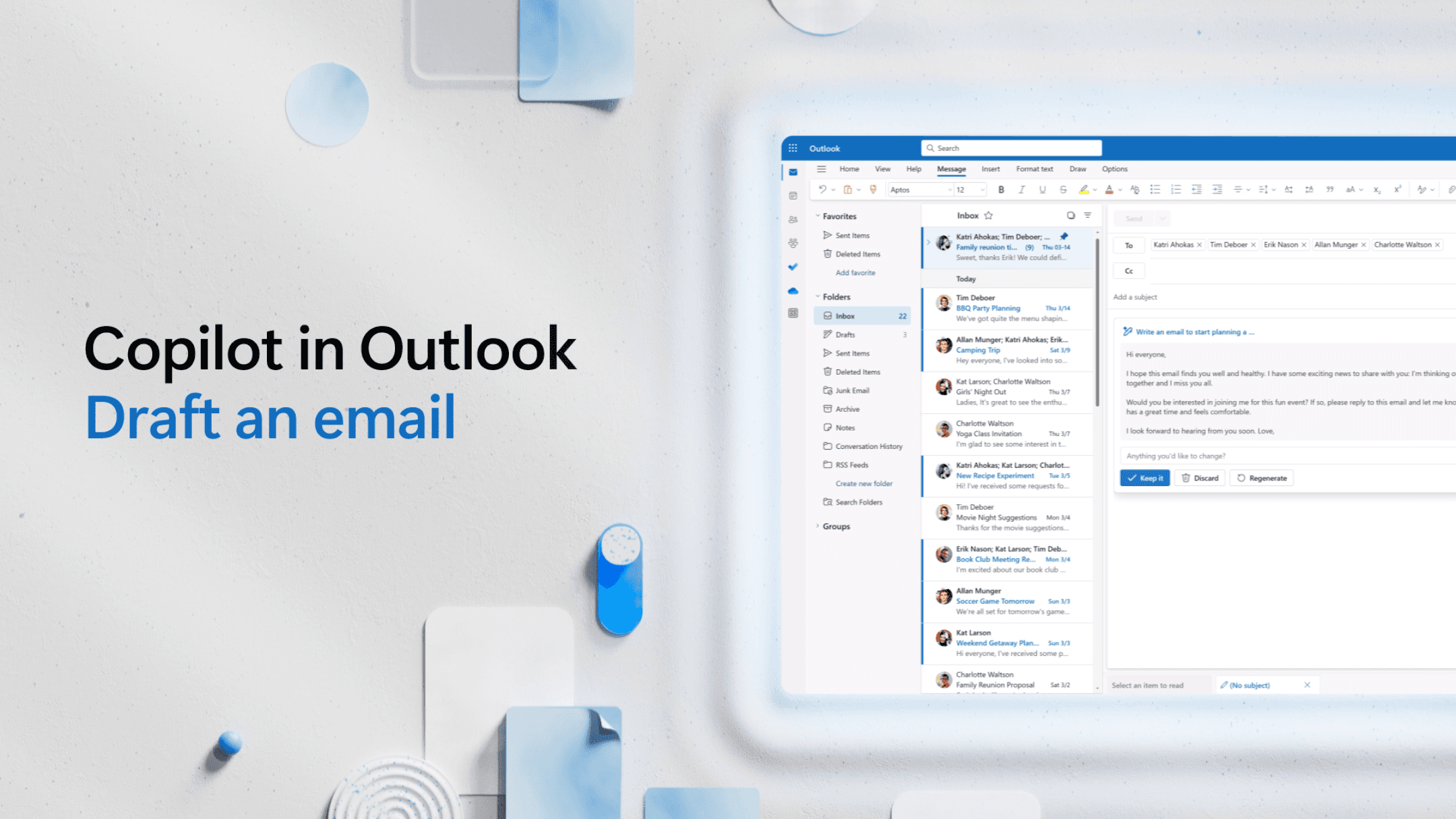
Learning how to use Microsoft Copilot in Outlook is easy and designed to fit into your existing email workflow. Here’s a step-by-step guide to getting the most out of this AI assistant:
- Drafting Emails: Start by composing a new email. You can ask Copilot to draft an email based on a short prompt like “Request for meeting next week”. Copilot will generate a complete email for you to review and send.
- Summarizing Conversations: If you get a long email thread you can use Copilot to summarize it. Click the Copilot icon and it will give you a summary of the conversation, highlighting key points and decisions.
- Quick Replies: For emails that need a simple response Copilot can suggest quick replies based on the conversation. These can be used as is or customized further.
- Organizing Emails: Copilot also helps you organize your inbox by suggesting folders or categories for different types of emails. This keeps your inbox clean.
By using these features Copilot aims to save time and reduce the cognitive load of managing emails making it a great tool for individual users and teams.
Microsoft Copilot Reviews
Outlook Copilot has mixed reviews. Users like how it helps with drafting and summarizing emails, saving time and boosting productivity. It’s also seamless with the Microsoft 365 suite, so if you’re already in the Microsoft ecosystem, it’s a familiar experience.
However, Copilot has limitations. It can’t handle long or complex email threads and doesn’t translate summaries. Its draft refinement is basic, with limited options to change tone, grammar, or personalization. If you need advanced customization, these limitations may be a problem.
On the plus side, Copilot is great at generating quick context-aware email drafts, so it’s good for users who need to get started quickly. However, the lack of features like prompt history, multiple draft variations, or custom templates may leave some users wanting more.
In summary, Microsoft Copilot is good for basic email management and quick drafting within Microsoft 365, but it's somewhat limited if you need advanced features.
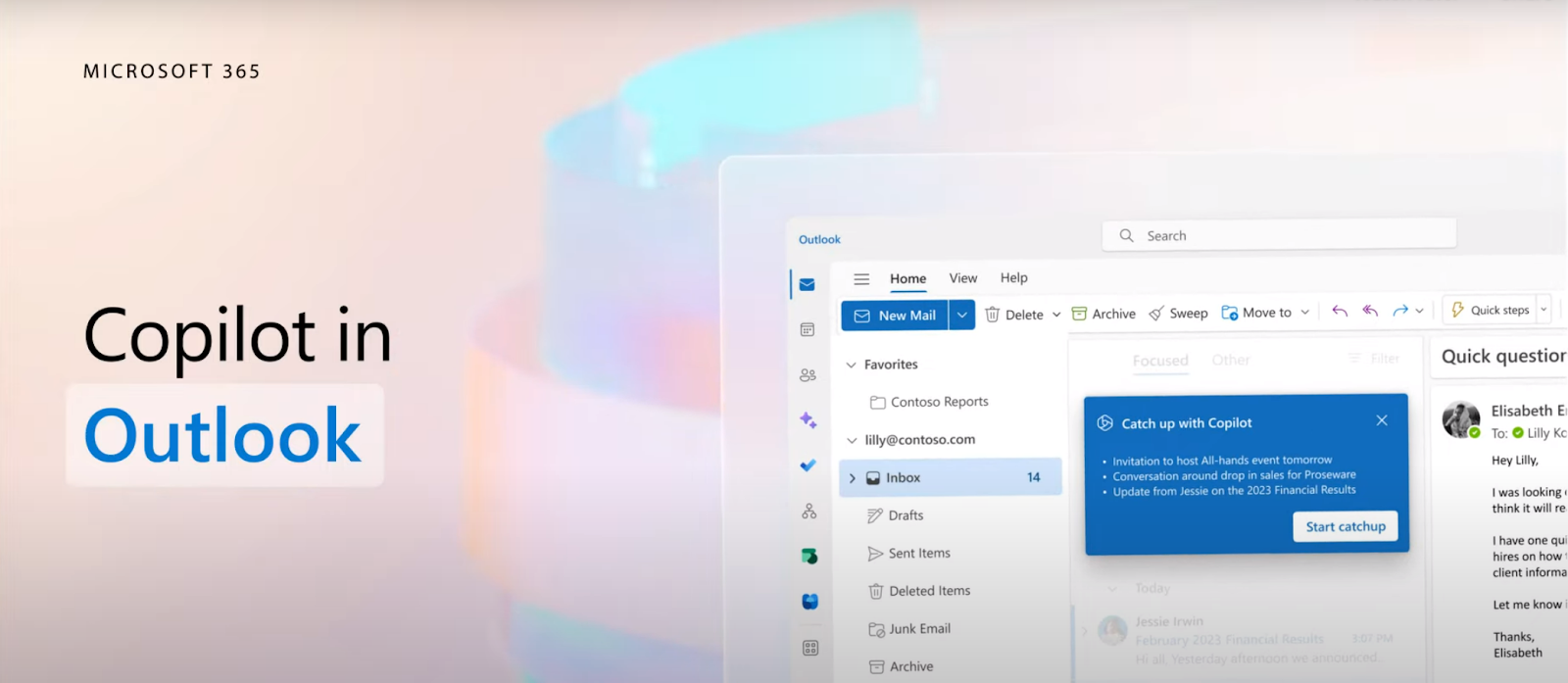
Copilot AI Email Assistant Alternatives
While Microsoft Copilot is good for managing emails within Outlook, several other AI email assistants offer unique features for different users. Below we’ll explore three of the most popular AI Outlook alternatives: MailMaestro, Flowrite and Lavender.
1. MailMaestro
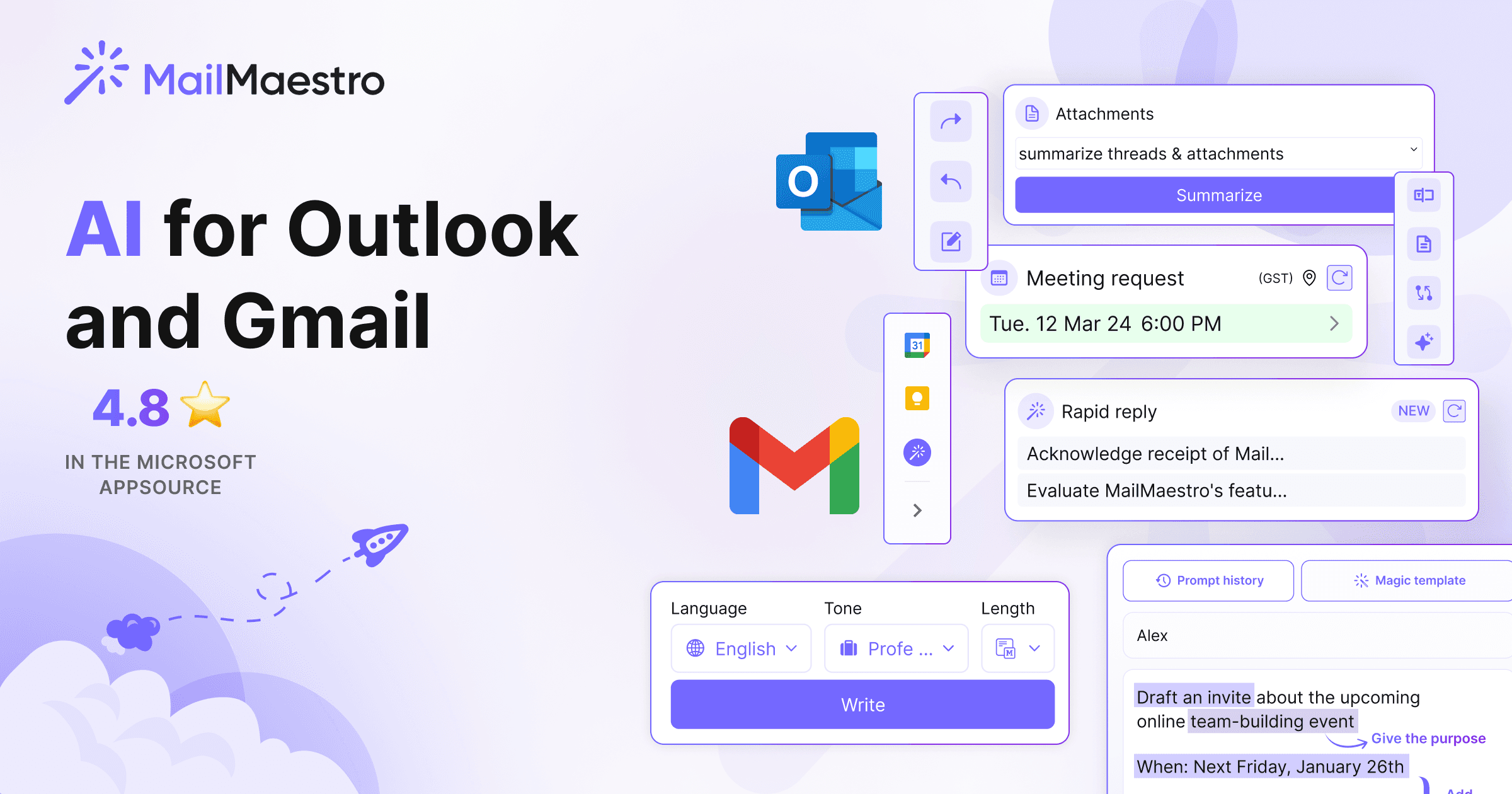
MailMaestro is an Outlook AI assistant that helps you draft, summarize, and improve emails more efficiently. It’s great for those who handle large volumes of emails or need to manage complex conversations. MailMaestro integrates with both Outlook and Gmail, so it’s a great option for many users.
Features:
- Pin to Sidebar: MailMaestro can be pinned to the Outlook sidebar for easy access while managing emails.
- Email Summarization: Summarizes up to 25 threads, highlighting key points and decisions.
- Email Drafting: Ask MailMaestro to draft an email from scratch in your tone and language.
- Email Improvement: Enhance existing drafts by refining tone, fixing grammar and overall quality.
- Magic and Static Templates: Create or use pre-designed templates for different scenarios and generate multiple email variations.
- Meeting Requests: Scans calendars and suggests available meeting times, even across time zones.
Pricing:
- Free: Limited features for free.
- Premium: $15/user/month or $144/user/year.
- Team: Same as Premium for teams of 2-99 users.
- Enterprise: Custom pricing for large organizations.
MailMaestro is a great email AI assistant for users who need a tool that drafts emails and has advanced features like thread summarization and multi-language support.
2. Flowrite

Flowrite is an AI tool that helps you write emails faster and more efficiently by converting short instructions into full emails. It’s great for those who have writer’s block or need to send out a lot of similar emails.
Features:
- Instant Drafting: Converts short prompts into full emails.
- Personalization: Adapts to your writing style over time to give you more accurate and context relevant results.
- Templates: Various customizable templates to automate repetitive tasks.
Pricing:
- Light: $5/month for 15 messages (or $4/month billed annually for 200 messages per year).
- Premium: $15/month for 150 messages (or $12/month billed annually for 2,000 messages per year).
- Unlimited: $30/month for unlimited messages (or $24/month billed annually for unlimited messages per year).
Flowrite is great for generating high-quality emails from short prompts so it’s a favorite for users who need to communicate frequently and consistently.
3. Lavender
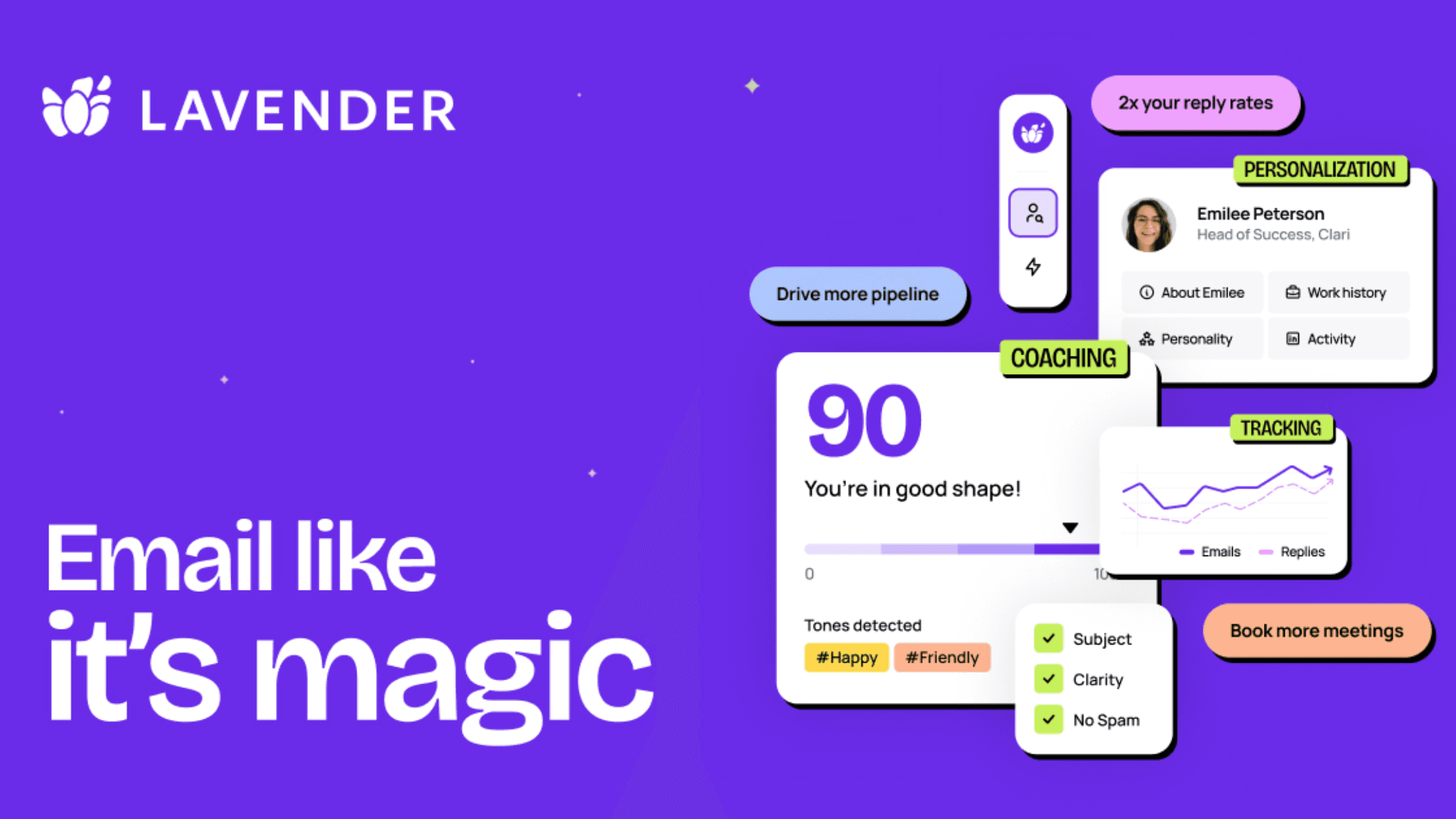
Lavender is an AI email assistant that optimizes email communication for sales and customer support teams. It gives real-time suggestions and improvements while drafting emails so you can communicate better.
Features:
- Real-Time Suggestions: Gives instant feedback and suggestions to improve email content, focusing on clarity, tone, and engagement.
- Personalization: Tailors email drafts based on the recipient’s data so each communication is more relevant.
- Metrics and Insights: Gives you analytics on email performance so you can refine over time.
Pricing:
- Basic: Free forever, 5 emails/month for analysis and personalization.
- Starter: $29/month (or $27/month billed annually at $324/year) for unlimited emails, personalization and AI recommendations.
- Individual Pro: $49/month (or $45/month billed annually at $540/year) with additional integrations, priority support, and a dedicated Customer Success Manager.
- Team: Starts at $8,500/year, includes integrations, coaching dashboard and more, custom pricing based on team needs.
Lavender is great for teams that need to optimize their email communication constantly so each message is as effective as possible and has flexible plans for different user groups including a free option for some individuals.
Finding the Best Outlook AI Assistant for You
Choosing the right AI assistant for Outlook depends on your needs and workflow. Many good options exist, but MailMaestro is the top choice for many users. With its seamless integration with Outlook, advanced email summarization, and versatile drafting, MailMaestro is the complete solution for managing complex email communication. Its competitive pricing and features make it the perfect tool for professionals who want to boost productivity without compromising on quality.
Copilot Studio, an integral part of the Microsoft 365 Copilot toolkit, enhances the customization and personalization capabilities of Copilot by allowing you to tailor AI assistants and create new generative AI applications.
Other options, like Flowrite and Lavender, each have features for different aspects of email management—drafting, personalization, and real-time feedback. But if you’re looking for a powerful all-in-one solution that excels in both functionality and usability, MailMaestro is the way to go.
If you want to see how MailMaestro compares to Microsoft Copilot, check out our blog here or watch this comparison video:
Conclusion
Microsoft Copilot for Outlook, along with its AI-powered alternatives, is revolutionizing the way professionals manage their emails. By automating routine tasks and enhancing productivity, these tools allow focus on more strategic activities. Among the available options, MailMaestro stands out for its robust features and seamless integration, making it a top choice for those looking to optimize their email workflow.
Outlook Copilot FAQs
Is Copilot for Outlook free?
No, Copilot requires a subscription. While there is a free web version at copilot.microsoft.com, you need a paid Microsoft 365 subscription to use it in Outlook and other apps.
How do I use Copilot to summarize an email in Outlook?
Select the email thread you want to summarize and click “Summary by Copilot” at the top of the thread. Copilot will summarize the emails for you.
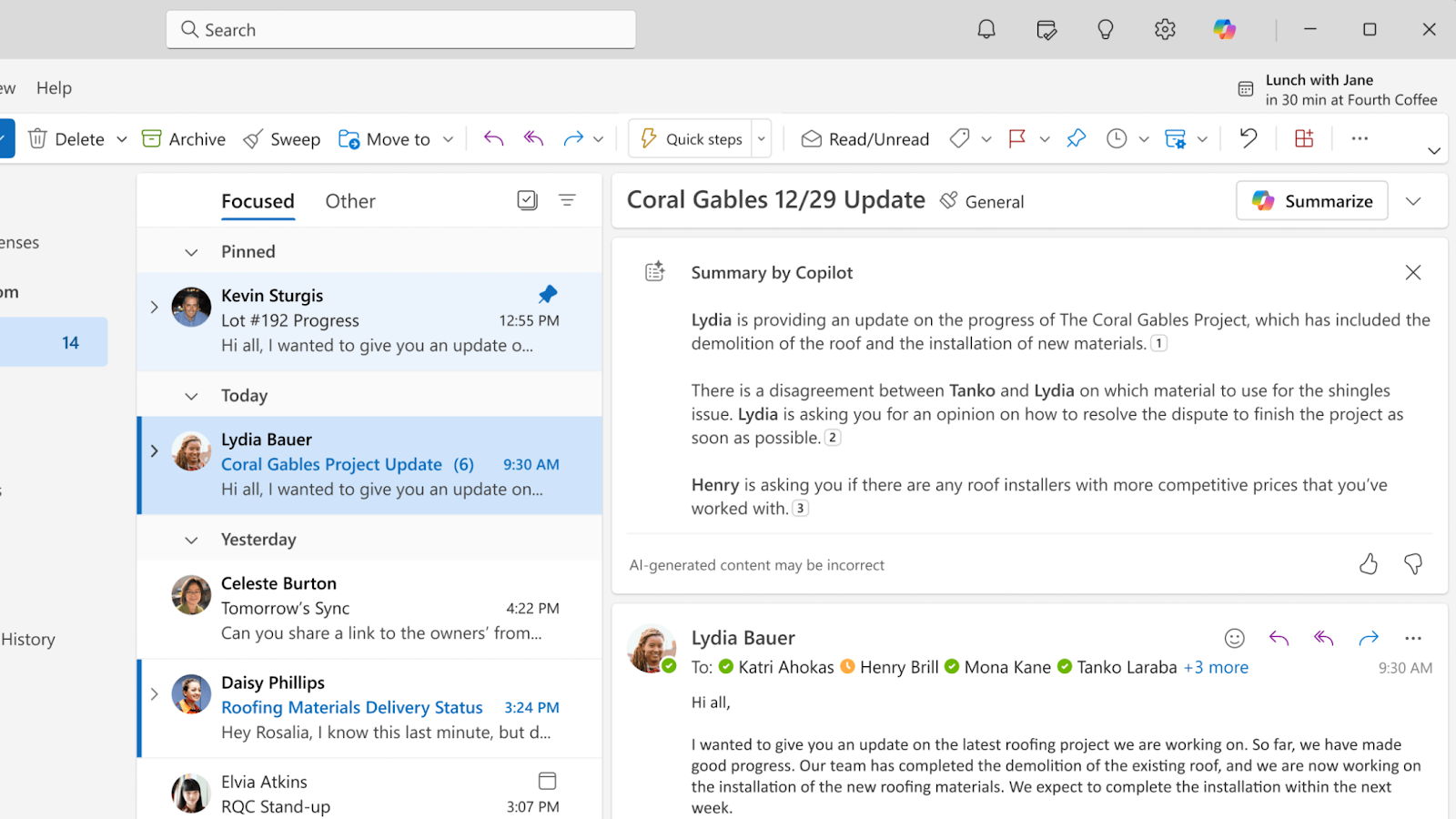
How do I turn on Sales Copilot in Outlook?
Your admin needs to install it. Once installed you can access Sales Copilot from the ribbon or from the Apps menu while drafting or reading emails.
Which version of Outlook has Copilot?
Copilot is available in the new Outlook for Windows and Mac, Outlook on the web, and as of June 2024 in the classic Outlook for Windows (Win32). It supports work and school accounts and Microsoft accounts with outlook.com, hotmail.com, live.com and msn.com domains. Copilot utilizes outlook data to enhance productivity by summarizing email threads, drafting emails, and providing coaching on drafts.
Can Copilot sort emails in Outlook?
No, Copilot can’t sort emails. However, it can summarize entire threads, draft emails, coach, chat, and create meeting invites from email conversations.
Is Microsoft Copilot better than ChatGPT?
It depends on your needs. Microsoft Copilot is best for integrating with Microsoft 365 apps like Outlook, which offers tailored productivity tools. ChatGPT is more general-purpose for non-Microsoft apps.
Can Copilot help with the Outlook calendar?
Yes, Copilot can help by creating meeting invites from email threads. This feature is only available with a Copilot for Microsoft 365 subscription. Beyond that, its calendar management features are limited.
What is the best use of Copilot in Outlook?
The best use is for automating tasks like drafting emails, summarizing threads and real-time feedback on tone and clarity. Great for professionals with high volume of emails.
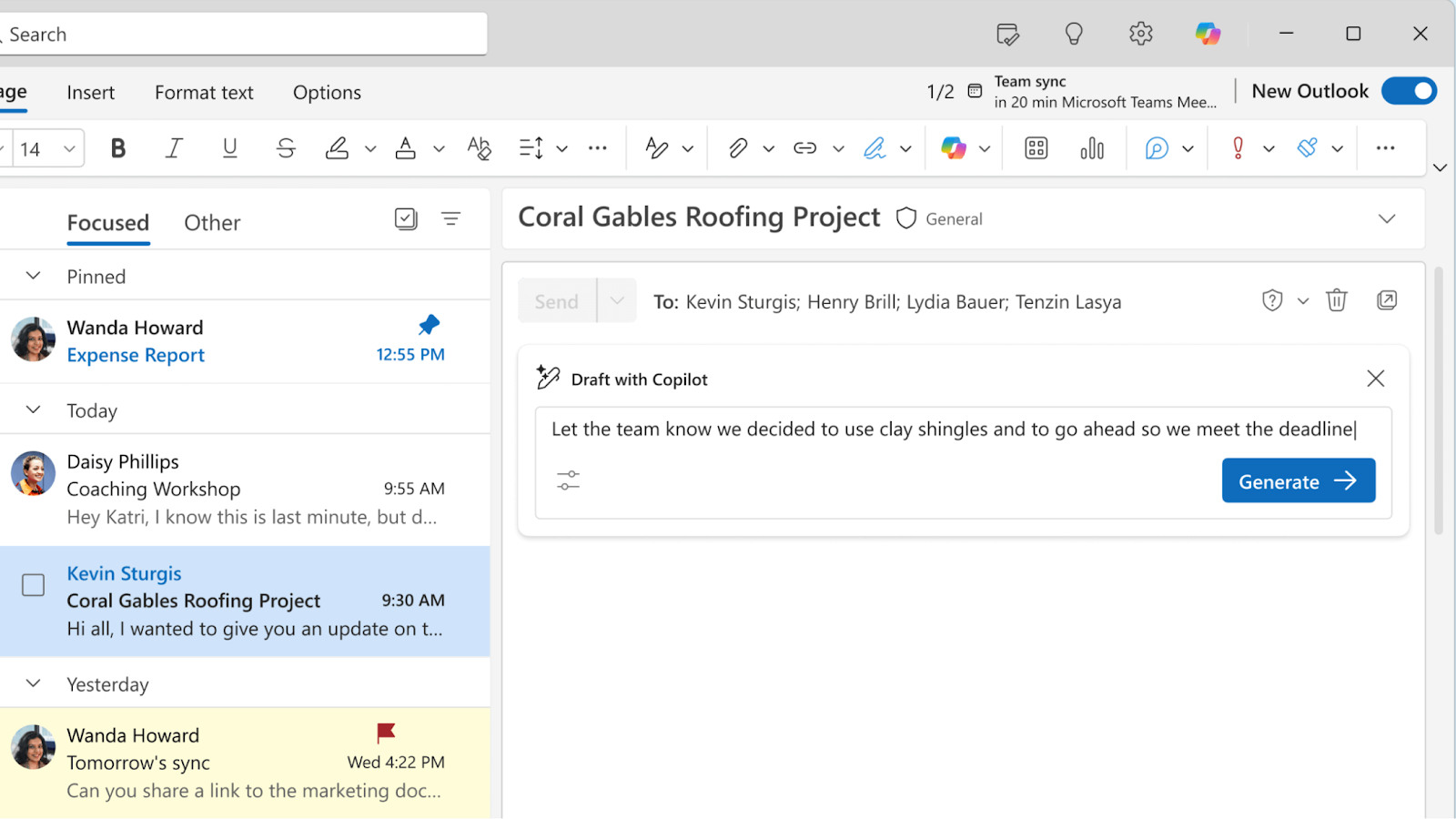
Lorem ipsum dolor sit amet, consectetur adipiscing elit. Suspendisse varius enim in eros elementum tristique. Duis cursus, mi quis viverra ornare, eros dolor interdum nulla, ut commodo diam libero vitae erat. Aenean faucibus nibh et justo cursus id rutrum lorem imperdiet. Nunc ut sem vitae risus tristique posuere.



follow-up on our previous call, ask if he’s ready to start cooperation let him know that our discount ends tomorrow ask him if he had time to calculate roi










