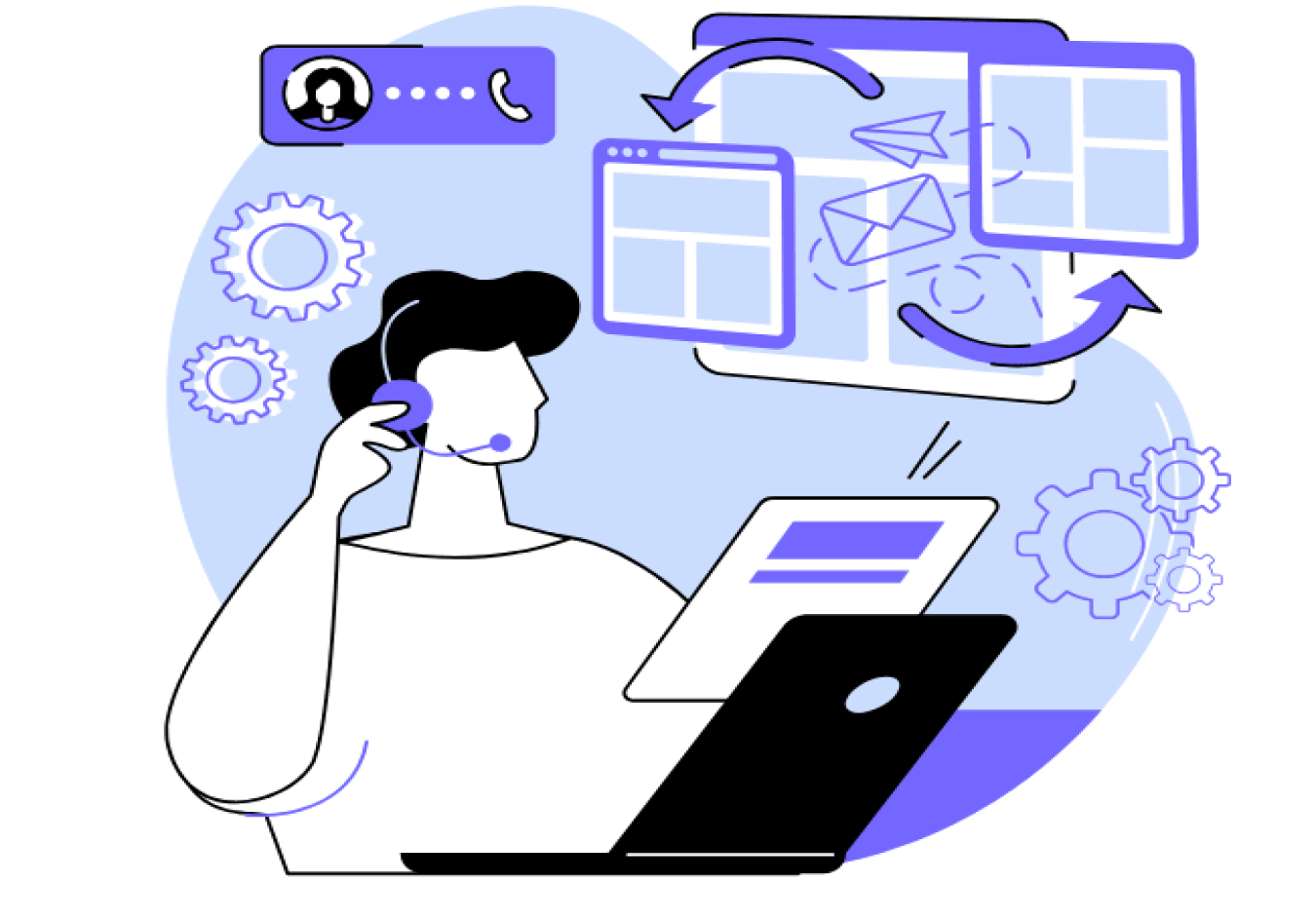
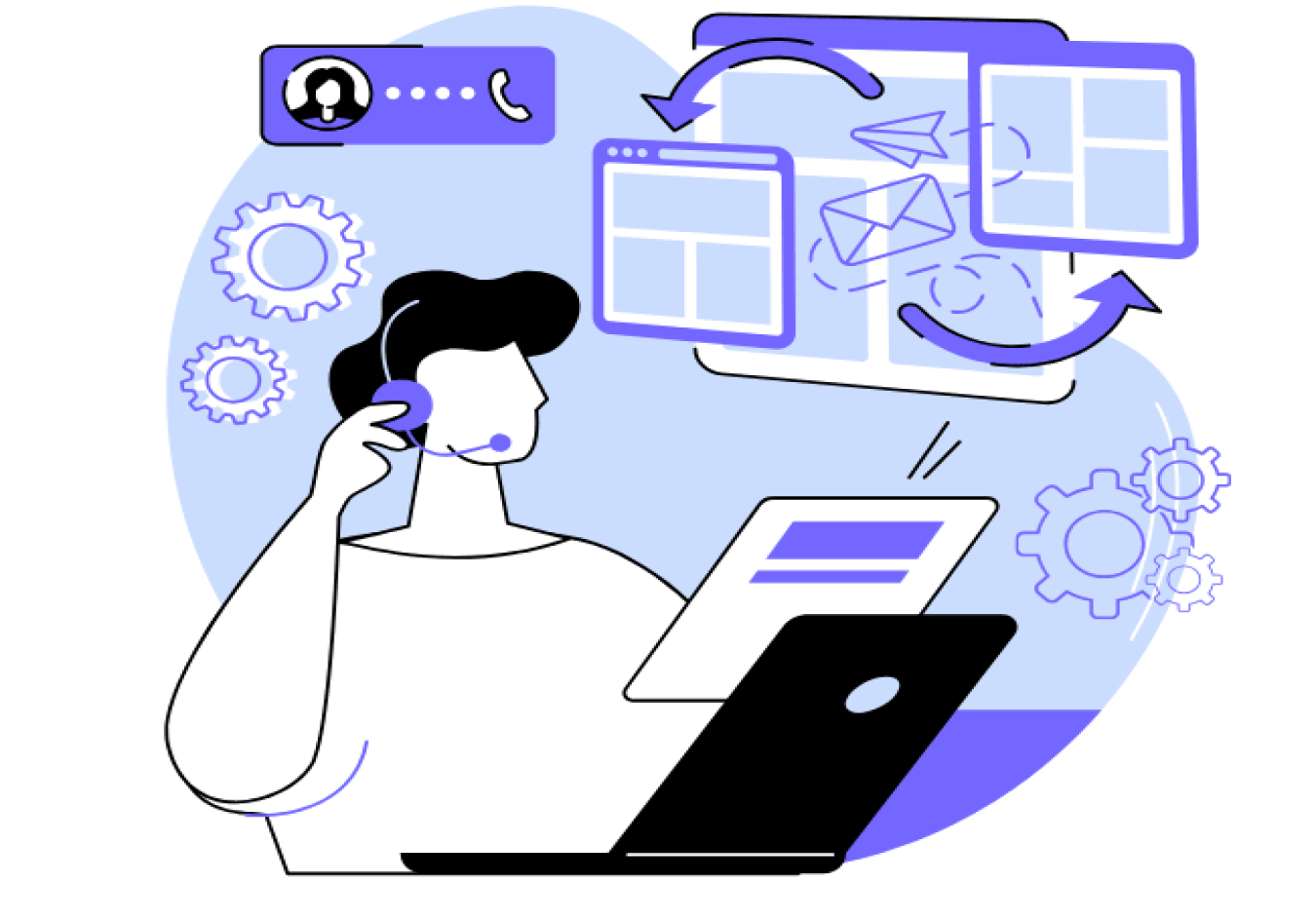
We’ve all been there—drowning in a sea of emails, trying to separate important messages from the ones that simply say 'unsubscribe.' Professionals check their email about 15 times per day, which equates to roughly every 37 minutes. Yet, 62% of emails are irrelevant, and processing them wastes valuable time that could be spent on more meaningful work.
But what if you could automate your way to Inbox Zero? With the right tools, you can streamline your email management and optimize your email workflow to save valuable time and boost productivity.
In this guide, we’ll introduce the best tools for email workflow optimization, from sorting and categorizing emails to automating follow-ups. These tools will save you time and enhance your email marketing strategy, helping you engage better with new subscribers and existing customers. Ready to conquer your inbox? Let’s dive in!
What is Email Workflow Optimization?
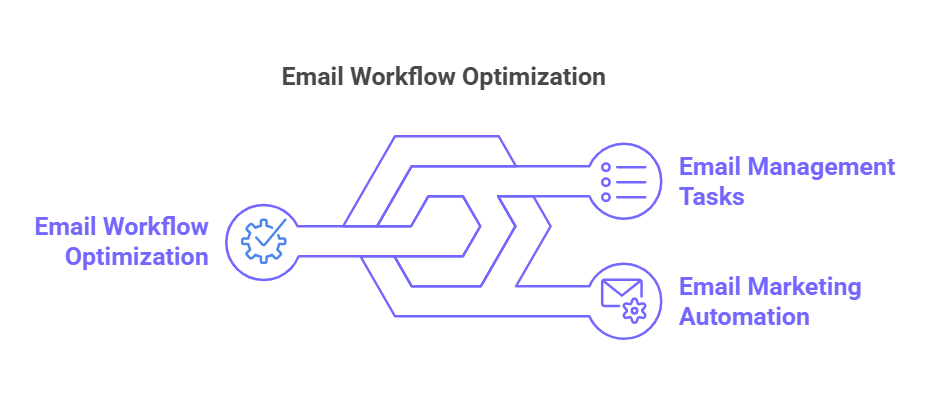
Email workflow optimization is about streamlining and automating your email management tasks. Whether you’re sorting incoming emails, managing multiple email addresses, scheduling sends, or following up on important threads, optimizing your email workflow means these tasks are handled quickly and efficiently with minimal human intervention.
Why is this so important? 61% of emails are read for 8 seconds or more. This short window is where you need to grab your audience’s attention with great and relevant content. An optimized workflow means your emails get to the right people at the right time and boost engagement with new subscribers and existing customers—ultimately helping with lead nurturing and other marketing efforts.
Email Workflow Optimization Benefits
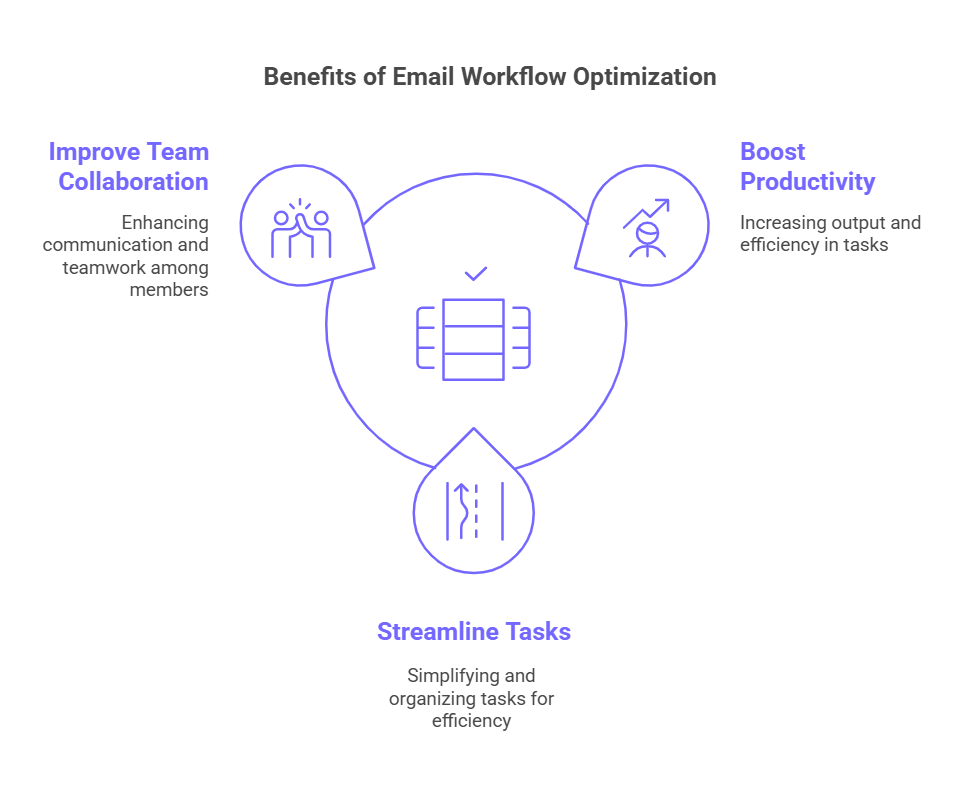
Before we get into the tools, let’s look at the benefits first:
Boost Productivity
Tidying up your email workflow gets rid of time spent on repetitive tasks like sorting, tagging or organizing emails. With a clear and structured system, your team can get to the important emails faster and focus on high-value tasks like improving campaign performance or writing better marketing emails.
Simplify Tasks
Optimized email workflows mean you can prioritize multiple email accounts or a universal inbox and not miss any important messages. Instead of juggling multiple scattered messages, you’ll have a centralized and organized system.
Enhance Team Collaboration
Tidying up your email workflow means you can integrate shared inbox features and collaboration tools. Teams can work on customer requests, assign tasks, and share internal notes within the email system. Everyone will be on the same page, and miscommunication will be reduced.
Top Tools for Personal Inbox Management
Email optimization tools cater to various aspects of the email workflow, from management and automation to advanced scheduling and follow-ups. This section explores the top tools in each category, highlighting their key features and benefits.
Best Email Management Software
Effective email management software is the cornerstone of a well-organized inbox. These tools help you sort, categorize, and prioritize your emails, ensuring that you can focus on what truly matters
1. MailMaestro
Key Features:
- AI-Powered Priority Inbox: Automatically identifies and highlights critical emails, such as overdue invoices, urgent messages from your boss, or customer inquiries, so you know exactly what to focus on.
- Email Triage Made Simple: Use snooze, archive, and flag options directly within the priority report to organize your inbox efficiently. Important emails stay flagged for follow-ups, while less urgent ones can be archived or scheduled for later.
- Thread and Attachment Summaries: Summarizes key points from lengthy email threads and attachments, eliminating the need to read through multiple messages to stay informed.
- Smart Scheduling and Task Automation: Detects meeting invites and syncs with your calendar for one-click responses. You can also share email summaries directly to collaborative tools like Teams for seamless teamwork.
- Secure and Compliant: Built with GDPR and SOC II compliance, ensuring that all sensitive information stays private and secure within your inbox.
- Integration with Popular Platforms: Works seamlessly with Outlook and Gmail, requiring no additional tools or complicated setup.
MailMaestro focuses on email management to help you regain control over your inbox. Its intelligent prioritization, quick-action tools, and insightful summaries streamline your workflow, saving you valuable time and energy. Whether you’re overwhelmed by daily email volume or need an organized system to stay on top of tasks, MailMaestro’s features are designed to meet your needs.
Pros:
- Automatically prioritizes critical emails, enabling quicker decision-making.
- Simplifies inbox management with user-friendly triage and summary features.
- Saves valuable time by automating responses for meetings and team collaboration.
- Protects data with robust compliance measures and privacy safeguards.
- Offers seamless integration with popular email platforms such as Gmail and Outlook.
Cons:
- Initial customization may require time to optimize settings for your workflow.
- Occasionally, AI prioritization may need manual adjustment for niche scenarios.
Tip: Learn more about MailMaestro’s AI features for email management here
2. SaneBox
Key Features:
- Smart Filtering: Uses AI to determine which emails are most important and defers the rest into folders like “SaneLater.”
- Deep Email Analysis: Observes user behavior (opens, deletions, archiving) to improve filtering over time.
- Snooze and Reminders: Temporarily hide messages until you’re ready to address them, ensuring critical emails aren’t lost.
SaneBox excels at decluttering your inbox by filtering lower-priority emails into separate folders, keeping essential messages front and center. It reduces the time you spend manually sorting through promotional or non-urgent emails, allowing you to respond faster to what truly matters.
Pros:
- Instantly declutters your inbox by prioritizing important emails.
- Learn and adapt to your behavior over time for improved accuracy.
- Simple snooze and reminder functions help you stay on top of deadlines.
- Easy setup with minimal configuration required.
Cons:
- May occasionally misclassify emails, requiring manual correction.
- Full functionality requires a subscription plan.
- Works best with common email providers (Gmail, Outlook); less flexible with niche systems.
3. Clean Email
Key Features:
- Mass Unsubscribe: Quickly remove yourself from unwanted promotional emails and newsletters.
- Automated Rules: Sort incoming emails into preset folders such as “Social Media,” “Offers,” or “Finance.”
- Privacy-First Approach: Avoids selling user data and maintains strict privacy while performing bulk sorting.
Clean Email is ideal for those with cluttered inboxes and thousands of unread messages. It automates bulk cleaning and categorization, preventing an overwhelming backlog from building up. By systematically categorizing and removing unnecessary emails, Clean Email allows you to focus on high-priority correspondence, optimizing your inbox management system.
Pros:
- Efficiently handles large volumes of emails in one go.
- Saves time and lets you do repetitive clean-up tasks.
- Strong emphasis on user privacy.
- User-friendly interface suitable for non-technical users.
Cons:
- The free version may have limited features or quotas.
- Bulk automation rules can sometimes mislabel emails.
- May not integrate deeply with specialized CRM or project management tools.
4. Sortd
Key Features:
- Drag-and-Drop Boards: Convert emails into task cards, organizing them into columns like To-Do, In Progress, Follow-Up, etc.
- Contact Management: Tag and segment contacts right within your boards, enabling a more streamlined approach to follow-ups.
- Email Notes: Keep private notes on specific emails or share them with teammates for context.
Sortd reimagines your inbox as a productivity board, allowing you to sort and segment emails in a way that suits your workflow.
Pros:
- Intuitive visual layout that helps manage ongoing email tasks.
- Useful for small teams or individuals needing a task-based approach.
- Integrates with Gmail for easy setup.
Cons:
- Lacks advanced automation or marketing features.
- Some features are limited in the free tier.
- Works primarily as a browser extension for Gmail.
5. Mailstrom
Key Features:
- Bulk Delete and Archive: Quickly clear out hundreds or thousands of emails using filters like sender, subject, or date.
- Segmented Views: Slice and dice your inbox based on categories, lists, or personal vs. promotional content.
- Unsubscribe Support: Simplifies the process of removing yourself from unwanted newsletters and promotional lists.
Mailstrom is laser-focused on email clean-up, helping you whittle down an overflowing inbox to a manageable size
Pros:
- Ideal for quickly taming an overflowing or disorganized inbox.
- Straightforward interface focuses on large-scale organization actions.
- Helpful for periodic deep cleaning of your email environment.
Cons:
- Lacks advanced scheduling or follow-up features.
- Some robust features are only available on higher-tier plans.
- Not designed for drip campaigns or marketing automation.
Advanced Scheduling and Follow-Up Tools
Advanced email automation workflows optimize the timing and tracking of your email communications. They help schedule emails for optimal engagement and ensure follow-ups are sent when necessary, enhancing the effectiveness of your email marketing efforts.
1. Boomerang for Gmail
Key Features:
- Send Later: Send emails at the best time.
- Response Tracking: Get notified if there is no response by a certain time.
- AI-powered Insights: Suggests subject line, clarity, and tone improvements.
Boomerang plugs into Gmail for advanced scheduling and follow-up reminders. Send when recipients are most likely to read, increasing open and reply rates. The tracking feature keeps you on top of pending responses, and AI suggests improvements for email productivity.
Pros:
- No separate dashboard is required.
- Send Later optimizes email timing for more engagement.
- AI-powered insights.
- Prevents lost or forgotten email threads.
Cons:
- Gmail-centric, not as much support for other email clients.
- Some features require a paid plan.
- AI suggestions may not fit every brand’s tone.
- AI suggestions may not fit every brand’s tone.
2. FollowUpThen
Key features:
- Time-Based Reminders: Add “2days@followupthen.com” in BCC to get a follow-up reminder if no response received.
- No New Interface Required: Works with any email client like Gmail, Outlook, Apple Mail, etc.
- Team Collaboration: CC teammates for shared deadlines or reminders.
FollowUpThen is a lightweight, laser-focused solution for reminders. It’s for when things slip through the cracks in busy inboxes. You don’t need a new platform or dashboard to learn—just a few tweaks in your email address fields. This simplicity makes it easy to hold yourself or your team accountable for tasks.
Pros:
- Extremely simple to use—just modify the email address fields.
- Integrates seamlessly with any email client.
- Perfect for individuals or teams needing quick reminders without extra software.
- Minimal setup, no steep learning curve.
Cons:
- Only reminder functionality, no email management.
- Customizing rules or advanced team features require a paid plan.
- Not a full workflow tool for big teams.
Key Features to Look for in Email Workflow Optimization Tools
Choosing the right tools to optimize your email workflow can significantly enhance your productivity, reduce inbox clutter, and improve customer engagement. Here are the essential features to consider and actionable steps to evaluate each one.
1. Ease of Use
A tool should be intuitive and easy to set up, even for non-technical teams. Look for user-friendly options with drag-and-drop interfaces or pre-built templates that minimize the learning curve.
How to assess usability:
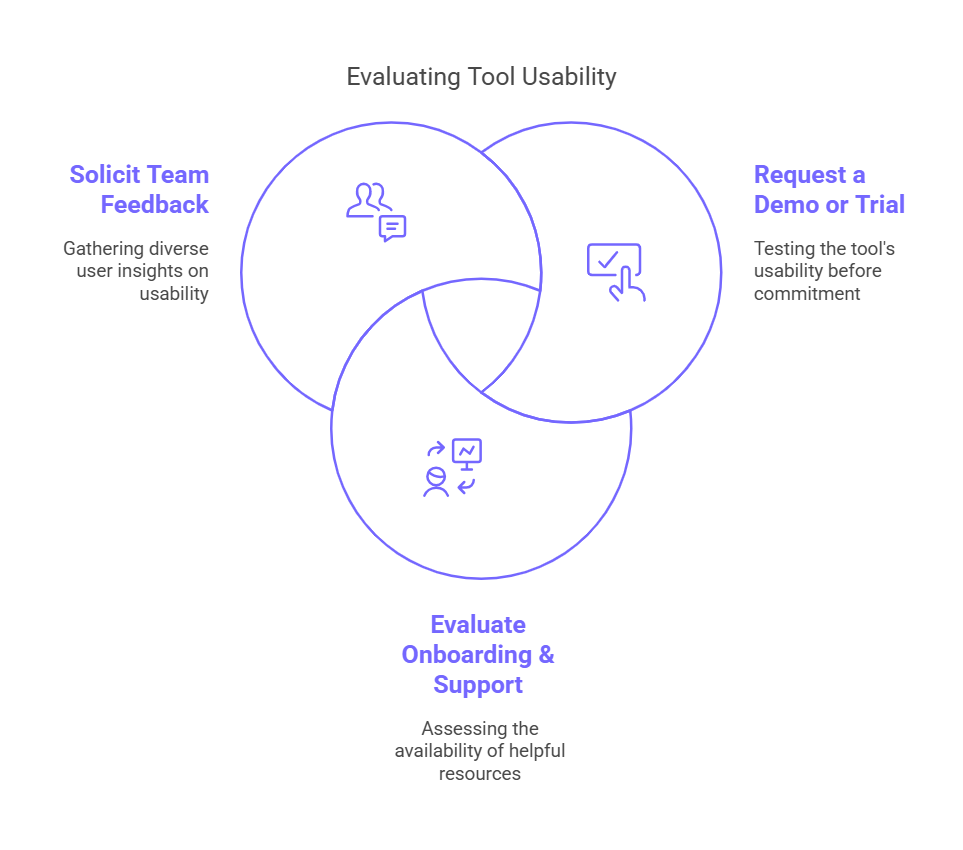
- Request a Demo or Trial: Most reputable tools offer a free trial. Test-drive the platform to see if you can navigate it comfortably without extensive training.
- Evaluate Onboarding & Support: Check if the tool provides helpful tutorials, knowledge bases, or live support channels. This will give you a sense of how quickly your team can get up and running.
- Solicit Team Feedback: Ask a few team members with varying technical skill levels to try the tool. Their feedback on ease of use will guide your decision.
2. Automation Capabilities
Look for tools that automate repetitive tasks like email categorization, follow-ups, and response generation. Automation workflows free up valuable time and ensure consistency in your email communication. They also help with lead nurturing, letting you automatically add subscribers to campaigns or send multiple emails when certain triggers occur.
How to check automation capabilities:
- Identify Your Biggest Time Drains: Make a list of the most common repetitive tasks (e.g., sending welcome emails, scheduling follow-ups). Then, see if the tool supports automating these processes.
- Check for Advanced Features: Look for conditional logic (e.g., “if recipient clicks X, then send Y”), drip campaigns, and triggers based on user actions.
- Estimate Time Saved: Compare your current manual processes to what can be automated. Calculate roughly how many hours per week you might save.
3. Integration with Other Tools
For seamless operations, your email system must sync with platforms like your CRM, email marketing software, and project management systems. Integrations ensure data flows smoothly, reducing the need for manual updates.
How to know the integration with other tools:

- Map Out Your Ecosystem: List all the apps your team relies on (CRM, analytics tools, project management, etc.). Verify if the email tool has native integrations or works via third-party connectors (e.g., Zapier).
- Test Data Sync: If possible, set up a small test integration (e.g., syncing new contacts from your email tool to your CRM). Confirm whether the data transfers accurately and in real-time.
- Evaluate Integration Complexity: Ask about the setup process—some integrations might require developer support, while others are plug-and-play.
4. Customization
A good tool allows for personalization. Look for dynamic content features that let you tailor emails based on customer behavior (e.g., product recommendations, triggered offers) to increase engagement.
How to assess customization:
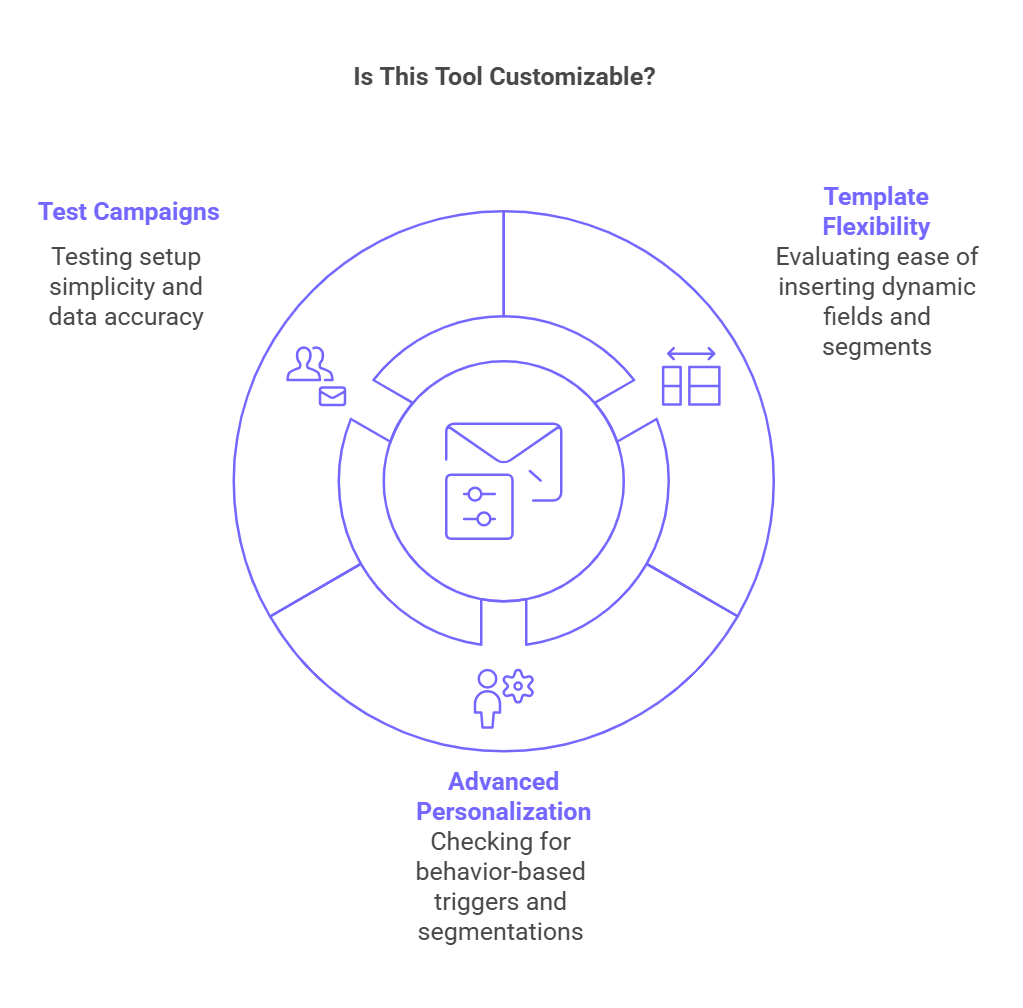
- Review Template Flexibility: Check whether you can easily insert dynamic fields (like first name and purchase history) or create custom segments.
- Ask About Advanced Personalization: For more sophisticated needs, see if the tool offers behavior-based triggers or segmentations (e.g., event sign-ups webinar attendance).
- Experiment with Test Campaigns: Create a test campaign with personalization elements and send it to a sample audience. Evaluate how straightforward it is to set up and how accurate the email data appears.
5. Scalability
As your business and subscriber lists grow, so will your email volume. Ensure the tool handles increasing traffic, manages larger subscriber lists, and scales workflows without performance issues.
How to check scalability:

- Review Pricing Tiers: Check what happens when you exceed certain limits (e.g., email sends, contact lists). Will the cost skyrocket, or is it reasonable for your growth stage?
- Inquire About Performance Benchmarks: Ask for case studies or references from businesses similar to yours—or slightly bigger. This gives you a sense of how the tool handles volume.
- Stress-Test the Tool: If possible, run a mock scenario (like importing a large contact list or sending bulk campaigns) to see if the platform slows down or remains stable.
Conclusion: Optimize Your Email Workflow for Maximum Efficiency
Optimizing your email workflow is a game-changer for your email marketing strategy. With the right tools, you can streamline your processes, enhance customer retention, and ultimately drive more sales. Start optimizing your email workflow today to achieve greater efficiency and success in your email marketing efforts.
Ready to take the next step in optimizing your email workflow? With MailMaestro, you can streamline your email composition with just a few clicks. Sign up for MailMaestro today and begin saving time while delivering personalized, high-quality emails!
FAQs on the Best Email Workflow Optimization Tools
1. Are there free email workflow tools?
Yes, many professional email workflow tools, including MailMaestro, offer free trials. These trials allow users to explore features like automated email composition, inbox organization, and productivity enhancements before committing to a paid plan.
2. How do I keep my data private using email workflow tools?
Data privacy is key. Look for tools like MailMaestro that have strong privacy policies and data encryption. Always read the privacy terms and comply with regulations like GDPR or CCPA to protect your data.
3. Do email workflow tools support niche or less common email providers?
While most tools are designed for popular providers like Gmail or Outlook, some support integrations with less common email systems. Check the compatibility list on the tool’s website to see if it can fill any gaps for your email provider.
4. How do I train my team to use these tools?
Choose tools with extensive onboarding resources like tutorials, live support, or a detailed knowledge base. Hosting internal workshops or designating a team member as the go-to person for tool implementation and troubleshooting will help with smooth adoption and usage.
5. Are email workflow tools for non-marketing use?
Yes. These tools are super versatile and can be used for anything outside of marketing – customer support, internal and external comms, project management, etc. They can be used across different departments and functions within an organization.
Lorem ipsum dolor sit amet, consectetur adipiscing elit. Suspendisse varius enim in eros elementum tristique. Duis cursus, mi quis viverra ornare, eros dolor interdum nulla, ut commodo diam libero vitae erat. Aenean faucibus nibh et justo cursus id rutrum lorem imperdiet. Nunc ut sem vitae risus tristique posuere.



follow-up on our previous call, ask if he’s ready to start cooperation let him know that our discount ends tomorrow ask him if he had time to calculate roi










