
Microsoft Copilot just released a new version for Microsoft 365 - harnessing the power of large language models (LLMs) and combining it with your organization's data to turn your words into a potent productivity tool.
Microsoft 365 Copilot brings the power of AI to your Microsoft apps, such as Teams, PowerPoint, Excel, Outlook, and Word. This enables users to boost their creativity, productivity, and skills, all within their workflow. In this comprehensive guide, we'll walk you through installing, enabling, and using Microsoft Copilot for Microsoft 365 to its full potential.
Looking for alternative tools to Copilot, such as state-of-the-art Outlook AI? Scroll to the end of this blog article!
Why use Copilot for Microsoft 365?
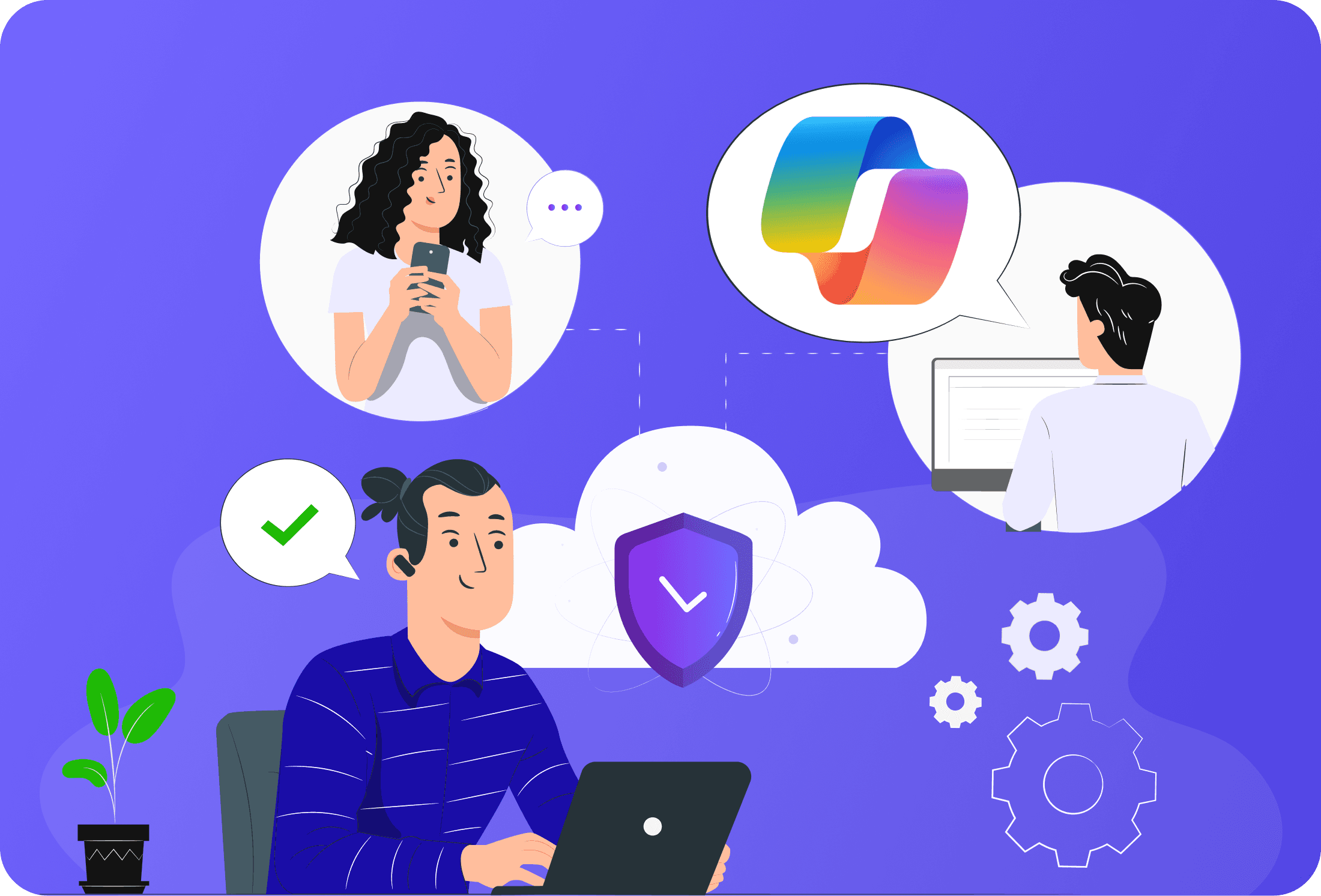
The Copilot for Microsoft 365 is one of Microsoft’s great additions to it's productivity suite. Why should we incorporate the copilot tool into our business workflows?
Increase productivity
A single Copilot license gives you access to dedicated AI assistants for many of your most-used tools, including Microsoft Word, Microsoft Excel, Microsoft Teams, Microsoft Whiteboard, Microsoft PowerPoint, and other Microsoft 365 apps.
Skill improvement
After you activate Copilot for Microsoft 365, you'll get access to a suite of tools designed to improve your writing, communication, and other tips that will make you a more productive professional overall.
Seamlessly integrate AI with your everyday tools
While setting up Copilot for Microsoft 365 isn't always the easiest task, especially if you plan to enable many users with Copilot features, once it's done, you'll have a dedicated virtual assistant just a click away. Across your Microsoft ecosystem, you'll be able to access AI by simply clicking on a Copilot icon.
Disadvantages of Copilot for Microsoft 365
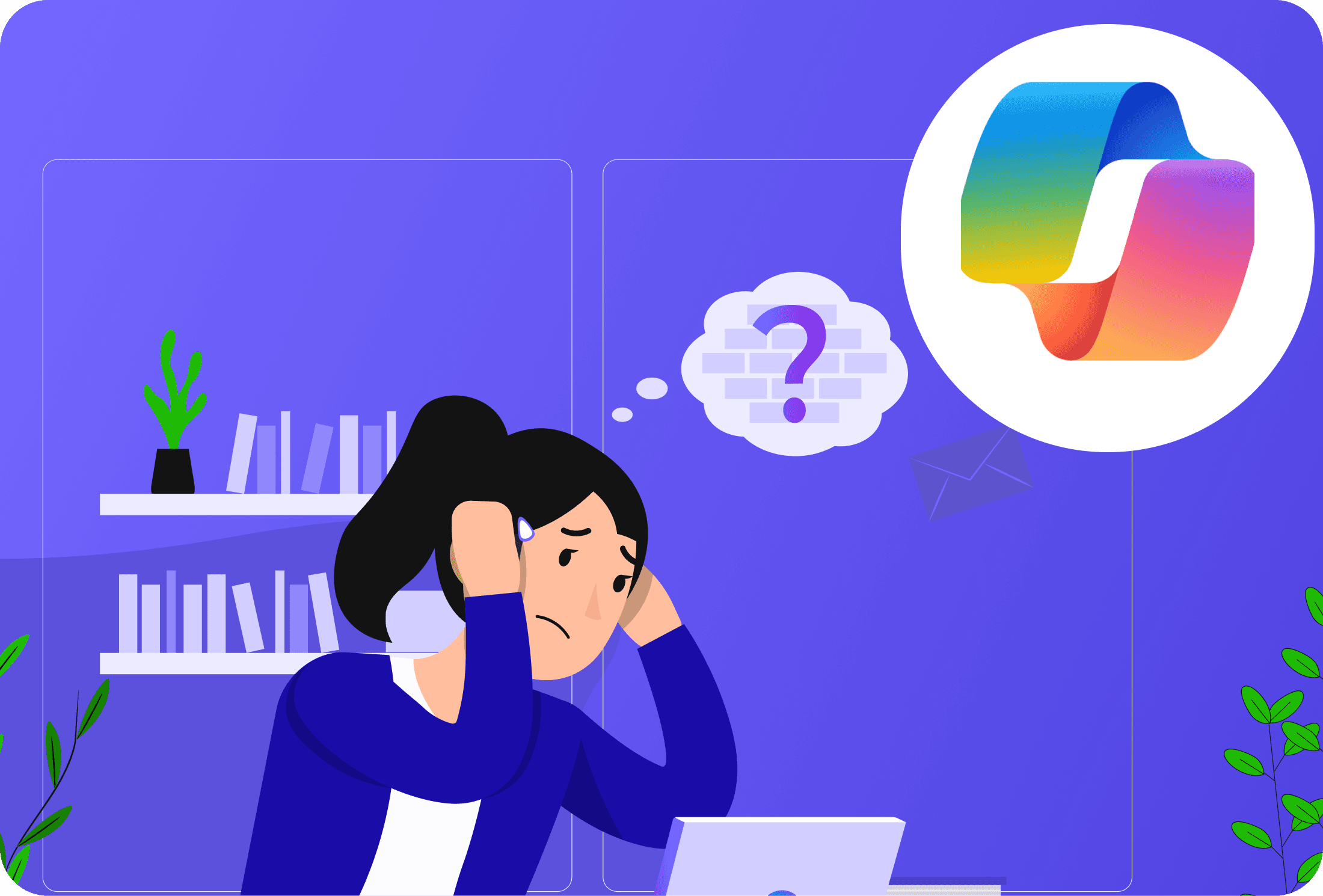
It's hard to implement on an organization level
It's one thing to enable Microsoft Copilot - it's quite another to ensure proper user adoption. Because it integrates with many different tools and verticals within your organization, proper training, implementation, and maintenance can be a headache.
You need to ask yourself whether you can drive adoption to a level that makes the effort worthwhile. In many cases, it may be more effective to use a dedicated AI assistant for your most important tools, such as Outlook or Microsoft Teams..
Requires a lot of training
Because Copilot for Microsoft 365 integrates with many different touchpoints in your organization, it can be quite difficult to provide sufficient training on Copilot's capabilities across all Microsoft 365 apps, with changes occurring in each iteration of the tool.
Before you decide to purchase, it's worth creating a business plan that includes a proper implementation strategy.
It's a one way door
One of the biggest disadvantages of implementing Copilot for Microsoft 365 is that, to quote Jeff Bezos, "It's a one-way door." This means that once you decide to implement it, there's really no way back.
That's because of all the effort required up front - planning for implementation, training, and maintaining the tool.
Accessing Microsoft Copilot: Eligibility and Requirements
Microsoft Copilot is a sought-after feature among organizations that utilize Microsoft 365.
To access this tool, you need to fulfill certain requirements, which include certain license prerequisites, and also the versions of Microsoft Apps you are using.
License Requirements for Microsoft Copilot
Your subscription plan dictates your accessibility to Microsoft Copilot. The add-on plan for Copilot for Microsoft 365 requires you to have one of the following licensing prerequisites:
Microsoft 365 plans:
- Microsoft 365 E5
- Microsoft 365 E3
- Microsoft 365 F1
- Microsoft 365 F3
- Microsoft 365 Business Basic
- Microsoft 365 Business Premium
- Microsoft 365 Business Standard
- Microsoft 365 Apps for business
- Microsoft 365 Apps for enterprise
Office 365 plans
- Office 365 E5
- Office 365 E3
- Office 365 E1
- Office 365 F3
Microsoft Teams plans:
- Microsoft Teams Essentials
- Microsoft Teams Enterprise
Education plans:
- Microsoft 365 A1
- Microsoft 365 A3
- Microsoft 365 A5
- Office 365 A1
- Office 365 A3
- Office 365 A5
You can assign licenses to users via the Microsoft 365 admin center. The same can be done with copilot licenses.
Microsoft Copilot and Microsoft 365 Apps
Microsoft Copilot functions with individual Microsoft 365 Apps to provide a seamless, integrated experience:
- Microsoft Word, Excel, PowerPoint: Microsoft Copilot works on both online and desktop versions of these apps. However, for the online versions, it is essential to have third-party cookies enabled. Copilot is expected to support the classic Outlook for Windows (Win32 desktop app) in future, which you can track through the roadmap item.
- Microsoft Teams: Microsoft Copilot is available on Microsoft Teams across Windows, Mac, web, Android, and iOS. To ensure Copilot can reference meeting content in Teams even after the meeting ended, transcription or meeting recording must be activated.
- Microsoft Outlook: Currently, Microsoft Copilot functions with the new Outlook for Windows and Mac. Users can access this by choosing 'Try the new Outlook' in their existing Outlook client. To integrate Microsoft Copilot into your new Outlook, you need to sync your Microsoft 365 settings, which you can do under 'View and Manage your Microsoft 365 settings'.
- Microsoft Loop and Microsoft Whiteboard:To optimize Microsoft Copilot with Microsoft Loop and Microsoft Whiteboard, make sure these features are enabled for your tenant. This can be managed within the Microsoft 365 admin center or Microsoft 365 Apps admin center
Regardless of the specific application you use, keep in mind that to get the most out of Microsoft Copilot, you should align your network with Microsoft 365 network connectivity principles. This will aid in minimizing latency and boosting the network quality of service, thus enhancing your Copilot experience.
Finally, be aware that Copilot for Microsoft 365 currently lacks support for Restricted Access Control and Microsoft Purview Information Barriers on sites. However, this functionality is expected to be available in the coming weeks.
How to assign Copilot licenses?
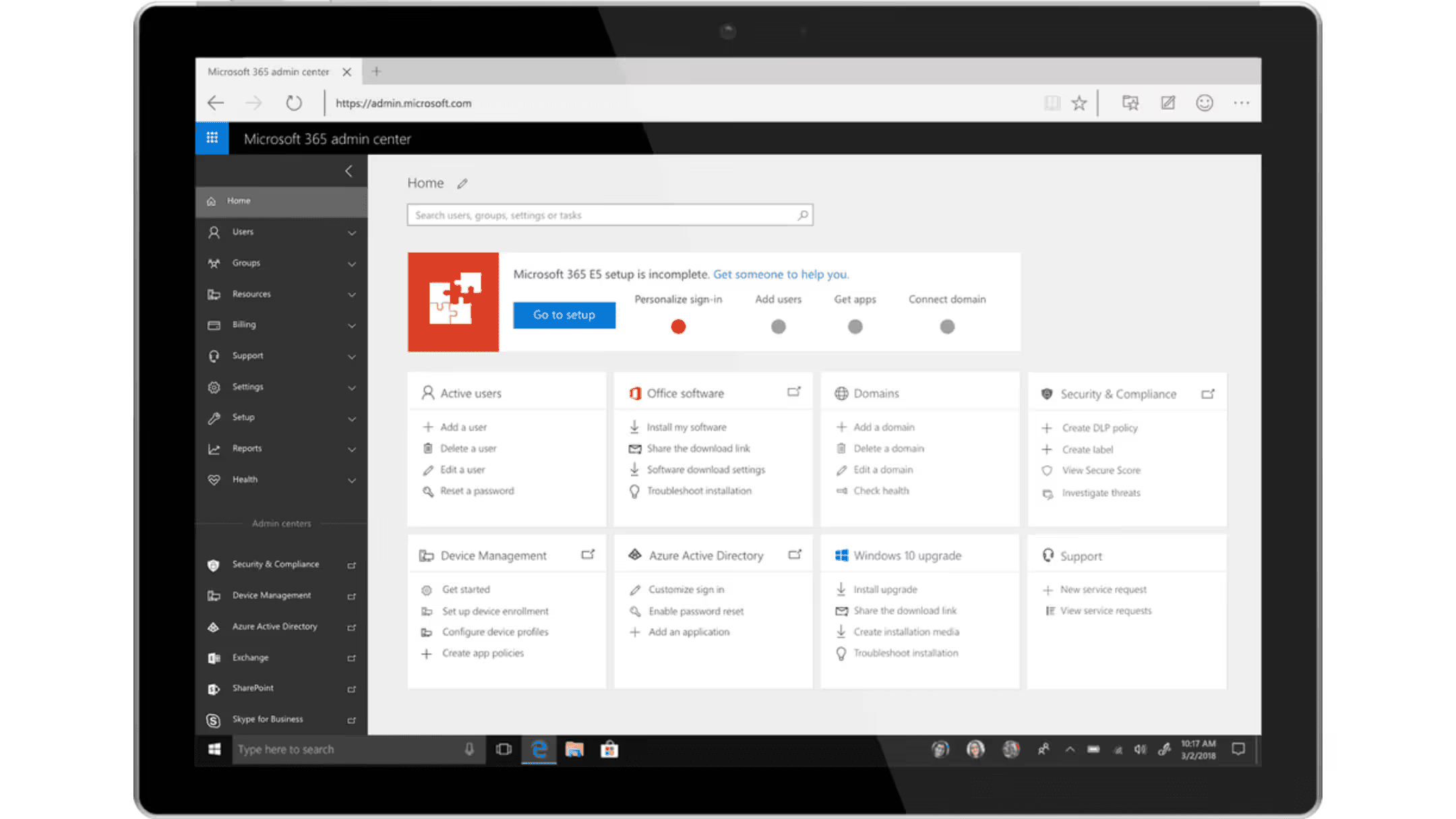
- To assign licenses for your active users, head to Microsoft 365 admin center
- Next, enter Billing and Licenses
- Access Copilot
- Here, assign copilot licenses and manage users' access levels
- If in doubt if it worked, go to Users > Active users
Congrats - your users are now ready to deploy copilot!
How to install Copilot in Microsoft 365?
Enabling Microsoft Copilot on your device is a straightforward process. Here's how:
1. Log in to your Microsoft account on the official website.
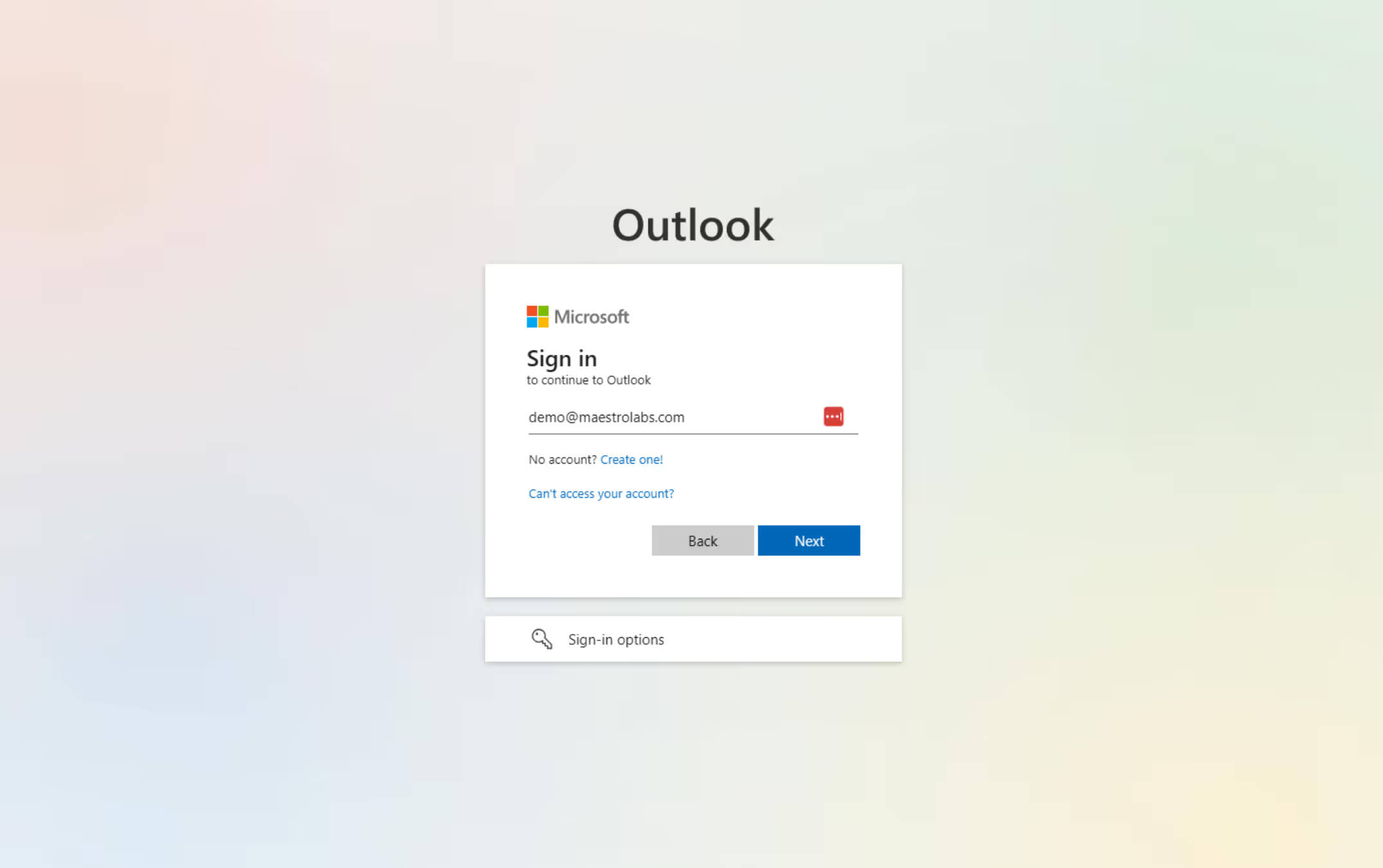
2. Navigate to the Copilot page and click the “Start your free trial” button.
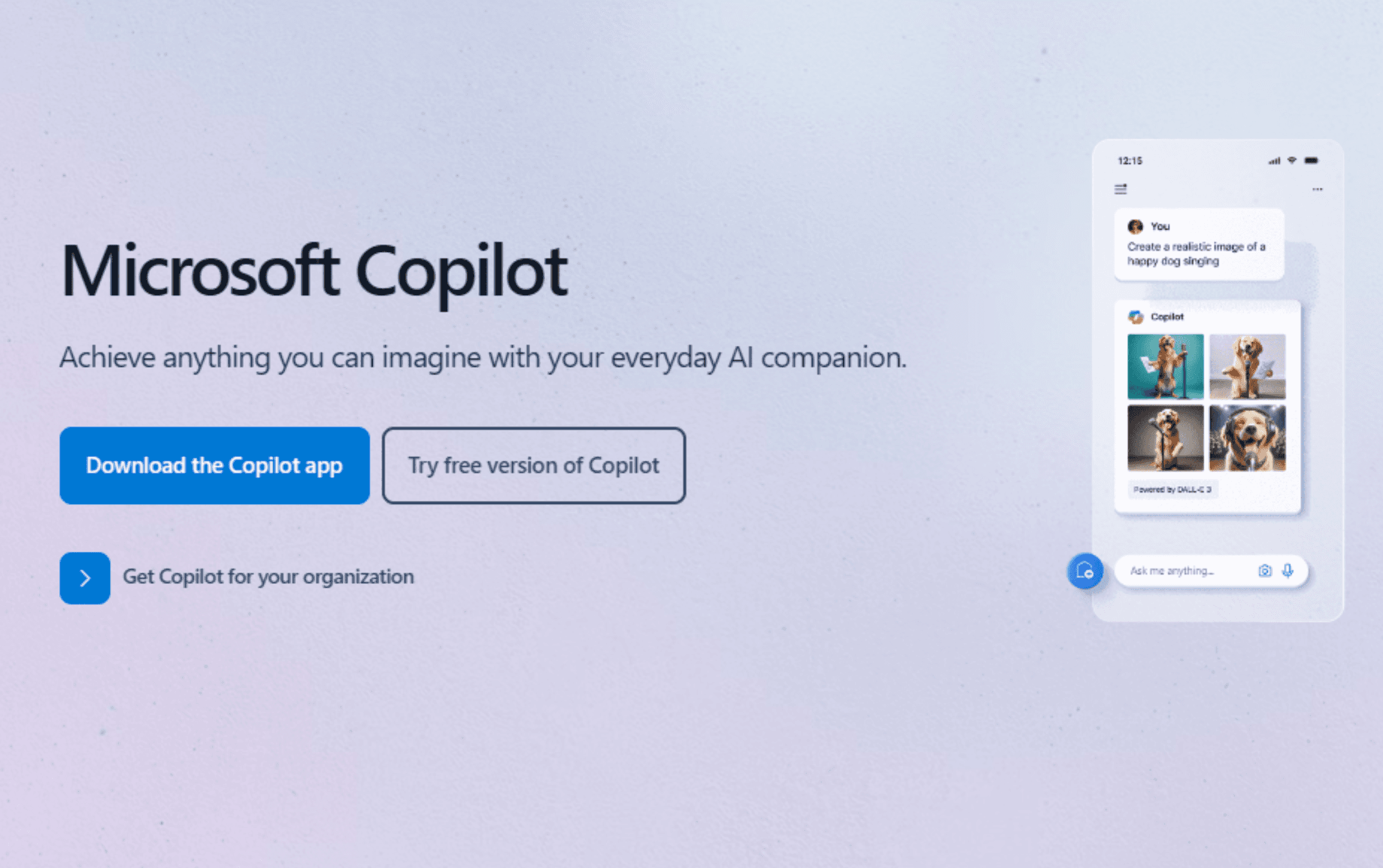
3. Proceed to purchase the license by following the instructions on the screen.
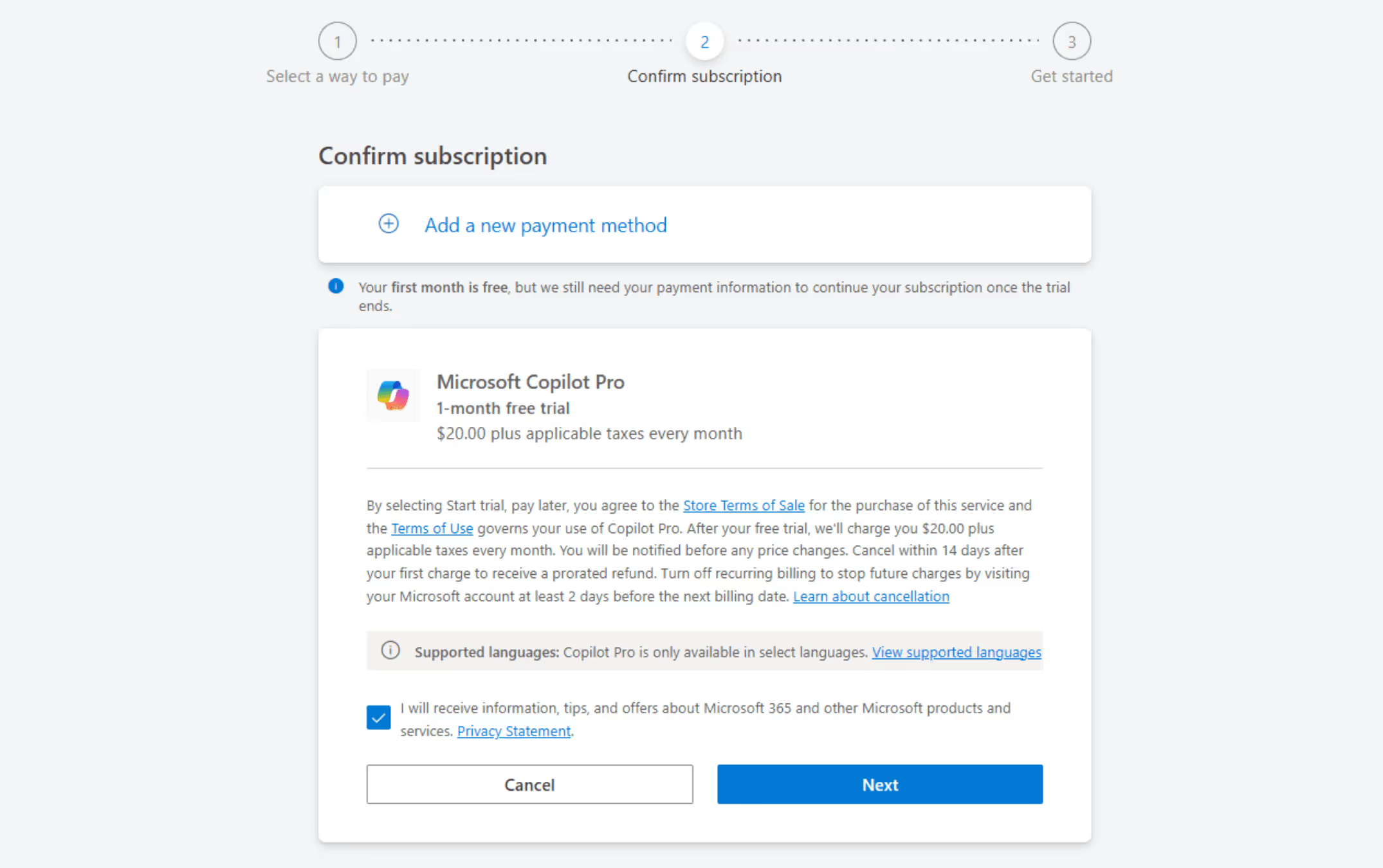
Congratulations, you've successfully installed Microsoft Copilot! Now, let's move on and access copilot.
Enabling Microsoft Copilot for Word and Microsoft 365 apps
For Windows 11 devices and above, Copilot is already enabled and you can access it quickly by pressing on the keyboard shortcut "Windows key + C" or click on the Copilot icon on the right-side of your task bar.
In terms of enabling it on your Office tools, simply launch your Microsoft Office tool and login with the account that has license for Microsoft Copilot. You may need to re-launch your tool if you don't see the Copilot icon on the upper-right side of the ribbon.
How to enable Copilot?
1. Launch any supported Microsoft application such as Word, PowerPoint, or Excel.

2. Sign in to Copilot for Microsoft 365 with your credentials.
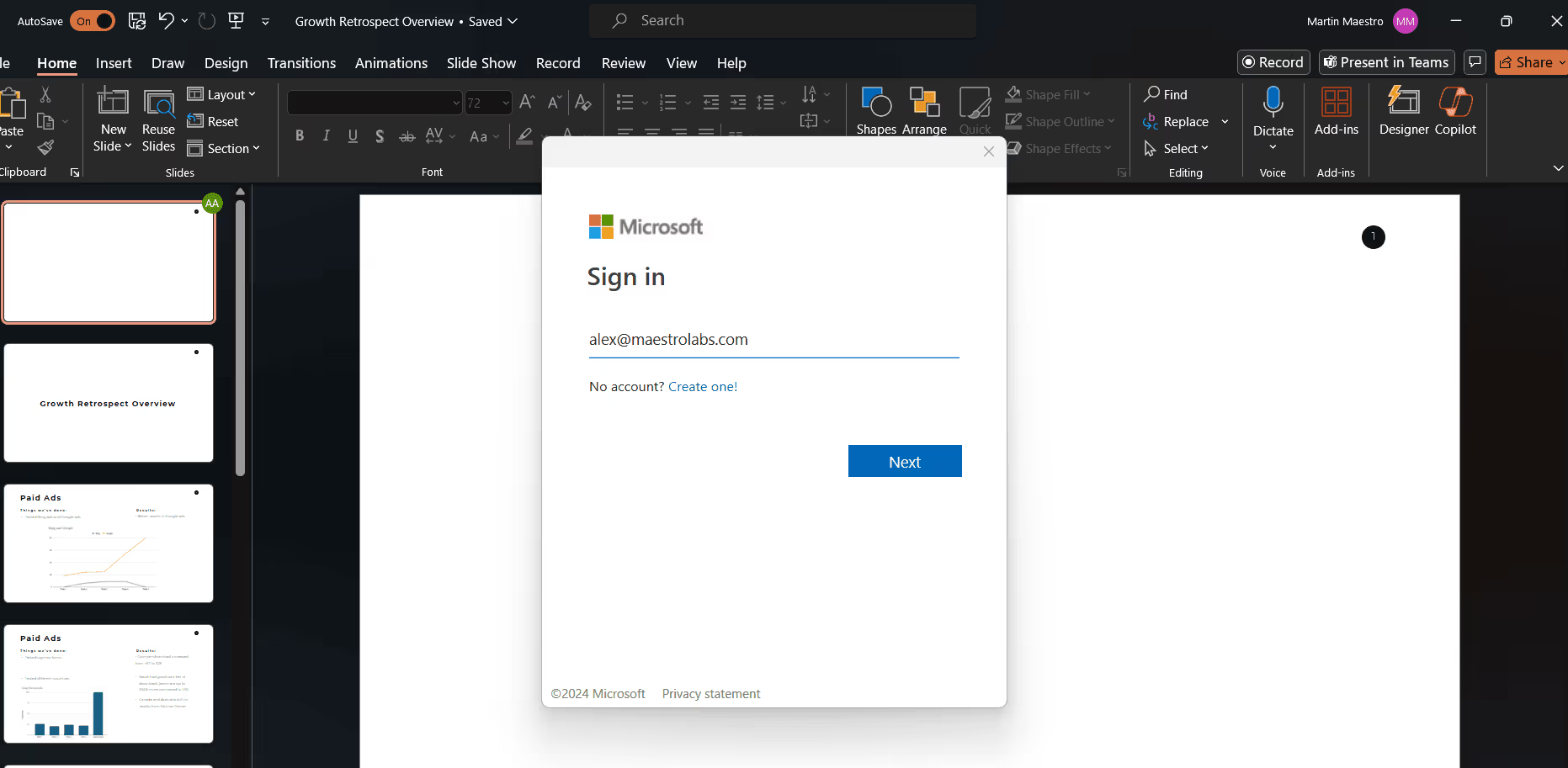
3. Once logged in, open the settings menu and enable Copilot. The Copilot icon will appear on the ribbon.

4. To enable Copilot, click on the "Copilot" icon. This will now open the Copilot panel on the right side.
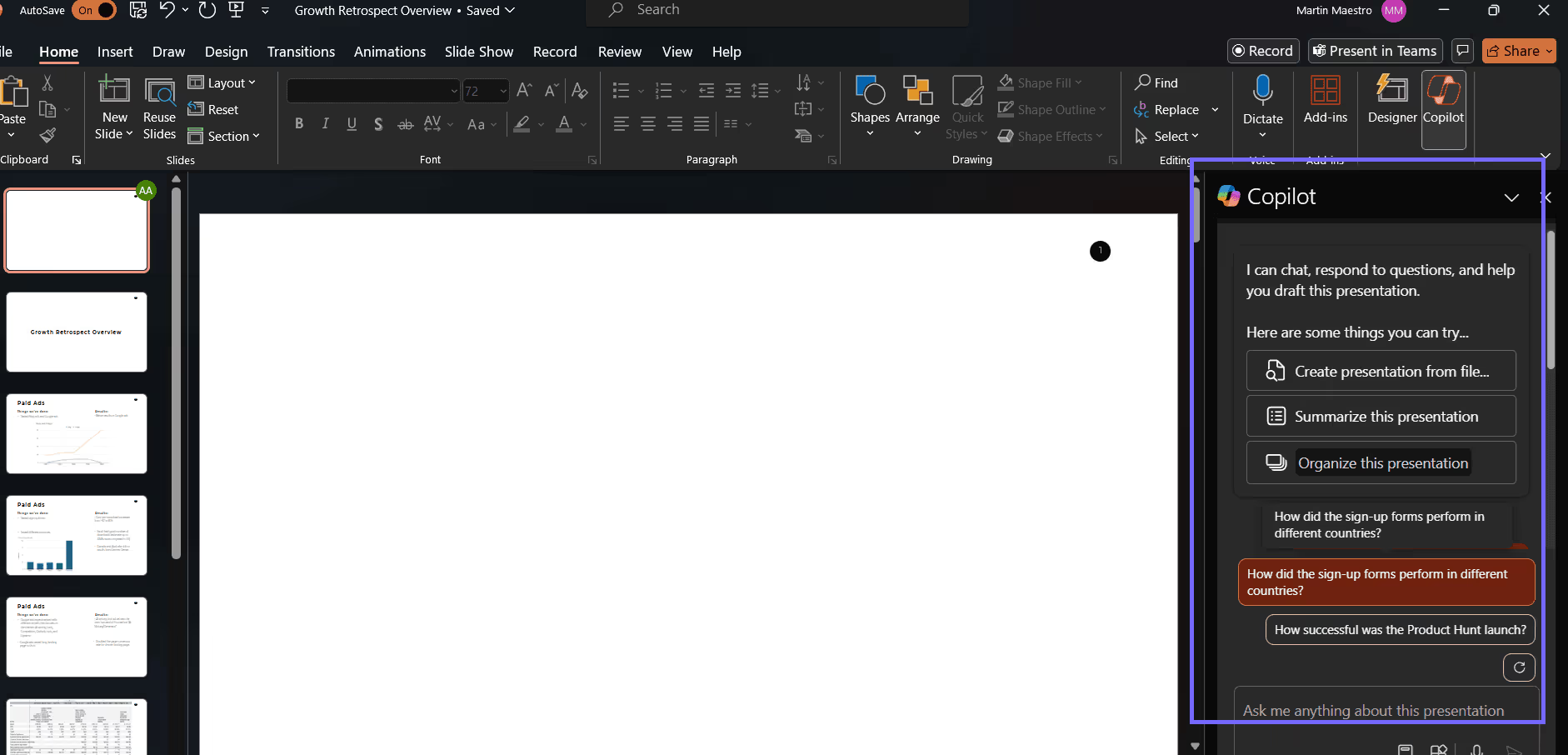
5. Depending on the Microsoft Office tool that you opened, Copilot will generate relevant suggestions based on context and previous patterns of the file. Select these from the panel to speed up your workflow. You can customize these suggestions to suit your preferences by adjusting the settings.
6. Provide feedback through the user interface by giving the result a thumbs up or a thumbs down to help improve the accuracy of Copilot.
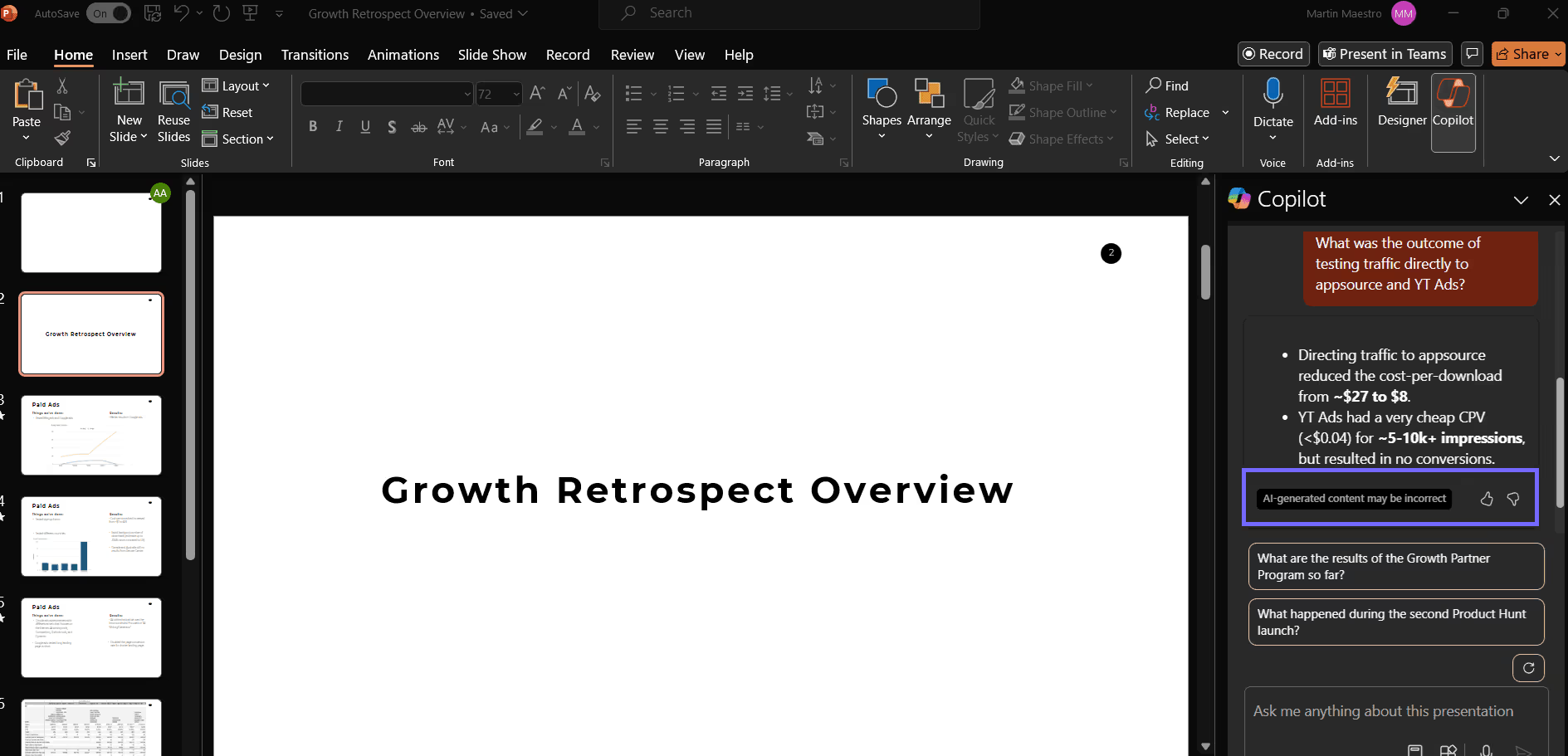
Configure settings for Microsoft Copilot
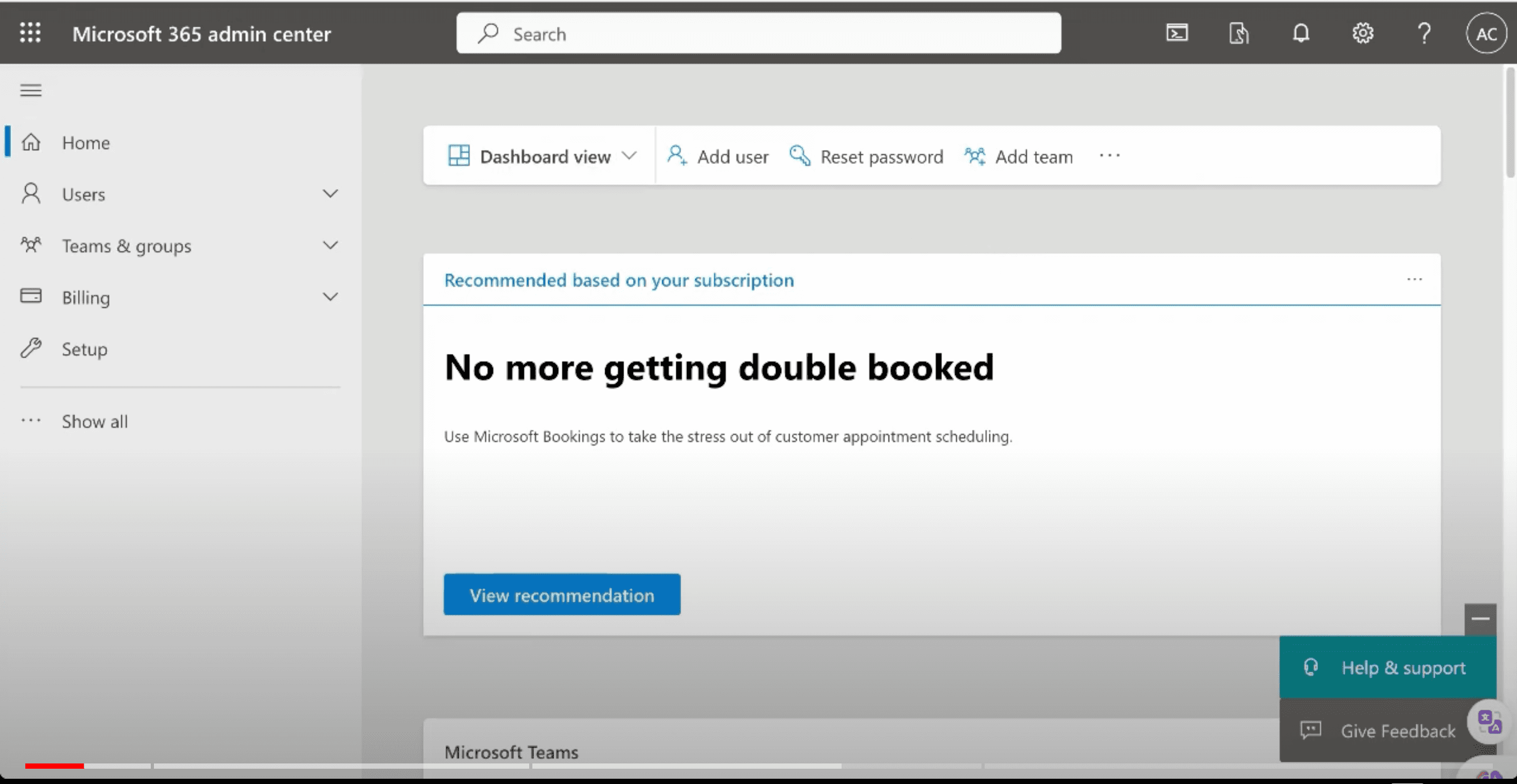
As an admin you can control your Microsoft Copilot experience for any company using Microsoft's administration panel. You can see the status of Copilot licence assignments and recent information about Copilot, control data protection compliance.
You may control these settings from the Microsoft 365 admin site. More information can be obtained by using Copilot Manage on Microsoft 365's page.
Need more help? Check out the video demo below for a visual guide on installing Microsoft Copilot.
Looking for Copilot alternative for Outlook?
Try MailMaestro for free today!
While Microsoft Copilot certainly comes with its own set of benefits, we invite you to consider MailMaestro, our outlook ai assistant, which like Copilot, utilizes Large Language Models to increase productivity.
MailMaestro stands out for a number of reasons.
- Firstly, MailMaestro is faster at generating messages compared to Copilot, ensuring that you can send out those important emails in a timely manner.
- Secondly, MailMaestro is better than Copilot at summarizing emails. MailMaestro doesn't just give you key and action points from your emails, but it also summarizes PDF and Word attachments, which Copilot doesn't do. Plus, you can translate these summaries into your choose language with MailMaestro. Currently we support 14 languages, including English, German, Spanish, French, Portugese, Dutch and more. These tools can really help when you're dealing with lots of emails and need to quickly figure out what to do next.
- In terms of customization options, MailMaestro again takes the lead by offering language, tone, and length options for better personalization of your emails and summaries. This is in contrast to Copilot, which only provides tone and length adjustments, and does not work in languages other than English.
- Moreover, MailMaestro also offers a helpful prompt history, magic templates, and text shortcuts that improve the emailing experience. The prompt history feature keeps a record of past email topics for easy access and reference. With magic templates, users can choose from ready-made templates for various situations - all they need to do is fill in the requested details and MailMaestro takes care of crafting the perfect email. The text shortcuts are a time-saver too as it lets users save frequent details as 'snippets' and add shortcuts to them. For example, typing '!directions' could automatically insert your office directions into your email.
- Lastly, but certainly not least, MailMaestro is more affordable than Copilot. We offer subscription plans as low as $12/month, compared to Copilot's $30/month.
- Plus, we offer a 2-week free trial unlike Copilot, giving you ample time to experience the benefits of MailMaestro before you decide to subscribe. And when you decide to subscribe, you can choose a monthly plan - compared to a Copilot's yearly upfront payment.
So why wait? Try MailMaestro today and elevate your productivity to new heights. Start your 2-week trial now!



follow-up on our previous call, ask if he’s ready to start cooperation let him know that our discount ends tomorrow ask him if he had time to calculate roi













